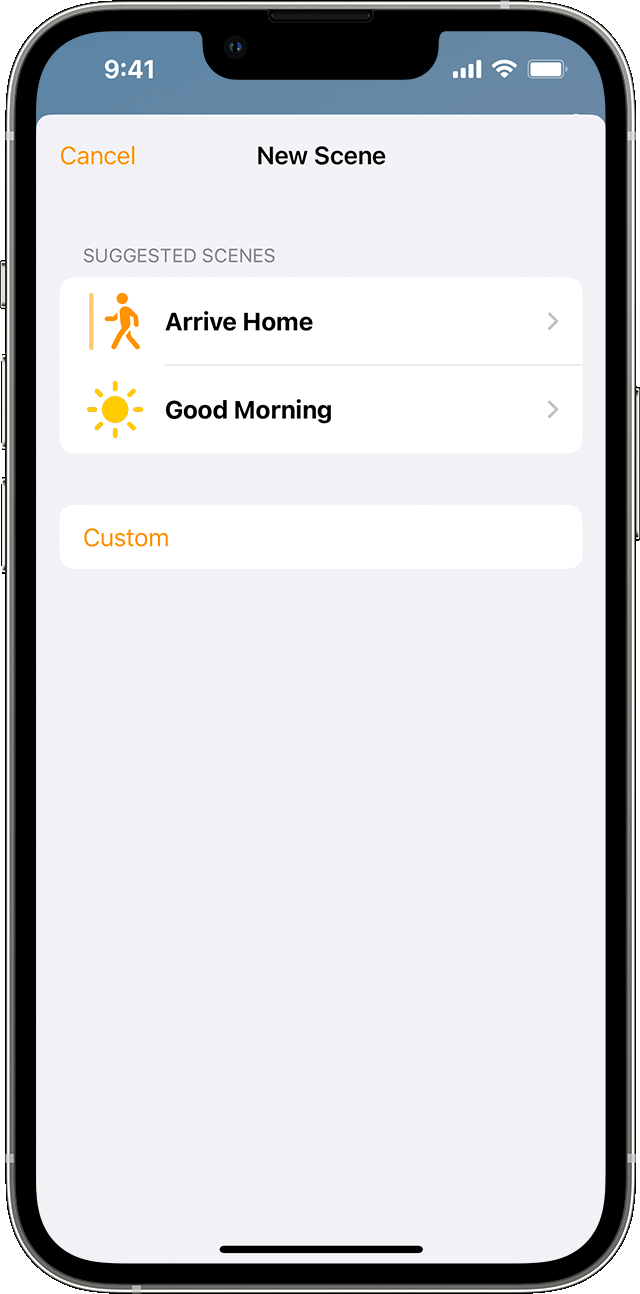Hello alias83,
We'd like to see if we can help you with your HomePods.
The steps below are the steps for creating a scene. Let's go through them and ensure that both the scenes you created are setup the same.
"Create a scene
With scenes, you can control multiple accessories at the same time. Create a scene called "Good Night" that turns off all of the lights and locks the front door — all at once. Or set a "Morning" scene that plays your favorite playlist on your HomePod, Apple TV,1 or AirPlay-enabled speaker.
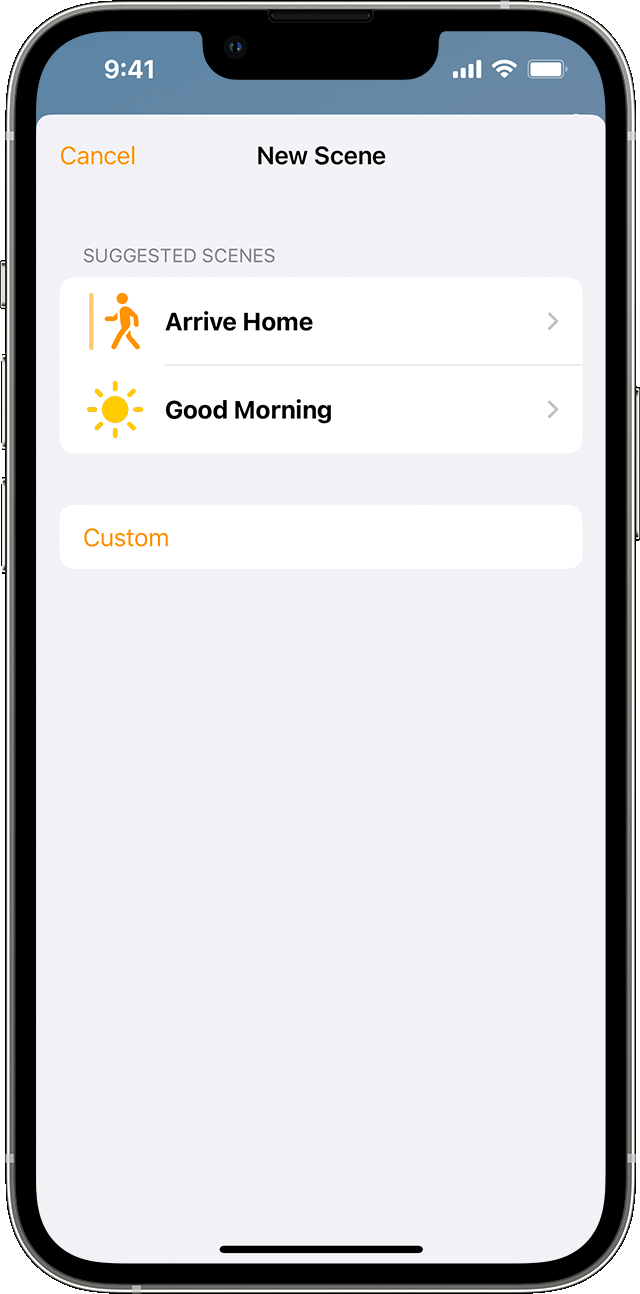
Use a suggested scene
- In the Home app, tap or click the Add button
 , then select Add Scene
, then select Add Scene  .
. - Choose a suggested scene.
- To adjust the settings for an accessory, tap or click it. To change which accessories are included in the scene, tap or click Add or Remove Accessories. To preview the scene, tap or click Test This Scene.
- Tap or click Done.
Create a custom scene
- In the Home app, tap or click the Add button
 , then select Add Scene
, then select Add Scene  .
. - Tap or click Custom.
- Give your scene a name, then tap or click Add Accessories.
- Choose the accessories that you want to add, then tap or click Done.
- To adjust the settings for an accessory, tap or click it. To change which accessories are included in the scene, tap or click Add Accessories. To preview the scene, tap or click Test This Scene.
- Tap or click Done.
To edit a scene on your iPhone or iPad, touch and hold it, then tap Edit Scene. On your Mac, double-click a scene.
To turn on a scene, tap or click it. Or ask Siri. If you set up a home hub, you can also automate a scene."
More troubleshooting steps can be found in this article: Create scenes and automations with the Home app
Let us know if you have any questions.
Thank you for using Apple Support Communities.
Take care!