What if I just want all my photos saved to my phone and Mac air and not on the cloud. How do I do that?
What if I want all of my photos saved to my phone and to my photos on my Mac air and not on the cloud. How do I do that?
What if I want all of my photos saved to my phone and to my photos on my Mac air and not on the cloud. How do I do that?
The included Image Capture app is probably the easiest tool to use. Launch the application on your Mac. Plug in your iPhone using the appropriate cable.
Transfer images in Image Capture on Mac - Apple Support
Note that you will need to do this regularly as you add new pictures to your phone.
The included Image Capture app is probably the easiest tool to use. Launch the application on your Mac. Plug in your iPhone using the appropriate cable.
Transfer images in Image Capture on Mac - Apple Support
Note that you will need to do this regularly as you add new pictures to your phone.
Photos Import to your Mac:
You can import photos and videos to your Mac by connecting your device to your Mac. However, if you use iCloud Photos, then you don't need to import.
To import to your Mac:
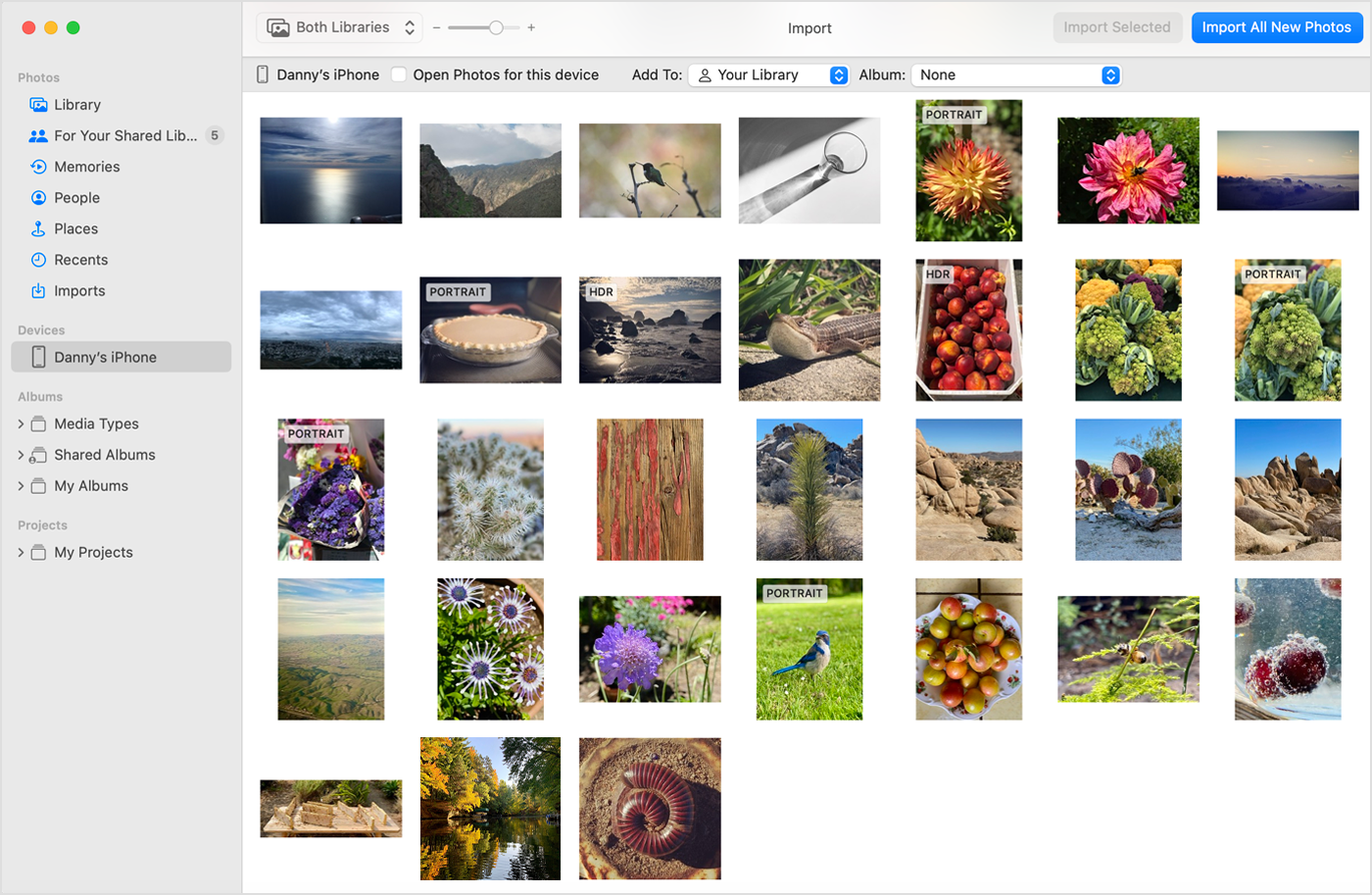
7.Wait for the process to finish, then disconnect your device from your Mac.
Import to your Windows PC
You can import photos to your PC by connecting your device to your computer and using the Windows Photos app:
Then, visit Microsoft's website to learn how to import photos to the Windows Photos app in Windows 10 or Windows 11.
If you have iCloud Photos turned on, you need to download the original, full resolution versions of your photos to your iPhone or iPad before you import to your PC.
When you import videos from your iOS or iPadOS device to your PC, some might be rotated incorrectly in the Windows Photos app. You can add these videos to iTunes to play them in the correct orientation.
If you want to ensure photos from your iOS or iPadOS device have the best compatibility with Windows 10 or Windows 11, try these steps:
More ways to transfer photos and videos to your computer
Transfer photos and videos from your iPhone or iPad to your Mac or PC - Apple Support
Helplessmes Said:
"What if I just want all my photos saved to my phone and Mac air and not on the cloud. How do I do that?"
-------
Perform this on a Mac, as it would be more user-friendly doing so:
For future reference...
Finding Specific Filetypes from iCloud:
To search for specific filetypes in iCloud (i.e. all pdf documents), you would perform the following...
How this Works:
You would...
What if I just want all my photos saved to my phone and Mac air and not on the cloud. How do I do that?