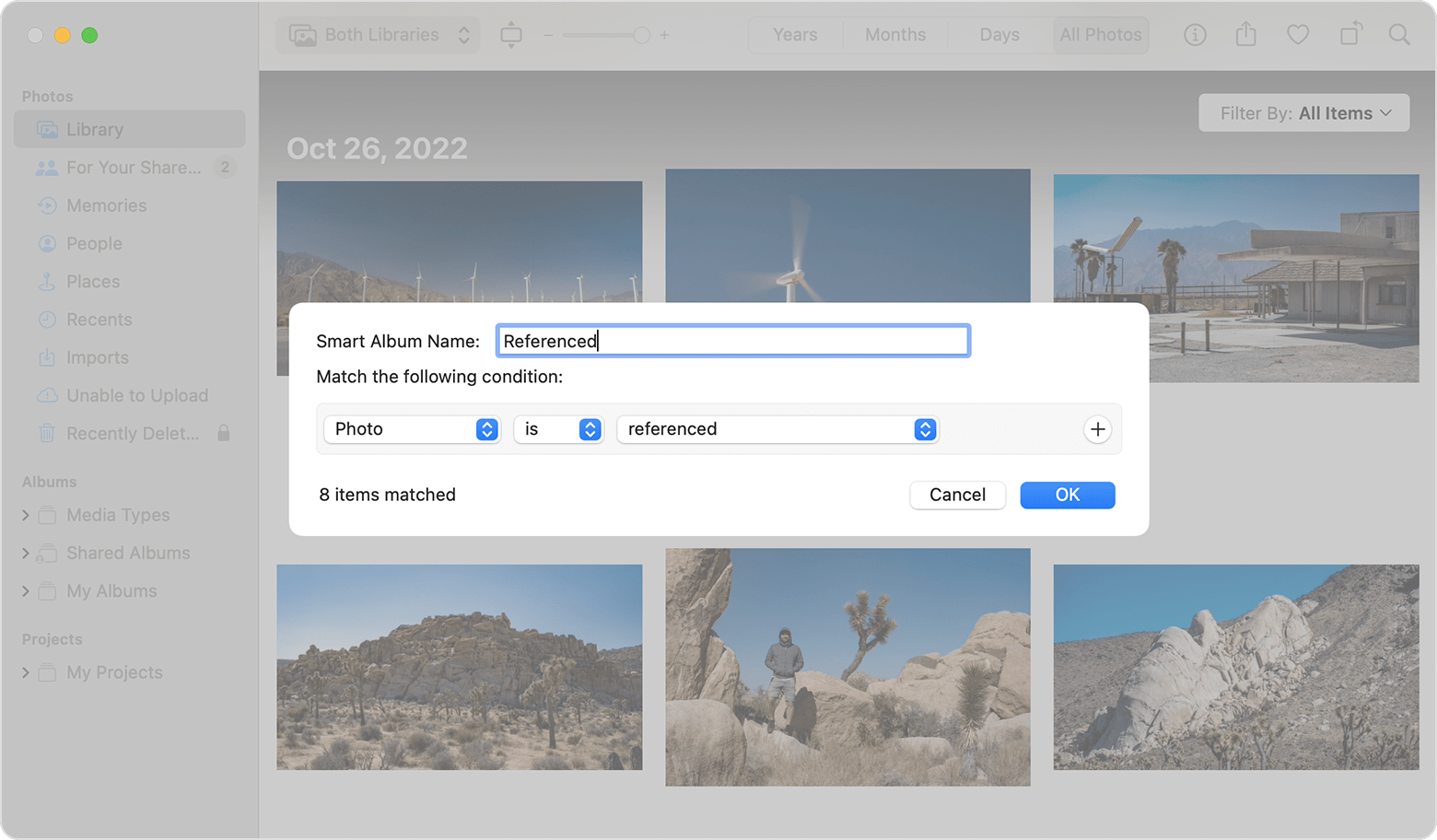MY photos are synced across all of my devices except one where it says "6 photos on this mac only". How do I find those in 15,000?
MY photos are synced across all of my devices except one where it says "6 photos on this mac only". How do I find those in 15,000?
Mac mini, macOS 13.3