Random lower volume and returns back to normal whilst listening to music on my Apple Watch to my AirPods
So I have been listening to music off from my Apple Watch to my AirPods lately, and it would randomly lower the volume for a quick second and back to how I set it, but when I listen of from my iPhone and MacBook, it is perfect, does anyone knows why?
AirPods 3rd Gen
Apple Watch Series 8
Apple Watch Series 8, watchOS 9

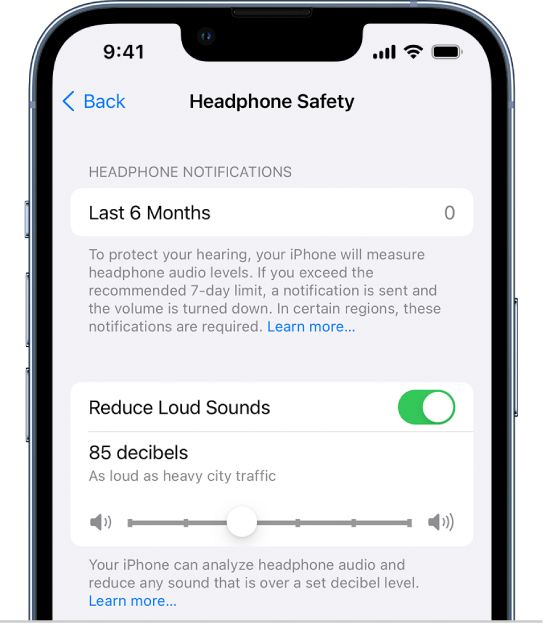 "
"