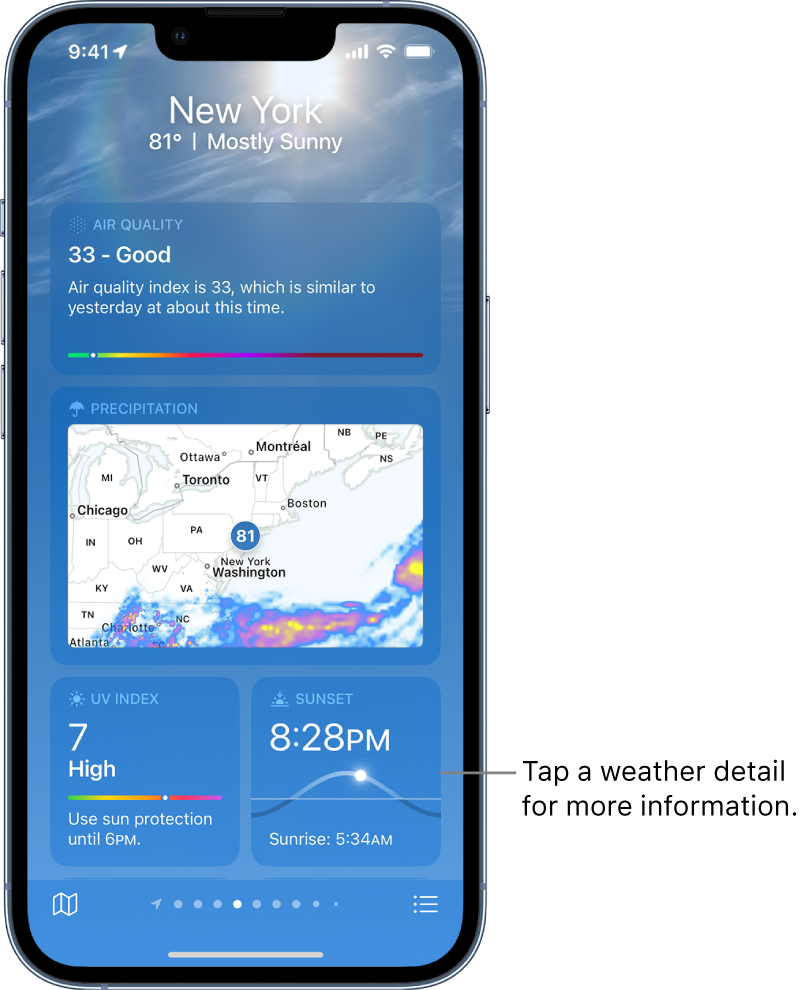Hello jmemo,
Thank you for reaching out to Apple Support Communities, and we'll be happy to help in any way we can. We understand you're having issues with checkin the weather in your location. To start, this article goes over how the weather app uses your location: Check the weather on iPhone - Apple Support
"Note: Weather uses Location Services to get the forecast for your current location. To make sure Location Services is turned on, go to Settings  > Privacy & Security > Location Services > Weather. Turn on Precise Location to increase the accuracy of the forecast in your current location.
> Privacy & Security > Location Services > Weather. Turn on Precise Location to increase the accuracy of the forecast in your current location.
Check the local forecast and conditions
When you open Weather, the details for your current location are shown. If you don’t see them, tap  , then tap My Location.
, then tap My Location.
Scroll down to view weather details such as:
- Hourly forecast: Swipe the hourly display left or right.
- 10-day forecast: View weather conditions, chance of precipitation, and high and low temperatures for the coming days.
- Tip: Tap a day in the 10-day forecast to see that day’s hourly temperature forecast, high and low temperatures, and more. Tap
 to change the displayed weather condition.
to change the displayed weather condition. - Severe weather alerts: View updates for weather events such as winter storms and flash floods (not available in all countries or regions). Tap the alert to read the full government-issued alert.
- News: Read a news article when there’s a story relevant to the weather in that location (not available in all countries or regions).
- Air quality: View air quality information; tap to view details about health information and pollutants (not available in all countries or regions).
- Note: The air quality scale appears above the hourly forecast when air quality reaches a particular level for that location. For some locations, the air quality scale always appears above the hourly forecast.
- Maps: View a map of temperature, precipitation, or air quality in the area. Tap the map to view it in full screen or to change the map view between temperature, precipitation, and air quality. See View weather maps on iPhone.
- Additional details: See additional weather information such as the UV index, sunrise, sunset, wind, precipitation, and more. Tap a weather detail for the extended forecast, daily summary, and more information specific to that detail.
- Tip: Some weather details include interactive features; drag your finger over the chart to see data values at specific times, tap a day to see data values for that day, or tap
 to switch the view to a different weather detail.
to switch the view to a different weather detail. 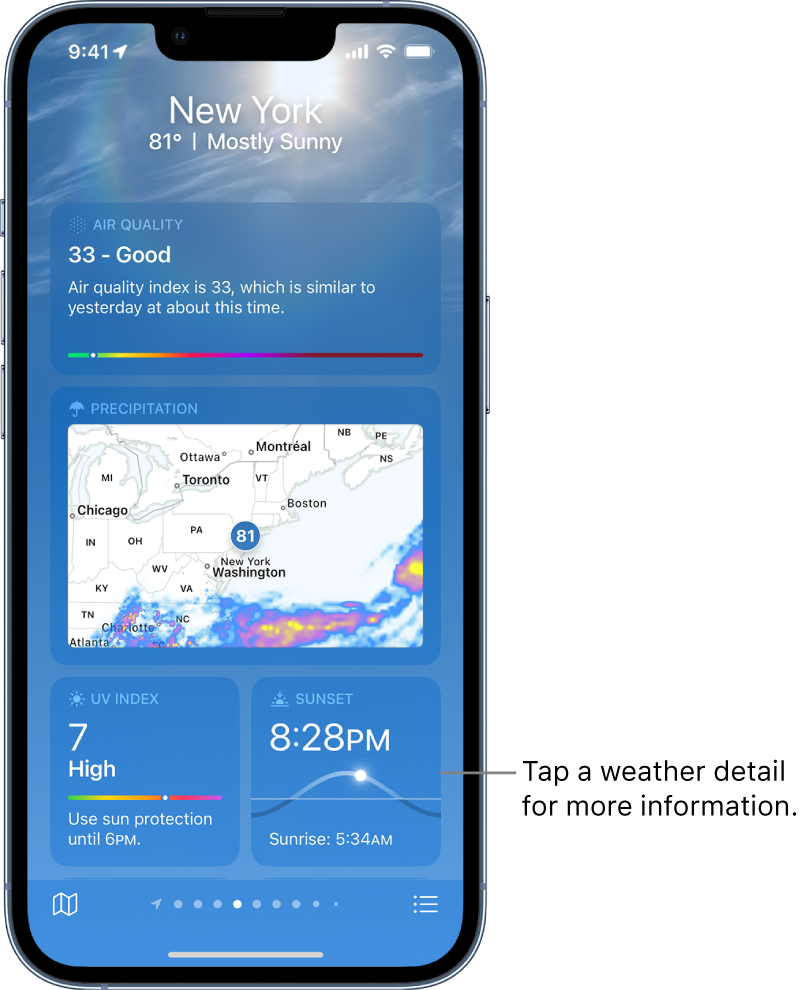
To learn about the data sources for the Weather app, see the Apple Support article Feature availability and data sources in the Weather app.
Switch between Celsius and Fahrenheit
- Open Weather, then tap
 .
. - Tap
 , then tap Celsius or Fahrenheit.
, then tap Celsius or Fahrenheit.
Send a report about the weather
You can report the weather in your location if it doesn’t match what’s shown in the Weather app.
- Open Weather, then tap
 .
. - Tap
 , then tap Report an Issue.
, then tap Report an Issue. - Tap the options that best describe the weather conditions in your location.
- Tap Submit.
The information you share with Apple isn’t associated with your Apple ID."
To check the weather in other locations, use the steps here: Check the weather in other locations on iPhone - Apple Support
We hope this helps.
Cheers!