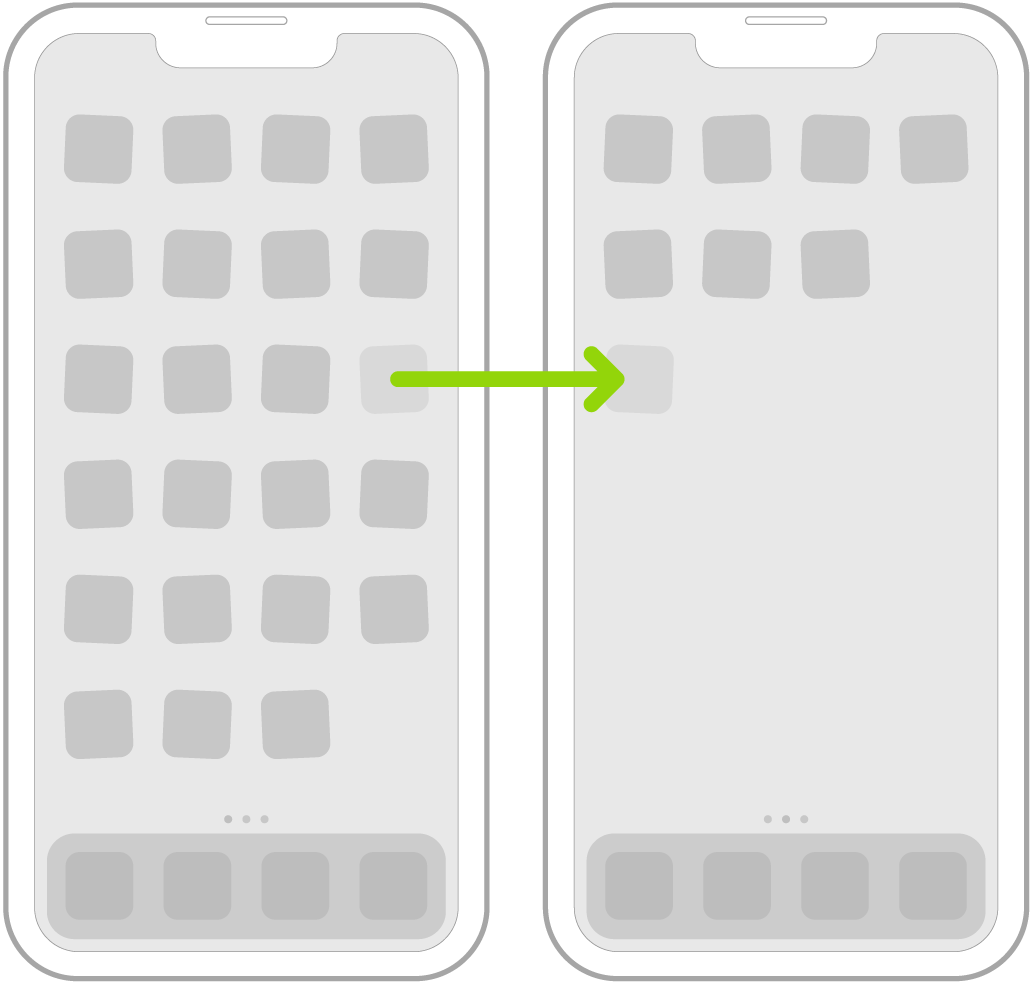How to fix the position of app and group icons within a home page?
I found a “How do I stop the home screen icons 'floating'” Q&A but the answer did not seem to work on iOS 16.1.1 (and a thanks post was wrongly marked as the best answer).
Eventually, I realised that the OP was thinking of a different issue.
My issue is that, while I can move app or group icons between home pages, I can not find a way to fix their position within a page (as I can do on an Android phone and wrongly thought that I could do on an iPhone).
Further searching on the Internet suggests that this may be a consequence of an (undesirable) decision by Apple.
Any suggestions on how to overcome this other than having a small number of groups with many icons in each?
Peter J
[Personal Information Edited by Moderator]
iPad, iPadOS 16