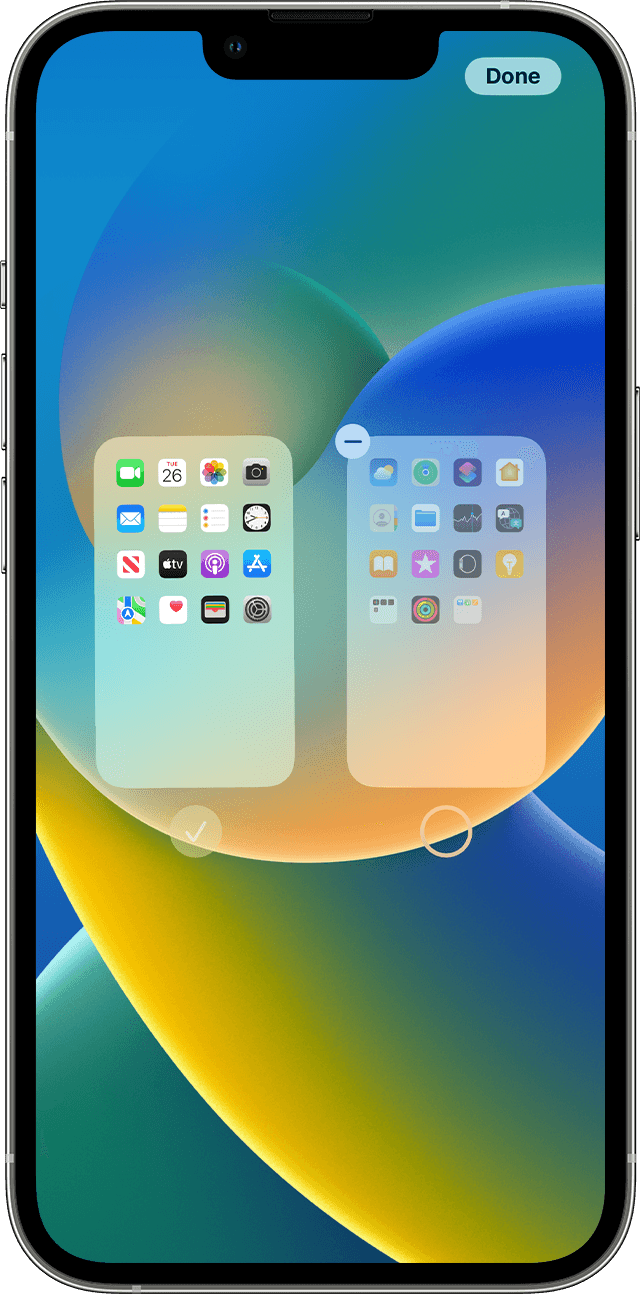Hello MurPhil,
To help us better assist you, can you let us know if you previously attempted to hide Home Screen pages? If not, were any other changes made to your device before this happened? If so, what changes were made?
The above details will help us plan how to proceed.
Please also check out this link, which may be able to help you find and manage your Home Screen pages: Organize the Home Screen and App Library on your iPhone
Find, hide, and remove pages on your Home Screen
With iOS 14 and later, you can hide pages to streamline how your Home Screen looks and add them back whenever you want. Here's how to hide a page:
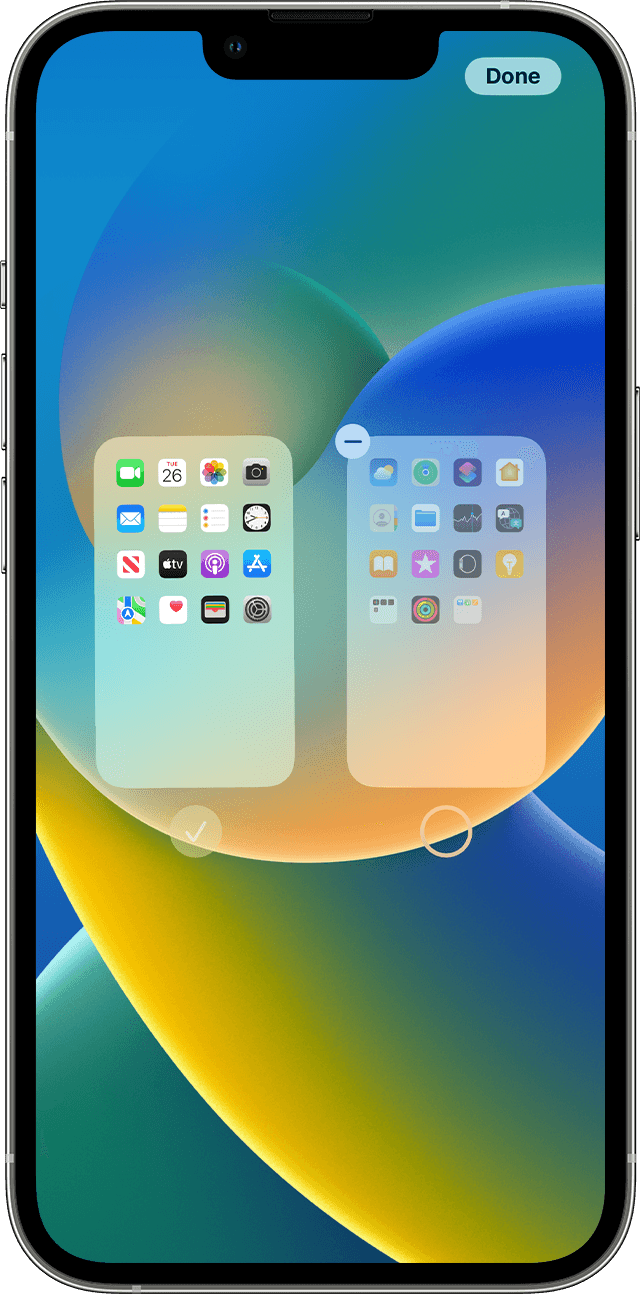
1. Touch and hold an empty area on your Home Screen.
2. Tap the dots near the bottom of your screen.
3. Tap the circle under the page that you want to hide.
4. Tap Done.
To unhide a page, repeat the steps above. Then use the App Library to quickly find apps hidden on different pages.
To remove pages from your Home Screen:
1. Touch and hold an empty area on your Home Screen.
2. Tap the dots near the bottom of your screen.
3. Tap the circle under the page that you want to hide.
4. Tap the Remove button  , then tap Remove.
, then tap Remove.
When you remove a page from your Home Screen, the apps will still appear in the App Library.
Thanks!