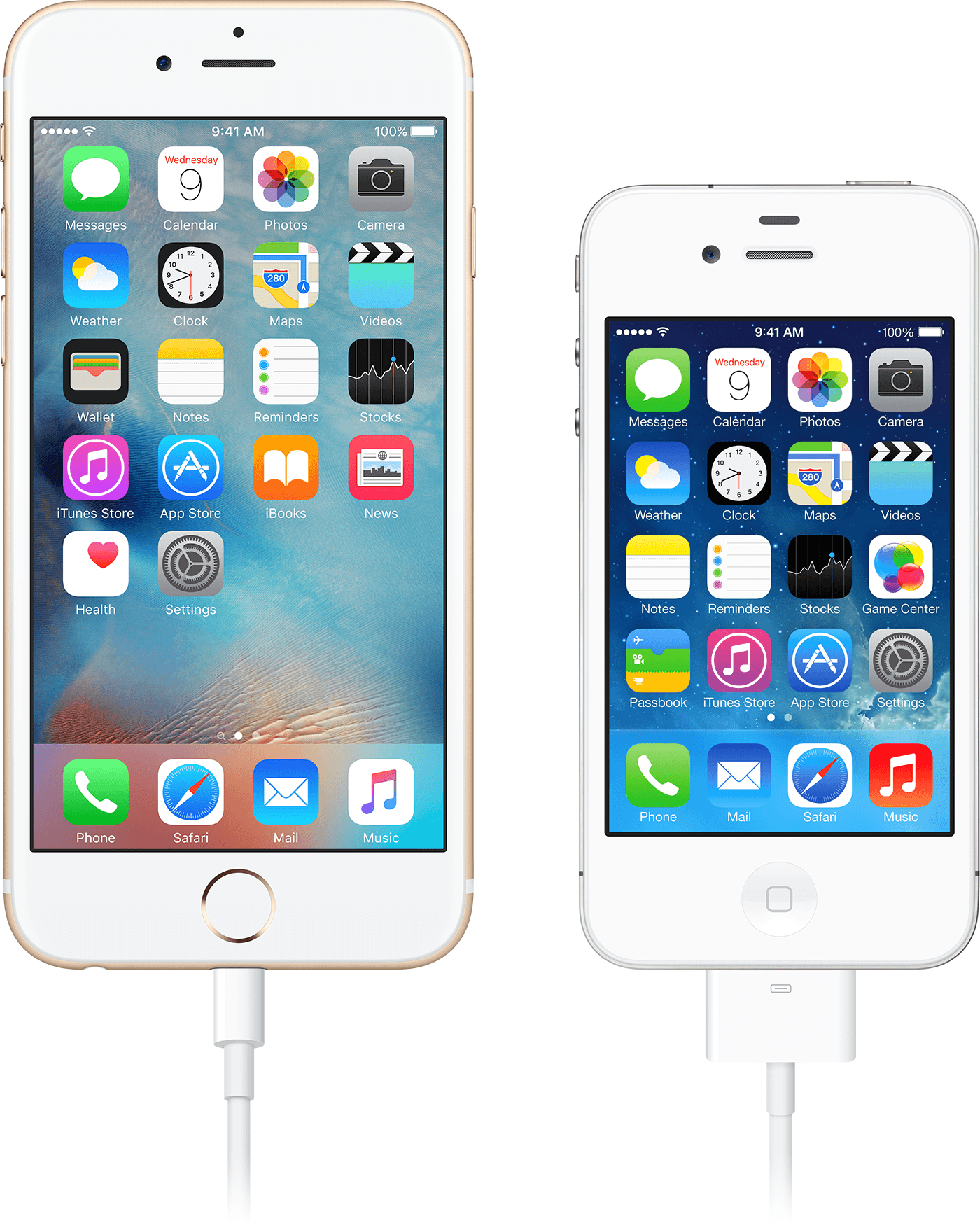Hi Lee916,
It isn't possible to revert to the previous iOS version. We'll need a bit more information about the issue you've noticed so that we can provide the most accurate information. In the meantime, this article may be useful: About Apple Digital AV Adapters for iPhone, iPad, and iPod touch - Apple Support.
Get connected
Connect your iPhone, iPad, or iPod touch to a display:
1. Plug your Digital AV or VGA adapter into the charging port on the bottom of your iOS device.
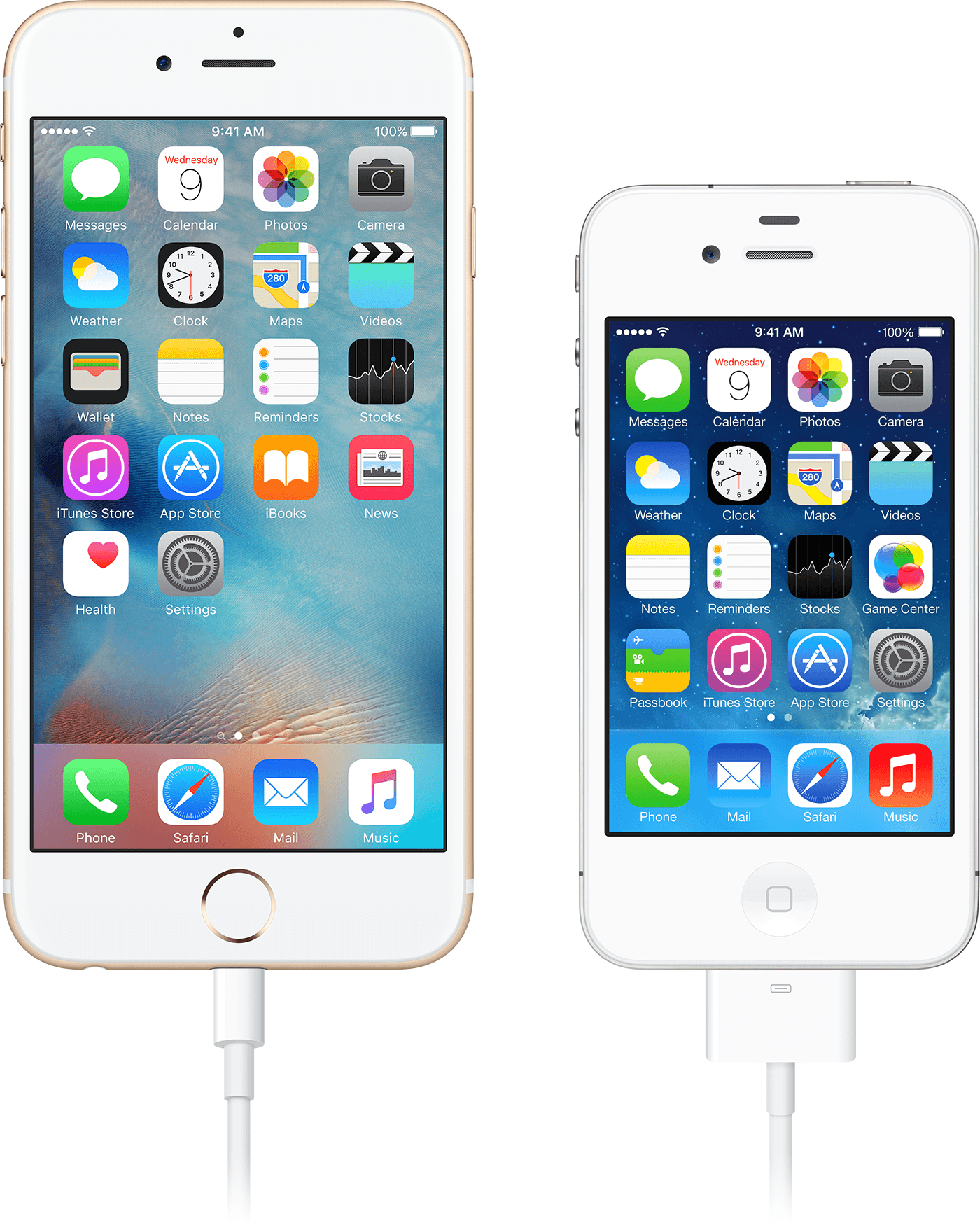
2. Connect an HDMI or VGA cable to your adapter.
3. Connect the other end of your HDMI or VGA cable to your secondary display (TV, monitor, or projector).
4. Turn on your secondary display.
5. If necessary, switch to the correct video source on your secondary display. If you need help, use your display's manual.
Now the screen on your iPhone, iPad, or iPod touch should appear2 on your TV, display, or projector.
If you need more help, reply with the answers to these questions.:
- What are you connecting your iPhone to with the HDMI cable, and what exactly isn't working?
- Do you see an error message when you try to use it? If so, what does the error say?
Regards.