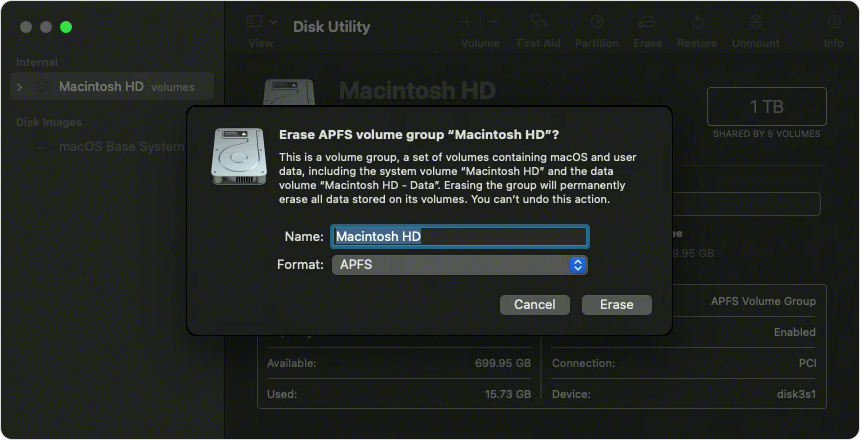Hi kane120,
It seems you're having trouble installing an older version of macOS on your MacBook Pro and we want to help.
Your older installer won't be able to read a hard drive formatted in the newer APFS that didn't exist at the time.
You'll need to launch the Disk Utility and format the internal drive to Mac OS Extended (Journaled.)
You can follow the steps posted here:
1. Start up from macOS Recovery: Turn on your Mac, then immediately press and hold these two keys until you see an Apple logo or other image: Command (⌘) and R.
2. If asked, select a user you know the password for, then enter their administrator password.
3. From the utilities window, select Disk Utility and click Continue.

4. Select Macintosh HD in the sidebar of Disk Utility. Don't see Macintosh HD?
5. Click the Erase button in the toolbar, then enter the requested details:
Name: Macintosh HD
Format: APFS or Mac OS Extended (Journaled), as recommended by Disk Utility
6. Click Erase Volume Group. If this button isn't shown, click Erase instead.
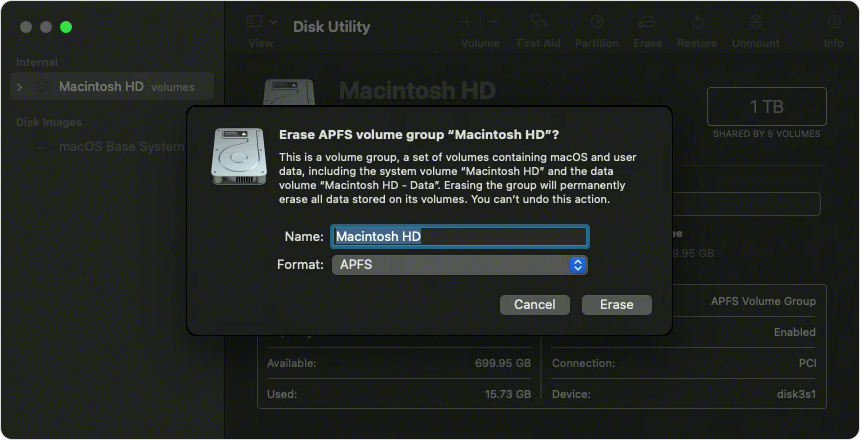
7. If asked, enter your Apple ID. Forgot your Apple ID?
8. Optional: If you previously used Disk Utility to add internal volumes other than Macintosh HD, you can erase them individually using the same process.
9. When done, quit Disk Utility to return to the utilities window.
10. If you want your Mac to start up again from the volume you just you erased, select Reinstall macOS in the utilities window, then click Continue and follow the onscreen instructions. Learn more about reinstalling macOS.
Use Disk Utility to erase an Intel-based Mac
That should help you get this formatted correctly.
Thanks for using the Apple Support Communities.