Hello Ca-ysee,
Thanks for reaching out in Apple Support Communities.
Since this issue occurs with more than one pair of headphones, we'd like to provider you with a few steps that may be able to help resolve the issue:
• "Make sure the headset is turned on and in range.
Make sure the headset is connected with your Mac. Choose Apple menu  > System Settings, then click Bluetooth
> System Settings, then click Bluetooth  in the sidebar. (You may need to scroll down.) Check to see if your headset is in the list of devices on the right.
in the sidebar. (You may need to scroll down.) Check to see if your headset is in the list of devices on the right.
• If your headset isn’t in the list, try connecting with it again. See the documentation that came with your headset for information about connecting your headset with your Mac.
• Make sure the headset is charged or has fresh batteries.
• Make sure the headset is selected as the input or output device in Sound settings. See Change Sound settings on Mac."
More details here: If a Bluetooth headset doesn’t work with Mac
Also, if you have an Intel-based Mac, resetting NVRAM might help. Completing this step can help when you're having issues with sound.
"If you have an Intel-based Mac
If you're not using a Mac with Apple silicon, you're using an Intel-based Mac.
How to reset NVRAM

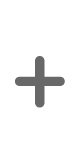

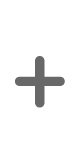

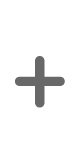

- Shut down your Mac.
- Turn on your Mac, then immediately press and hold these four keys together: Option, Command, P, R.
- Release the keys after about 20 seconds, during which your Mac might appear to restart. For example, you might hear a startup sound more than once, or see the Apple logo more than once.
- When your Mac finishes starting up, you might need to adjust any system settings that were reset."
Click here for more details: Reset NVRAM on your Mac
Let us know if this helps.
Take care




