How do you set an alarm in reminders iOS 16?
The option to set an alarm in iCloud reminders, on an iPhone, is no longer available.
There used to be an option to set alarm at the time of, an hour before or day before.
The option to set an alarm in iCloud reminders, on an iPhone, is no longer available.
There used to be an option to set alarm at the time of, an hour before or day before.
Hello WarioT,
Thanks for choosing the Apple Support Communities. We understand you're trying to set san alarm in reminders. We have a great user guide that will help you understand and apply the different aspects of Reminders on iPhone using iOS 16. Try those by following the steps below.
Use Reminders on your iPhone, iPad, or iPod touch - Apple Support
"Use Reminders on your iPhone, iPad, or iPod touch
With the Reminders app on iOS 13 or later and iPadOS, you can create reminders with subtasks and attachments, and set alerts based on time and location.
Before you begin
Create a reminder
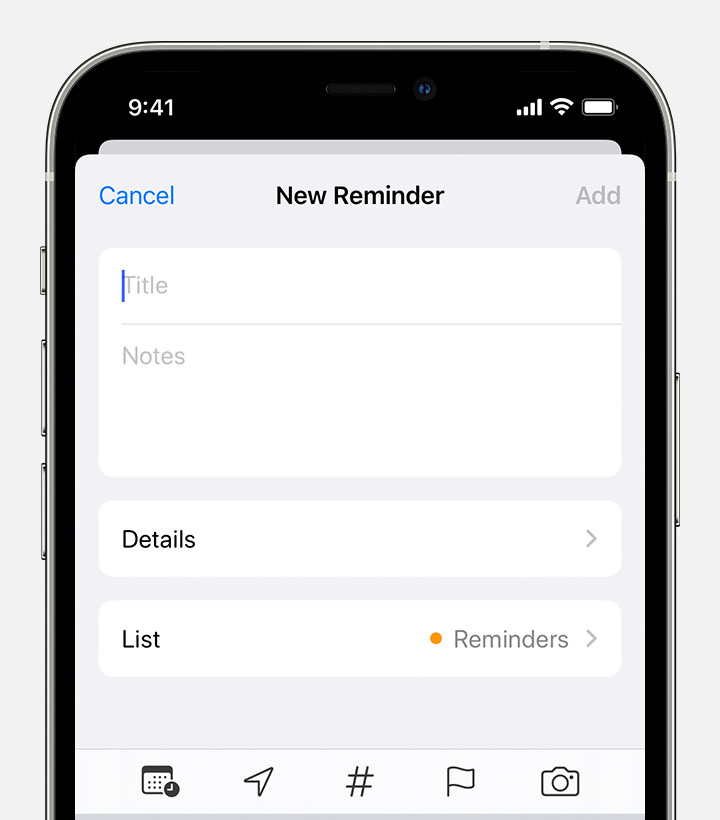
You can also add reminders to your most important to-do lists from the Reminders widget on your Home Screen.
Set a due date
Tap the Date and Time button ![]() to set a due date for the reminder. Choose from Today, Tomorrow, This Weekend, or tap Date & Time to set your own day and time.
to set a due date for the reminder. Choose from Today, Tomorrow, This Weekend, or tap Date & Time to set your own day and time.
If you set a due date for a reminder but don't assign a time, the notification appears by default at 9:00 AM. To change when all-day reminder notifications appear, open the Settings app, then tap Reminders. Tap the time below All-Day Reminders, then choose a different time.
Add a location
Tap the Location button ![]() to assign a notification based on where you are. Select one of the options provided, or tap Custom to add your own location, choose whether you want to be notified when arriving or leaving, and set the perimeter of your reminder area.
to assign a notification based on where you are. Select one of the options provided, or tap Custom to add your own location, choose whether you want to be notified when arriving or leaving, and set the perimeter of your reminder area.
To receive location-based reminders, make sure that Location Services is turned on. Open the Settings app, then tap Privacy > Location Services and turn on Location Services.
Add a tag
Tap the Tag button ![]() to add a tag. Tags let you quickly and automatically organize reminders based on keywords. Learn more about using tags to organize your reminders.
to add a tag. Tags let you quickly and automatically organize reminders based on keywords. Learn more about using tags to organize your reminders.
Flag a reminder
Tap the Flag button ![]() to mark a reminder as extra important and make it appear in the Flagged smart list on the Reminders app main screen.
to mark a reminder as extra important and make it appear in the Flagged smart list on the Reminders app main screen.
Add an attachment
Tap the Photos button ![]() to add an attachment to the reminder. You can take a new photo, choose an image from your photo library, or scan a document.
to add an attachment to the reminder. You can take a new photo, choose an image from your photo library, or scan a document.
Edit a reminder
Tap the Edit Details button ![]() to add even more details and customizations to your reminder, such as notes, a URL, and a priority. You can also modify the reminder's notification settings and change the list that it belongs to.
to add even more details and customizations to your reminder, such as notes, a URL, and a priority. You can also modify the reminder's notification settings and change the list that it belongs to.
Get a reminder while messaging someone
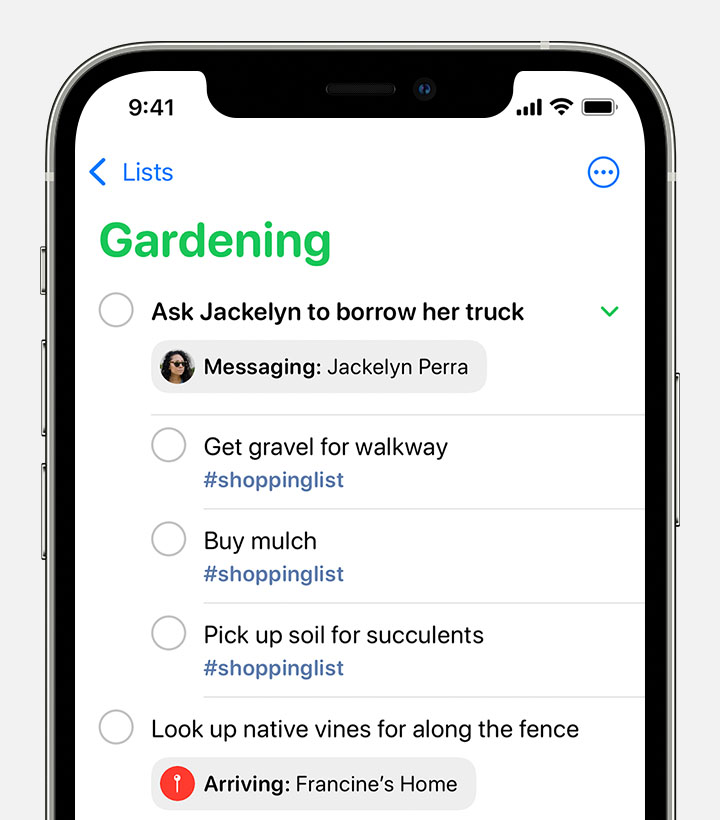
The next time you chat with this person in Messages, a Reminders notification appears.
Create subtasks
Every reminder that you create can have subtasks. For example, a reminder to pack for a trip can include a list of things that you don't want to forget.
You can create subtasks in a few different ways:
Complete a reminder
To mark a reminder as completed, tap the empty circle next to it. To see your completed reminders, tap the More button ![]() , then tap Show Completed.
, then tap Show Completed.
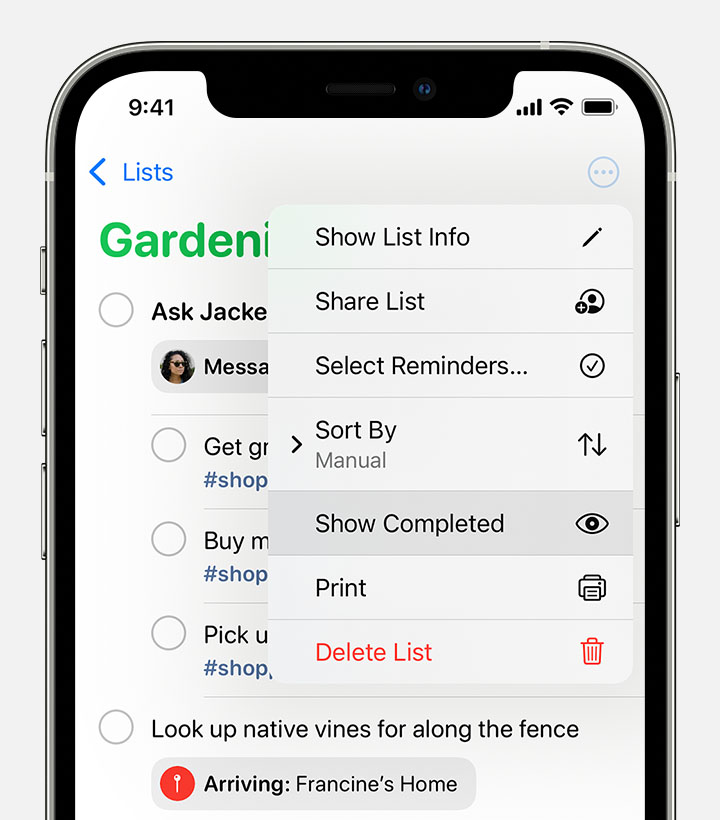
To delete a reminder without marking it as completed, swipe left on it, then tap Delete.
If you get a reminder notification on your Lock Screen, swipe left over the reminder. Tap View, then tap Mark as Completed.
Add a reminder with Siri
You can ask Siri to schedule a reminder for you on your iOS device or your Apple Watch.* Here are a few examples:
Add your home and work addresses to your card in Contacts to allow Siri to help you set location-based reminders. Open the Contacts app, then tap My Card. Tap Edit, add your work or home address, then tap Done.
* Siri uses Location Services when your reminder needs to use your location. Siri availability, features, and commands vary by language, country, and region. Learn which Siri features are supported in which countries and regions.
Add a reminder from another app
To remind yourself to go back to another app—for example, to revisit a website or a map location—add a link in your reminder to where you left off. Open the app that you want to come back to, and look for the Share button. Then tap the Reminders icon.
Learn more
If you find that the feature you are looking for no longer exists, we suggest following this link to provide feedback or a feature request.
We hope this helps.
Cheers!
How do you set an alarm in reminders iOS 16?