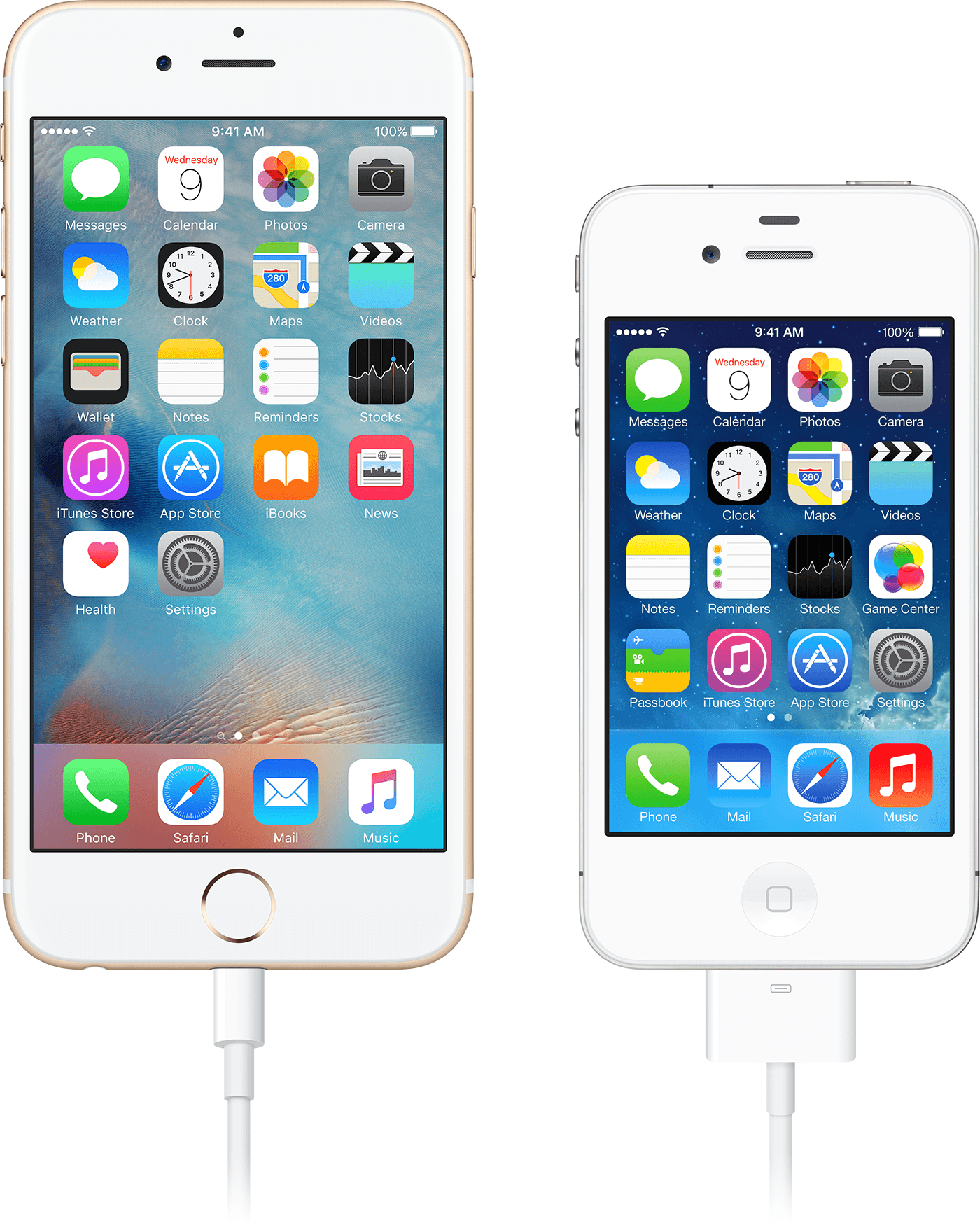Hey there, and welcome to Apple Support Communities randyfromgordonville,
We can certainly understand your concern and can help provide some insight.
We recommend checking out these steps on using AV adapters and see if it matches up with your procedures.
" About Apple Digital AV Adapters for iPhone, iPad, and iPod touch
You can use a Digital AV or VGA adapter to connect your iOS device to a display, like a TV, projector, or computer monitor.
Find out which adapter you need
To mirror content from your iPhone, iPad, or iPod touch on a secondary display, you need the correct adapter. To connect wirelessly, use AirPlay.

For iOS devices with Lightning connectors


For iOS devices with 30-pin Dock connectors

Get connected
Connect your iPhone, iPad, or iPod touch to a display:
- Plug your Digital AV or VGA adapter into the charging port on the bottom of your iOS device.
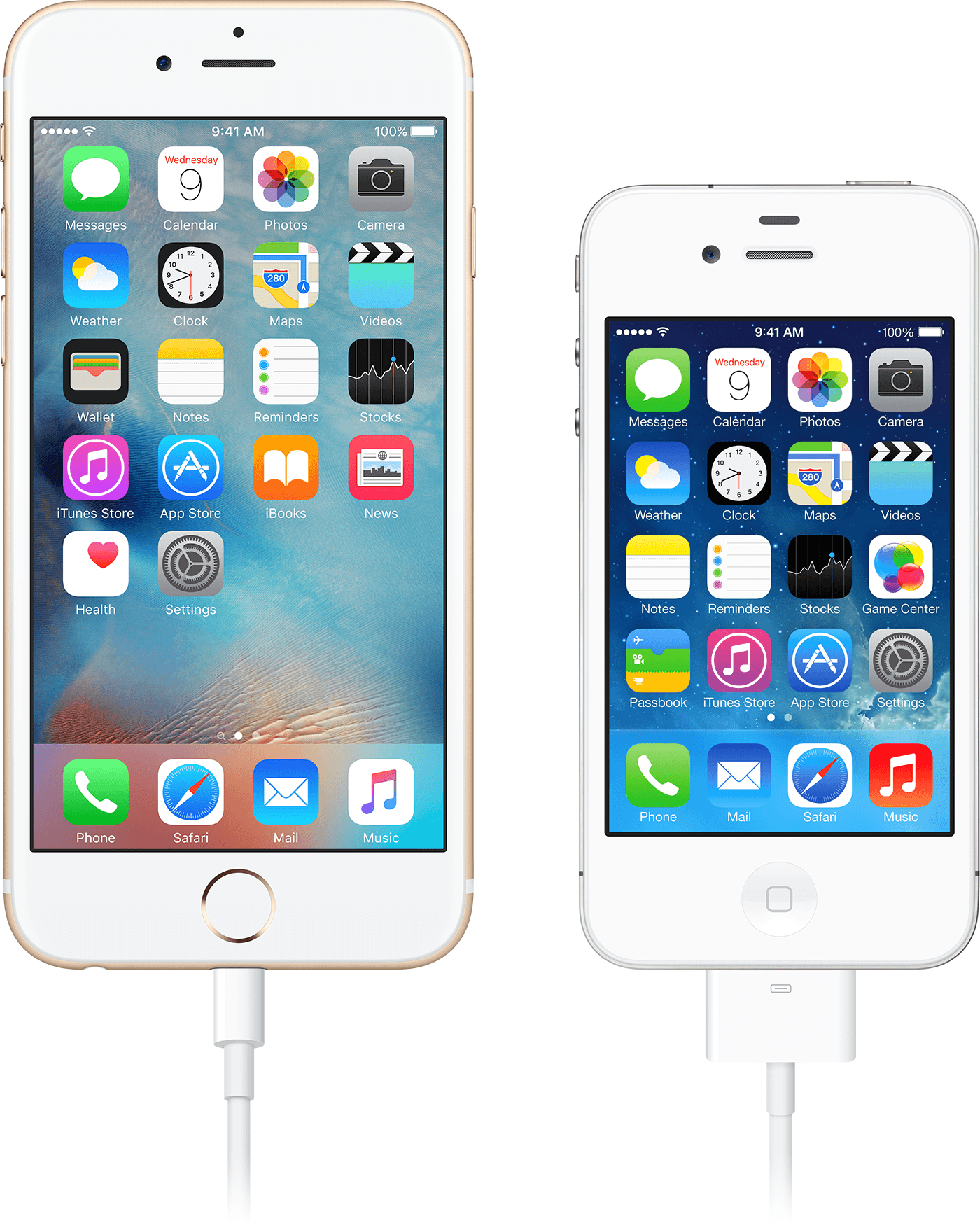
2. Connect an HDMI or VGA cable to your adapter.
3. Connect the other end of your HDMI or VGA cable to your secondary display (TV, monitor, or projector).
4. Turn on your secondary display.
5. If necessary, switch to the correct video source on your secondary display. If you need help, use your display's manual.
Now the screen on your iPhone, iPad, or iPod touch should appear2 on your TV, display, or projector. "
For additional information, check out this link: About Apple Digital AV Adapters for iPhone, iPad, and iPod touch - Apple Support
These steps will help ensure your device is working with ease and can fix common issues like the ones you’re experiencing.
Kindest regards!