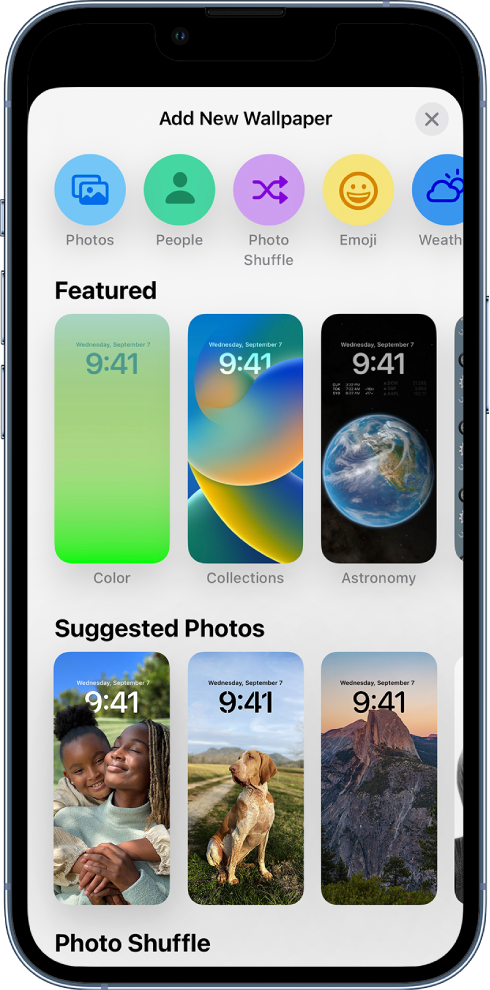Hey rexine116,
Sounds like you might be having some trouble customizing your Home and Lock Screen on your iPhone. We'll be happy to help you out with doing so.
The "Set as Wallpaper pair" just means you'd be setting, both your Home Screen and Lock Screen as the same wallpaper.
You're then welcome to use separate wallpapers for each though if you prefer. For more help with this, check out the steps here:
Create a custom Lock Screen
1. Touch and hold the Lock Screen until the Customize button appears at the bottom of the screen.
If the Customize button doesn’t appear, touch and hold the Lock Screen again, then enter your passcode.
2. Tap  at the bottom of the screen.
at the bottom of the screen.
The Lock Screen wallpaper gallery appears.
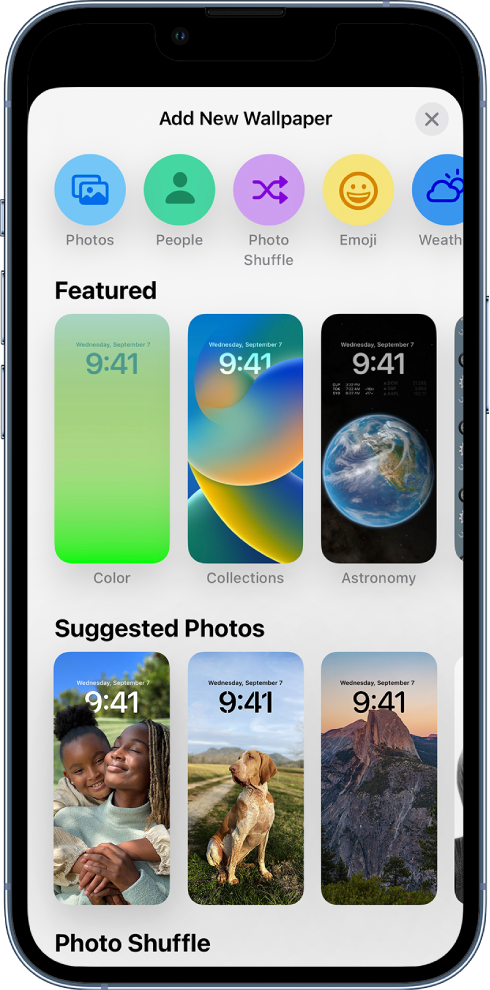
3. Tap one of the wallpaper options to select it as your Lock Screen.
For some wallpaper choices, you can swipe left or right to try different color filters, patterns, and fonts that complement each other.
4. Tap Add, then do one of the following:
• Choose whether to use the wallpaper on both the Lock Screen and Home Screen: Tap Set as Wallpaper Pair.
• Make further changes to the Home Screen: Tap Customize Home Screen. Tap a color to change the wallpaper color, tap  to use a custom photo, or select Blur to blur the wallpaper so the apps stand out.
to use a custom photo, or select Blur to blur the wallpaper so the apps stand out.
Customize your Lock Screen photo
If you choose a photo for your Lock Screen, you can reposition the photo, change the photo style, and more.
• Reposition your photo: To reposition your selected image, pinch open to zoom in on it, drag the image with two fingers to move it, then pinch closed to zoom out.
• Change the photo style: Swipe left or right to try different photo styles with complementary color filters and fonts.
• Create a multilayered effect: If you have a photo that supports layering—like an image with people, pets, or the sky—tap  at the bottom right, then choose Depth Effect.
at the bottom right, then choose Depth Effect.
Note: The multilayered effect is available on supported models. Layering may not be available if the subject is too high, too low, or obscures too much of the clock.
• Set the shuffle frequency: If you choose Photo Shuffle, you can preview the photos by tapping  , and set the shuffle frequency by tapping
, and set the shuffle frequency by tapping  , then selecting an option below Shuffle Frequency.
, then selecting an option below Shuffle Frequency.
Tip: Alternatively, you can add a photo directly from your photo library to your Home Screen and Lock Screen. In the Photos app  , tap Library, select a photo, then tap
, tap Library, select a photo, then tap  . Scroll down and select Use as Wallpaper, tap Done, then choose whether to show it on both your Home Screen and Lock Screen.
. Scroll down and select Use as Wallpaper, tap Done, then choose whether to show it on both your Home Screen and Lock Screen.
All this and more is outlined in more detail here: Personalize your iPhone Lock Screen - Apple Support
We hope this clears things up and helps out.
Take care!