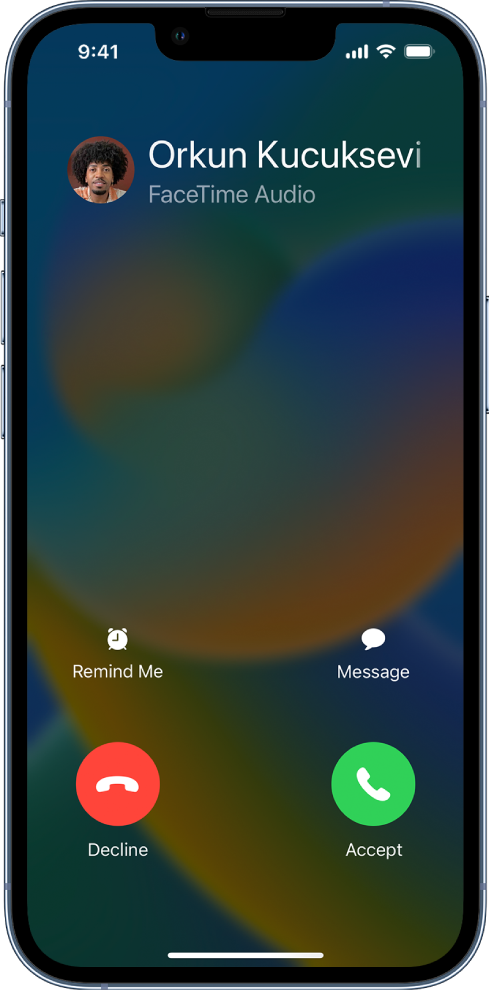How to decline INCOMING call no red button
This is about incoming calls only not calls already in progress. On an incoming call I don’t want to answer. I want the missing red button to end it or send it to VM but it’s not there anymore. You all say side button but that just closes the screen and doesn’t end the incoming call or send it to VM. And let’s face it side button hardware is not conveniently located either and it’s hardware which is stupid. When I’m using my iPhone for things other than calls the incoming call takes my phone hostage until it finally stops. I can’t make the incoming call stop and still use my phone. Am I really supposed to use side button to close the screen and then wait until the call finally ends itself? Why? Why is there no red end incoming call button? Used to be. And NO! a reboot doesn’t help. No red button unless I have earbuds connected. Just want the incoming call to go away and still be able to use my phone in peace without the usual spam call vibrating the crap out of my phone without anyway to stop it. To clarify, again, I want to stop incoming calls and still use my phone. Side button does not do that. It closes the screen. I’m a longtime Apple products fan but Apple products are really getting bad as of late. Please make a fix stat! iPhone 13 with latest iOS as of the date of this post. Thanks.
iPhone 13, iOS 16