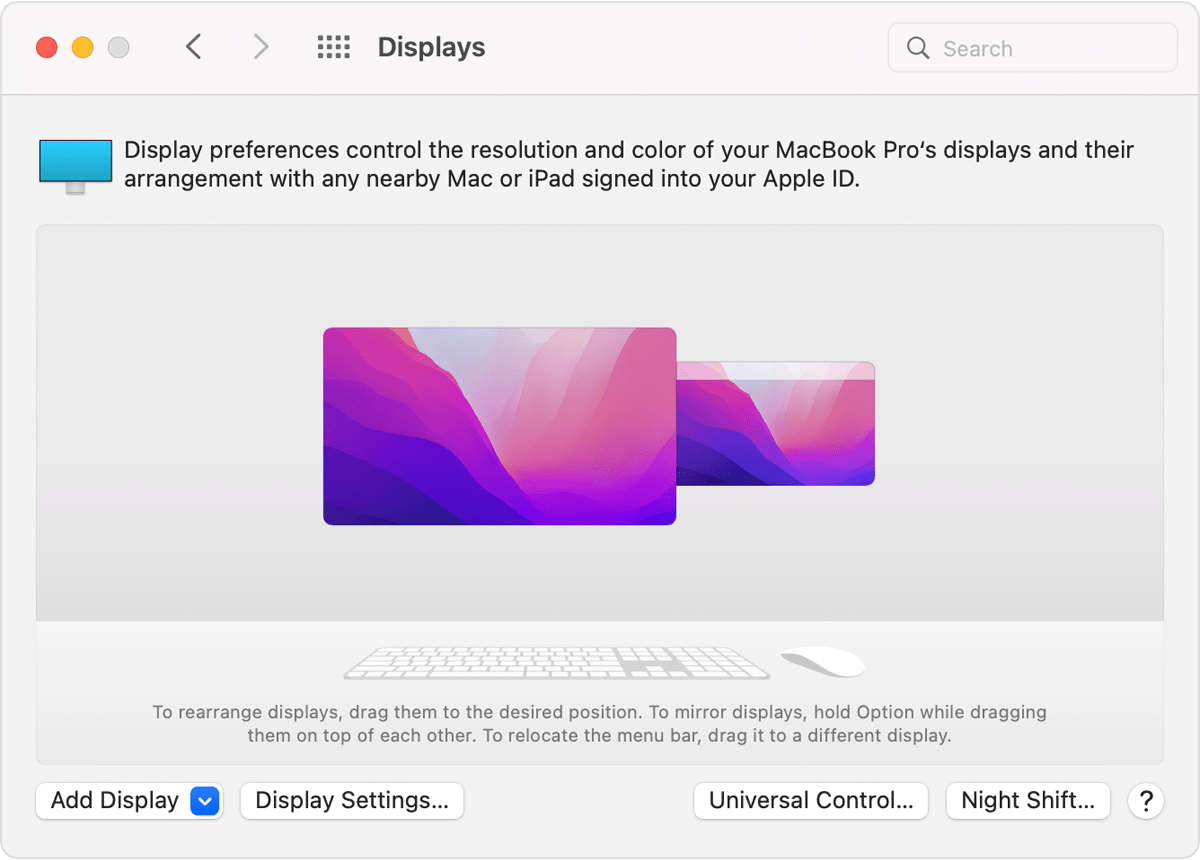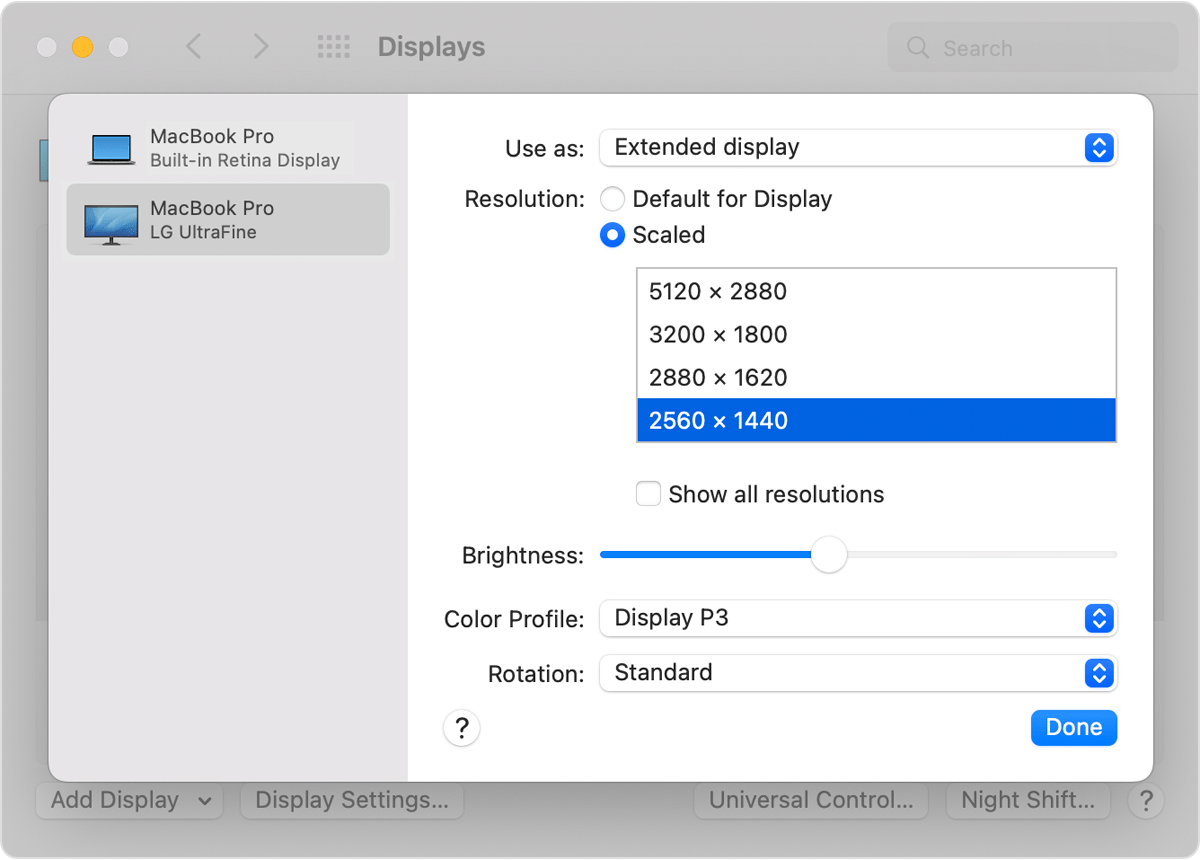MacBook Pro (15-inch, 2019) on 5120x1440 Ultrawide display
My MacBook Pro is 2019 15" with Radeon Pro 560X 4 GB, however I have issue get full resolution on ultrawide display
my display is capable at 5120x1440 verified with Windows laptop using display 1.4 and Usb Type-C alt display
However same cable connected to my MacBook Pro can only get up to 3840x1080
My macOS is 11.7.1 which already cable support 5120x1440 resolution,
I've tried on a thunderbolt 3 docking, using Apple thunderbolt 3 cable connected to display, using 8K/60Hz bidirectional type-C to Displayport 1.4 cable....all failed
it is quite frustrating, though it should be a very easy plug&play flow
MacBook Pro