How to pair my Apple Watch to my iPhone?
I don’t no how to connect my Apple Watch how do I do
[Re-Titled by Moderator]
iPhone 12 mini, iOS 15
I don’t no how to connect my Apple Watch how do I do
[Re-Titled by Moderator]
iPhone 12 mini, iOS 15
Hi memory16,
You can see the steps to pair your Apple Watch to your iPhone below:
"Set up and pair your Apple Watch with iPhone
To use your Apple Watch with watchOS 9, you need to pair your watch with an iPhone 8 or later with iOS 16 or later. Setup assistants on your iPhone and Apple Watch work together to help you pair and set up your watch.
If you have difficulty seeing your Apple Watch or iPhone, VoiceOver or Zoom can help—even during setup. See Set up Apple Watch using VoiceOver or Use Zoom on Apple Watch.
WARNING: To avoid injury, read Important safety information for Apple Watch before using your Apple Watch.
Turn on, pair, and set up your Apple Watch

To learn more about your Apple Watch while it’s syncing, tap Get to Know Your Watch. You can learn what’s new, view Apple Watch tips, and read this user guide, right on your iPhone. After your Apple Watch is set up, you can find this information by opening the Apple Watch app on your iPhone, then tapping Discover.
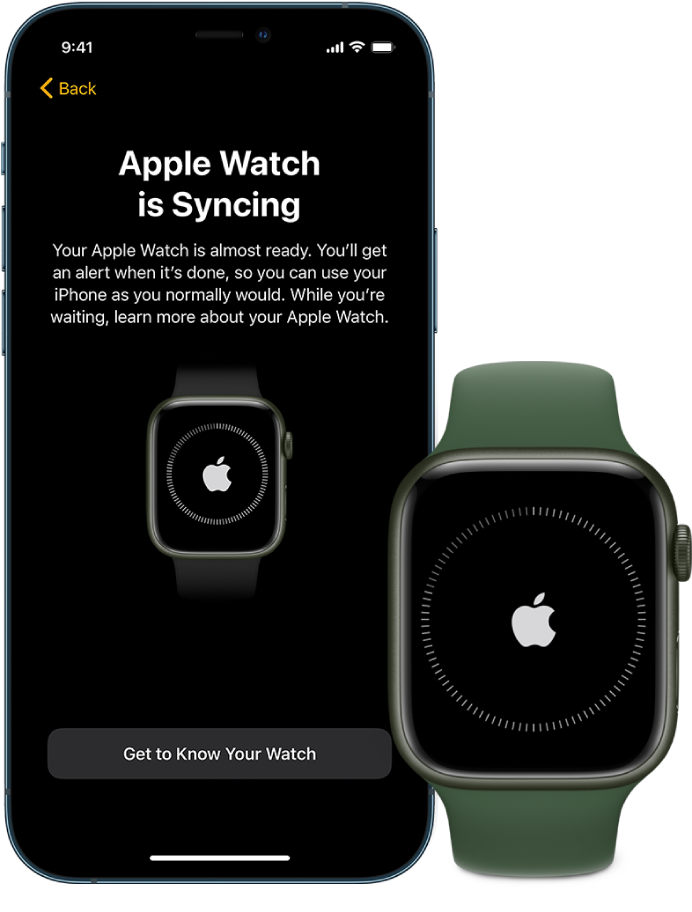 "
"
If you are unable to complete these steps, let us know where you get stuck or what specifically happens when trying to pair your Apple Watch.
Cheers!
Hi memory16,
You can see the steps to pair your Apple Watch to your iPhone below:
"Set up and pair your Apple Watch with iPhone
To use your Apple Watch with watchOS 9, you need to pair your watch with an iPhone 8 or later with iOS 16 or later. Setup assistants on your iPhone and Apple Watch work together to help you pair and set up your watch.
If you have difficulty seeing your Apple Watch or iPhone, VoiceOver or Zoom can help—even during setup. See Set up Apple Watch using VoiceOver or Use Zoom on Apple Watch.
WARNING: To avoid injury, read Important safety information for Apple Watch before using your Apple Watch.
Turn on, pair, and set up your Apple Watch

To learn more about your Apple Watch while it’s syncing, tap Get to Know Your Watch. You can learn what’s new, view Apple Watch tips, and read this user guide, right on your iPhone. After your Apple Watch is set up, you can find this information by opening the Apple Watch app on your iPhone, then tapping Discover.
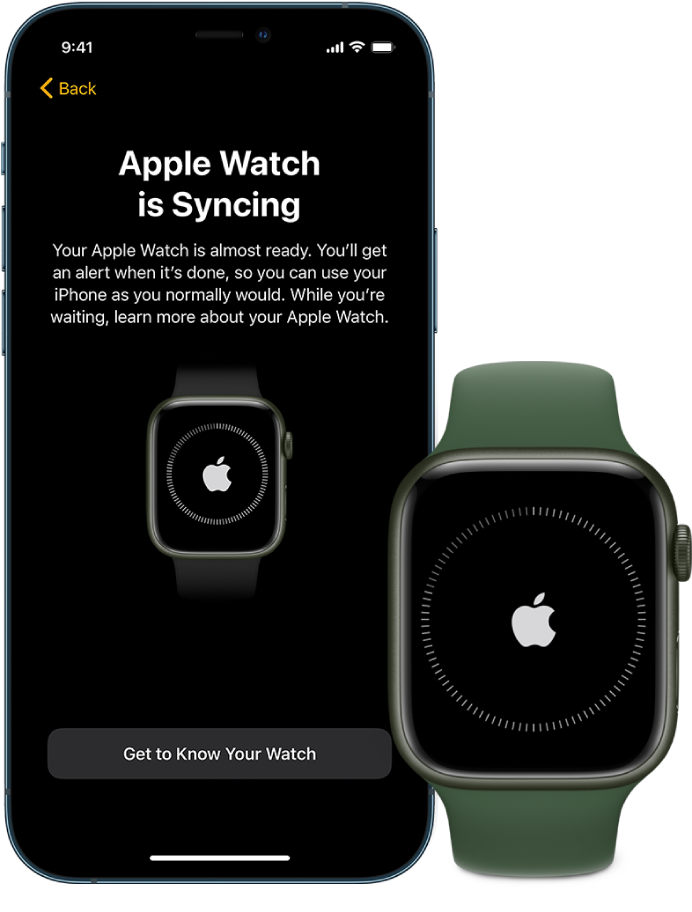 "
"
If you are unable to complete these steps, let us know where you get stuck or what specifically happens when trying to pair your Apple Watch.
Cheers!
How to pair my Apple Watch to my iPhone?