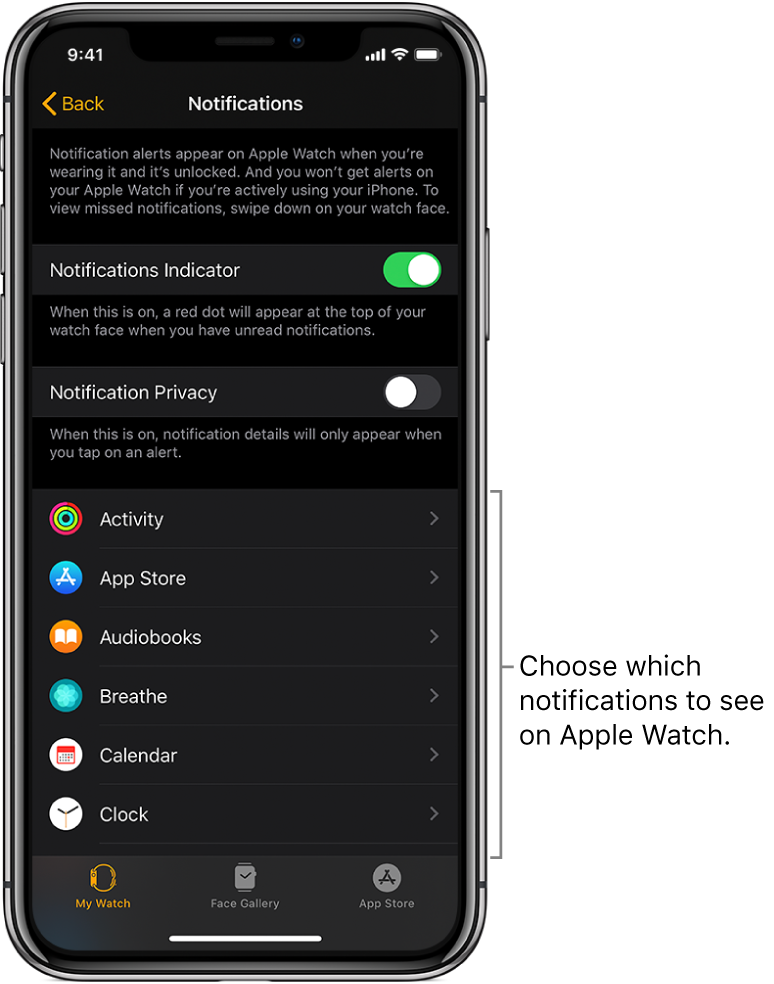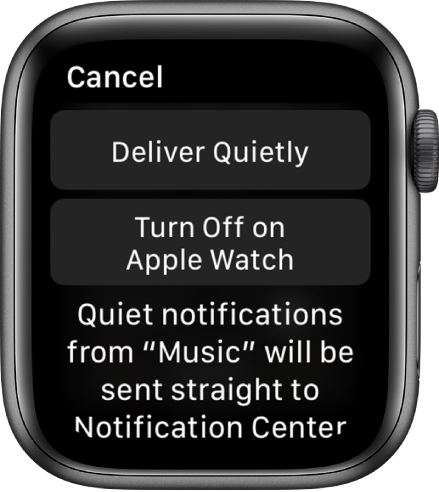Hi dgm1857,
Looking at the article about blocking unknown message senders, it does not show the Apple Watch:
Block phone numbers, contacts, and emails on your iPhone, iPad, or iPod touch - Apple Support
However, the Apple Watch user Guide for watchOS 6 doesn't mention any exceptions for notifications.
Choose how notifications are delivered
By default, the notification settings for the apps on your Apple Watch mirror the settings on your iPhone. But you can customize how some apps display notifications.
1. Open the Apple Watch app on your iPhone.
2. Tap My Watch, then tap Notifications.
3. Tap the app (for example, Messages), tap Custom, then choose an option. Options may include:
• Allow Notifications: The app displays notifications in Notification Center.
• Send to Notification Center: Notifications are sent directly to Notification Center without your Apple Watch making a sound or displaying the notification.
Apps that support direct delivery to Notification Center include Activity, Breathe, Calendar, Mail, Messages, Podcasts, Reminders, and Wallet.
• Notifications Off: The app sends no notifications.
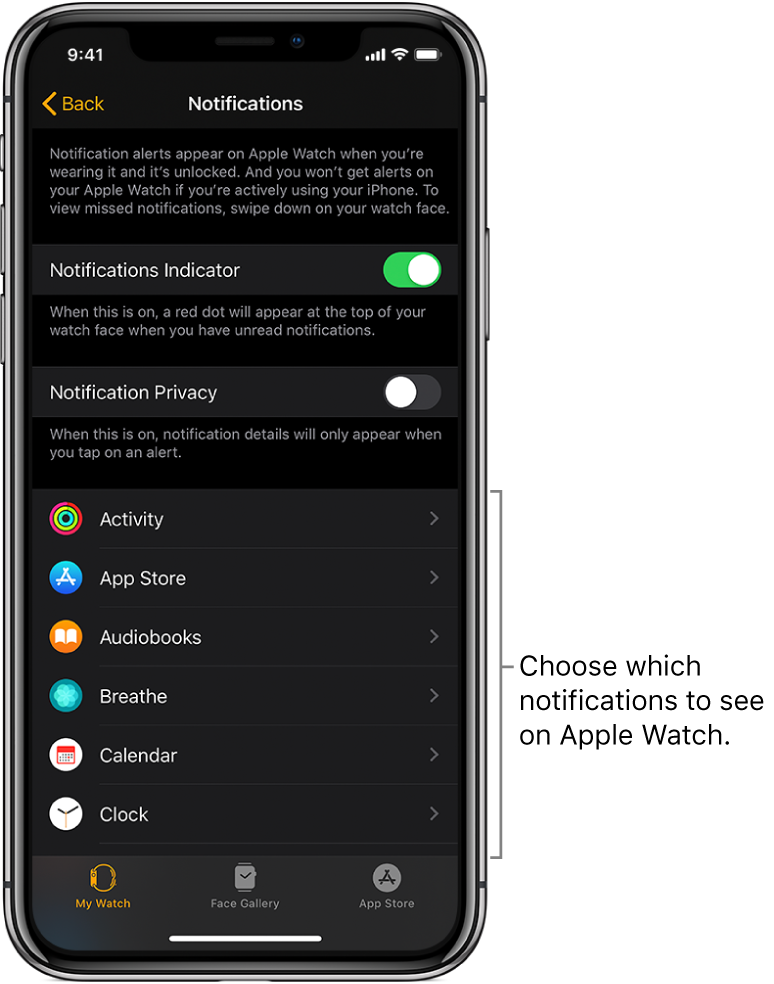
You can also manage notifications preferences directly on your Apple Watch by swiping left on a notification and tapping  . Options may include:
. Options may include:
• Deliver Quietly: Notifications are sent directly to Notification Center without your Apple Watch making a sound or displaying the notification. To see and hear these notification alerts again, swipe left on a notification, tap  , then tap Deliver Prominently.
, then tap Deliver Prominently.
• Turn Off on Apple Watch: The app sends no notifications.
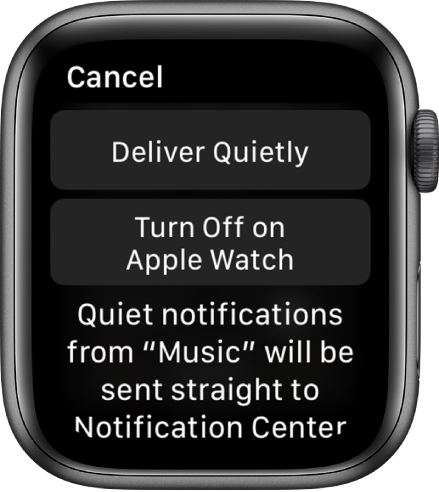
See and respond to notifications on Apple Watch - Apple Support
We'd suggest contacting Apple Support to verify if "Filter Unknown Senders" should apply when mirroring your iPhone to your Apple Watch.
Apple Support
Enjoy our day!