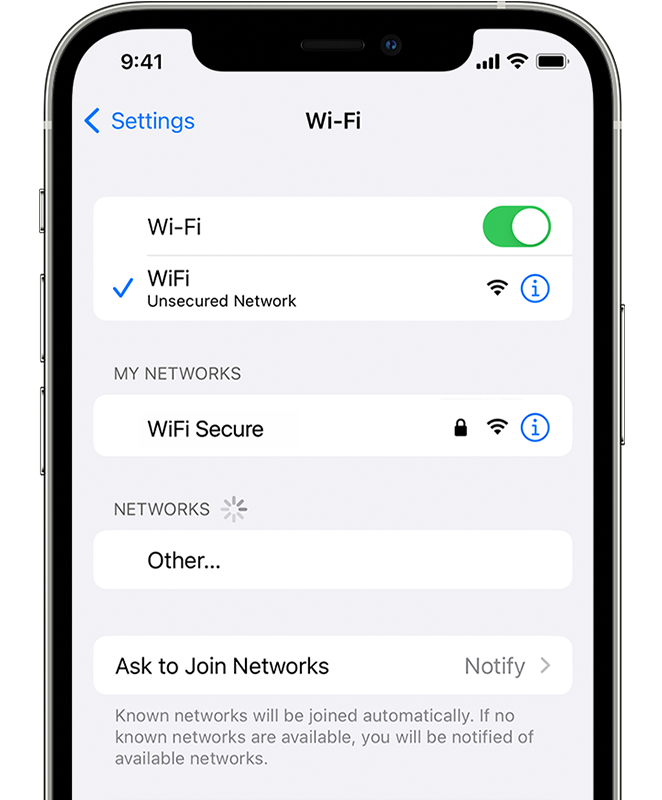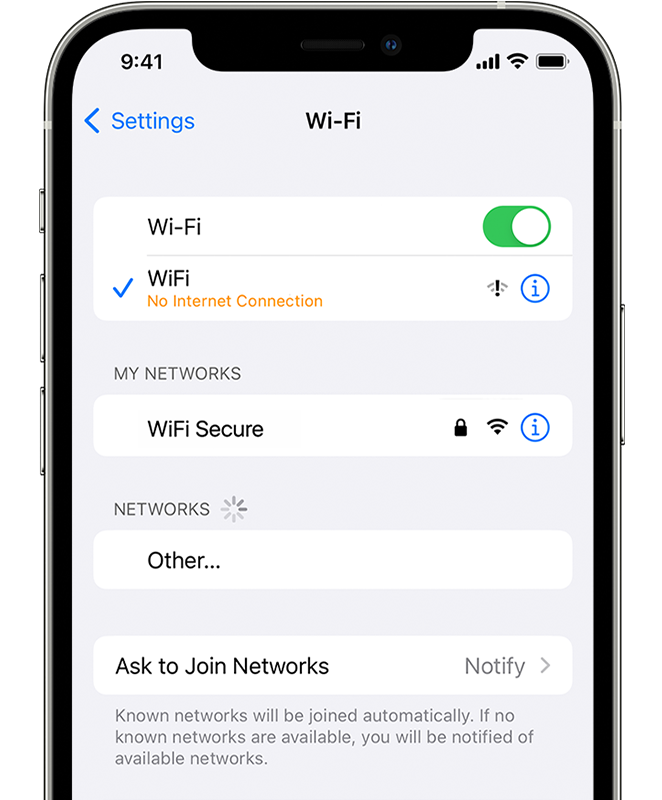Apps force WiFi disconnect but iPhone shows WiFi connection
I’m having a recurring issue with my iPhone where I get randomly disconnected from my WiFi whenever an app (Spotify, Roku) tried to access the network. When I go to settings to check the WiFi connection, the settings screen shows that I am still connected to the network but my phone shows LTE in the indicator.
If I try the usual fixes of disconnecting/restarting etc. the situation does not improve.
Any effort to use an app to control a device on my network results in my phone essentially deciding on its own it isn’t going to do what I want it to do.
It’s difficult to explain exactly without an example so:
I open Spotify to play some music on my Sonos Bar.
My phone will show that I am connected to my network up until the moment I try to change my “Current Device” from my phone to the Sonos Bar. As soon as I try to view devices on my network my WiFi fin turns into an LTE indicator and no devices are found.
This happens when using the Roku app to connect to a device to use the app as a remote control. Our remote died and we limped along using the app until this issue became to frustratingly common we bought an entirely new Roku and remote to avoid using the app.
This is weird. Send help. 😆
iPhone 11 Pro, iOS 15