Hi coopz123,
Firstly, you certainly can upload photos and videos from your iCloud account to your computer through iCloud.com.
I will explain how to upload your photos from your iPhone and delete all images from your iPhone, all at once. Before I explain how to transfer photos from your iPhone through iCloud, I suggest you upgrade your iCloud storage from the free 5GB plan to a 50GB plan for about AUD$1.49 per month.
Here are now some steps of how to download photos and video from your iPhone to your Mac, PC or Windows device using iCloud.
Backing up and uploading photos from iPhone storage to iCloud
- Open the Photos application on your iPhone
- At the bottom of the Photos application, tap on Library
- Once in the Photos Library, head to All Photos on the bottom right of your screen
- Once you see all your photos and videos, scroll down from the bottom of your screen to reveal of your photos are uploaded to iCloud
- If all photos are already uploaded to iCloud, you should be able to see that the app says Upload Complete.
- If they are not all uploaded, go ahead and resume the upload to iCloud
Once your upload is done, the bottom of your phone should look something like this:
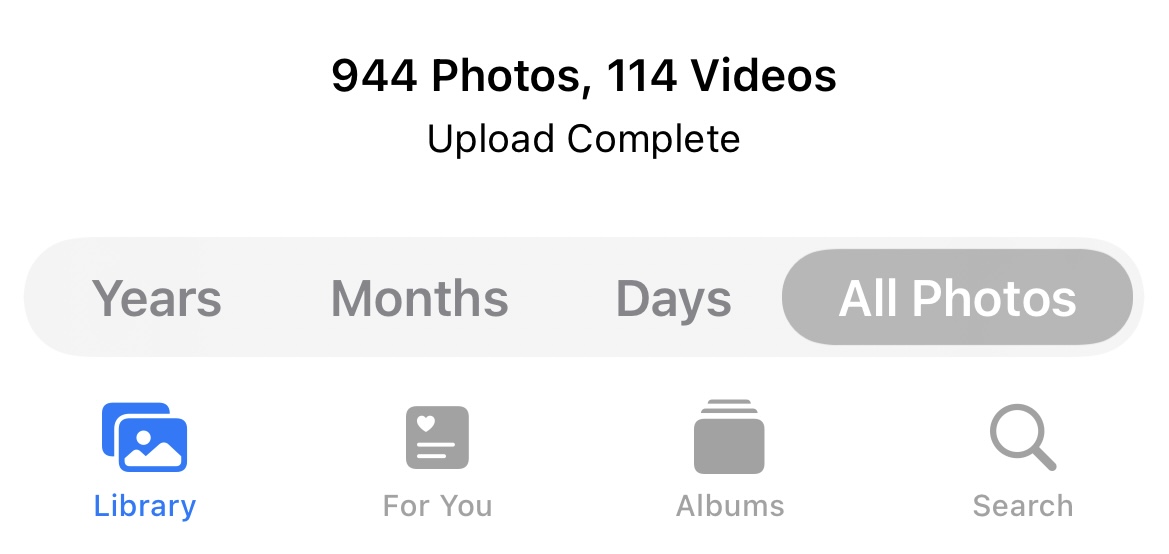
Deleting Photos all at once on iPhone
- Open the Photos application on your iPhone
- At the bottom left of the Photos application, tap on Library
- Once in the Photos Library, head to All Photos on the bottom right of your screen
- Press the 'Select' icon at the top right of the screen.
- Select all photos you want deleted and press the Bin icon at the far bottom right of the screen
- Then head over to Albums, close the album you are in by tapping the 'Albums' arrow at the top of your screen
- Scroll down to the bottom of the screen and hit 'Recently Deleted'
- Press select on the top left of the screen
- Now press 'Delete All' and your photos should be cleared from your iCloud and your iPhone storage for good.
Downloading backed up photos using iCloud to your Mac, PC or Windows device
- Go to in your web browser and head to iCloud.com
- Log in and then click Photos
- Select the Photos or videos you want to download from iCloud and tap the
 logo
logo - You will then have two options - to download Unmodified Original copies, or Most Compatible copies
- Click download and you will now have a copy downloaded to your Mac, PC, or Windows device's internal storage
You can also check out Apple's guide on how to Download iCloud photos and videos – Apple Support (AU)
I would also not recommend switching to an Android device, as the system is much more time-consuming and harder to navigate through, as I had learned from when I had switched from a Samsung Galaxy A32 to an iPhone 8+, but, obviously, it is your choice whether or not you want to move on to a different smartphone brand.
Hope this helps 😄,
Mo