This is the system photo library in the photos app.
How have you checked this? Photos may be using a different library from what you are thinking you are using.
Just to be sure about the location of your library, launch Photos. And when you are seeing all photos, go to the Photos > Preferences > General and look at the path to the library at the top of the panel. Click the first folder icon after "Library Location" to see its name.
Then click at "Show in Finder". Is this showing the library with the zero bytes or a different library?
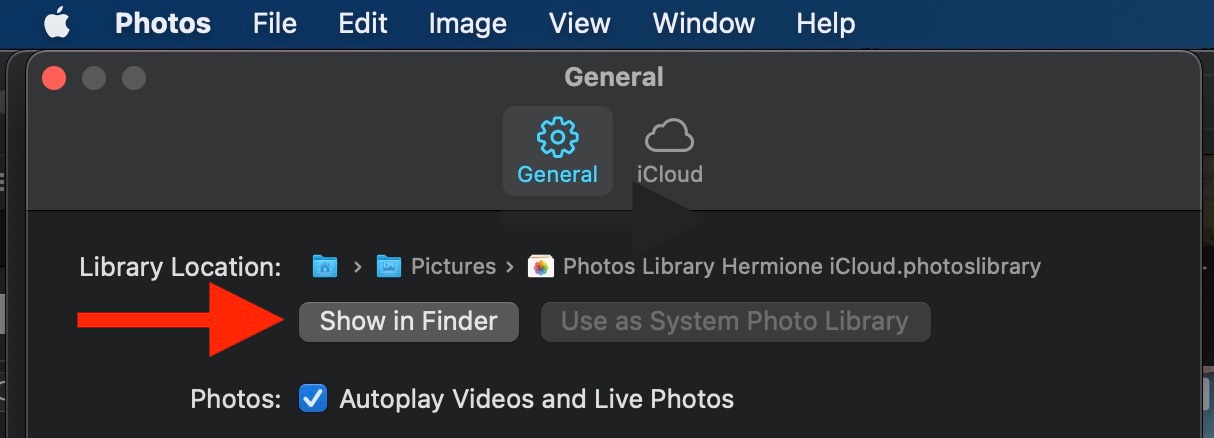
Which system version do you have installed? The trouble with a library size shown incorrectly started with macOS 10.15.1, but the system version below your question is showing macOS 10.14, where the Finder has still been showing reliable library sizes.
You have been asking about iCloud. The library may not contain all photos, if you are using optimise storage. Then some of the older photos may habe become replaced by smaller, opted versions and only be saved in iCloud in the full resolution. If you are using the option "Download Originals" instead, the library should contain all photos and will be roughly 20% larger than the total size of all photos in iCloud.
If you want to backup your photos with Time Machine, do not use "optimise Mac Storage" for iCloud Photos but "Download Originals".