Hello gd
I am seeing a flashing file on my Mac book air, how do I get it off?
iPhone 11, iOS 14
You can make a difference in the Apple Support Community!
When you sign up with your Apple Account, you can provide valuable feedback to other community members by upvoting helpful replies and User Tips.
When you sign up with your Apple Account, you can provide valuable feedback to other community members by upvoting helpful replies and User Tips.
I am seeing a flashing file on my Mac book air, how do I get it off?
iPhone 11, iOS 14
If your Mac starts up to a question mark
A folder with a flashing question mark means that your startup disk is no longer available or doesn't contain a working Mac operating system.
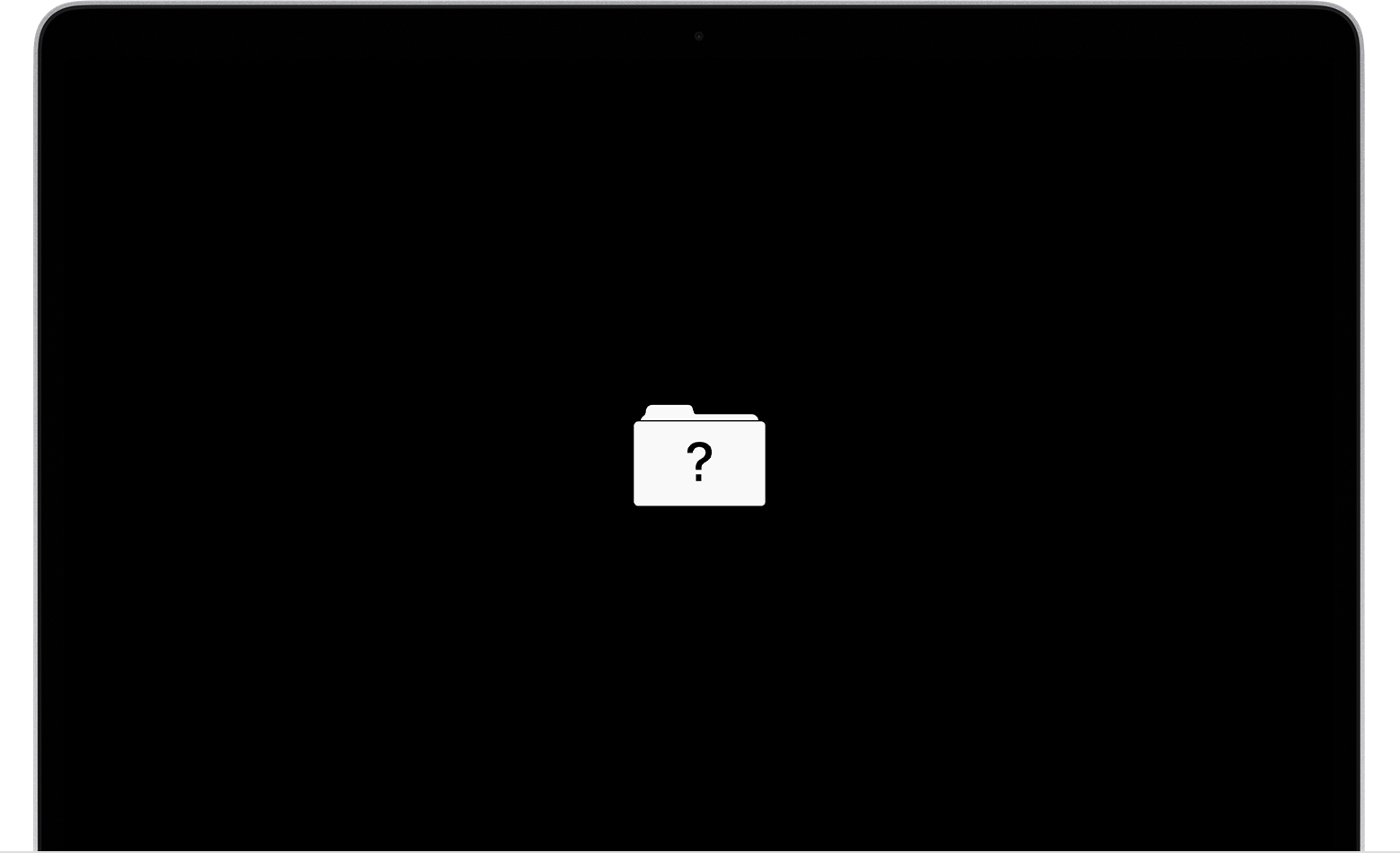
If the question mark appears only momentarily before your Mac starts up normally:
If the question mark persists, follow these steps:
Axel F.
If your Mac starts up to a question mark
A folder with a flashing question mark means that your startup disk is no longer available or doesn't contain a working Mac operating system.
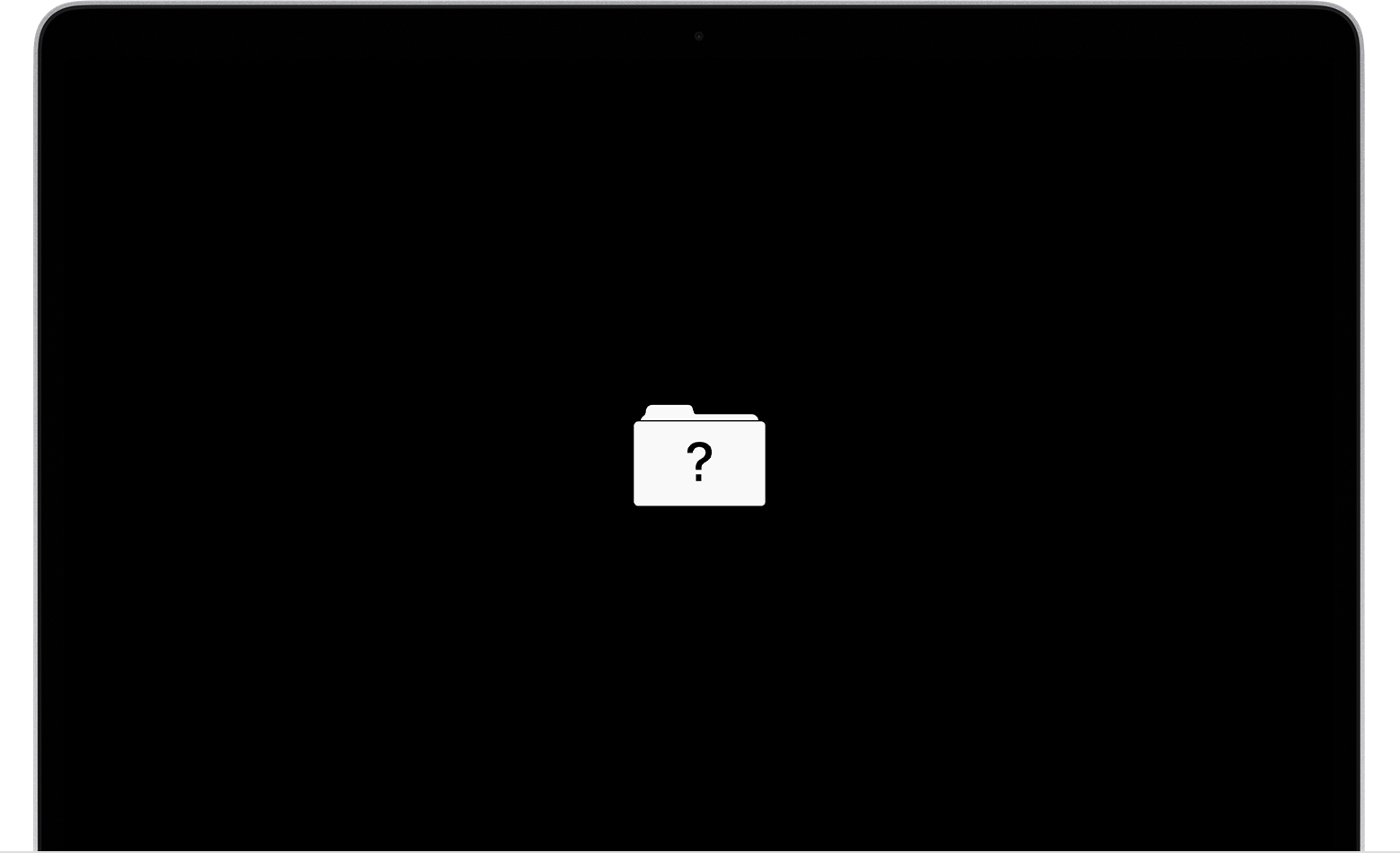
If the question mark appears only momentarily before your Mac starts up normally:
If the question mark persists, follow these steps:
Axel F.
Hello gd