Hi, Rachel,
Put a static background image into the timeline and adjust it's duration to fit the intended duration of the movie. Place your vertical videos into the upper timeline above the static image. With the first video, overlay it using the Picture in Picture feature of iMovie, adjusting its size and position to where you want it. Click on the blue Reset button in the upper right edge of your project screen to apply the setting. Then select the vertical overlaid clip in the timeline and do an Edit/Copy. Then select all of the remaining vertical clips as a group (select the first one and then shift-click on the last one). After selecting the range of vertical clips, do a File/Paste Adjustments/Video Overlay Settings. That will paste all of the selected vertical clips onto the static background in the same size and exact position as the very first video that you overlaid.
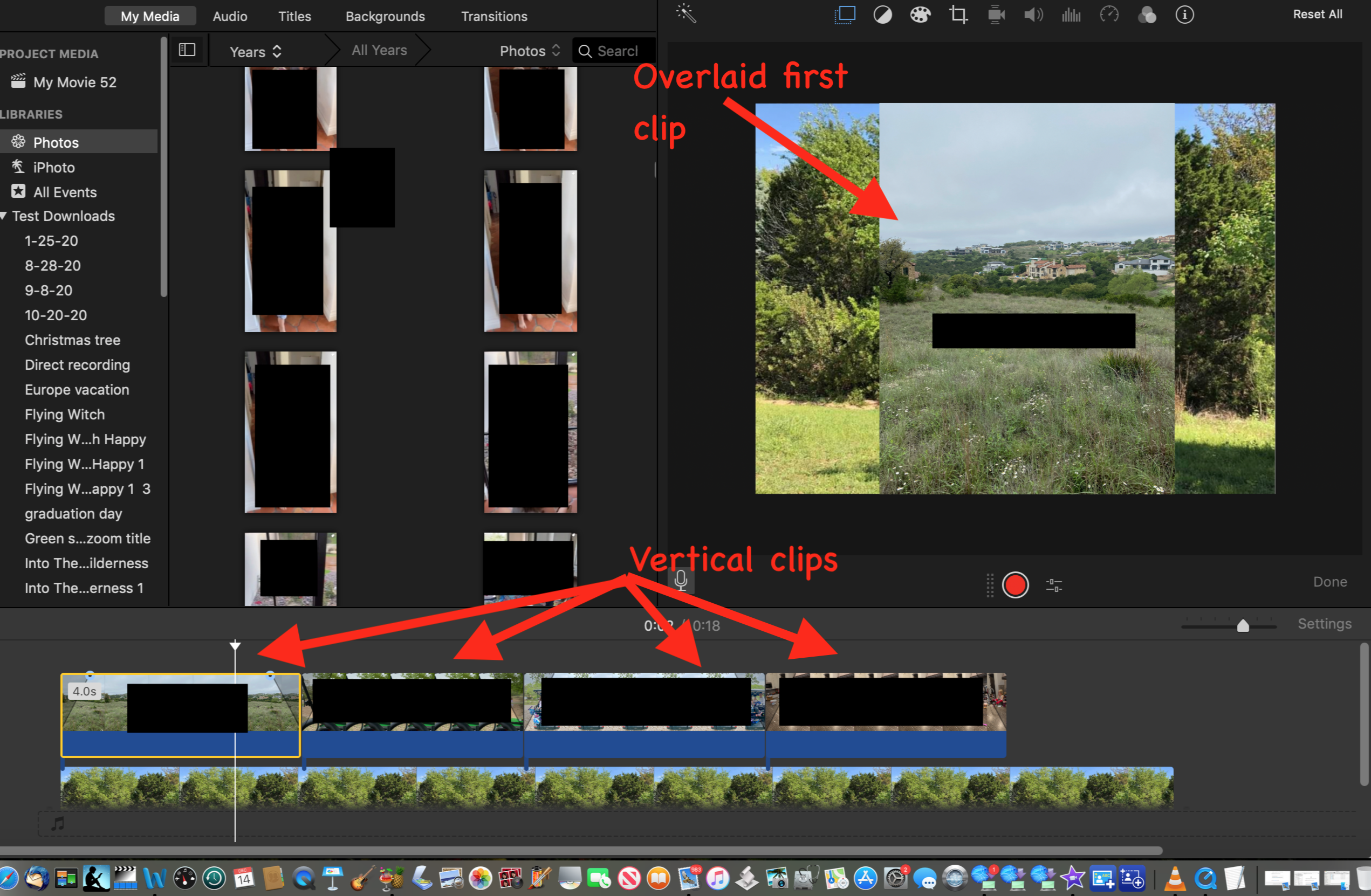
Since you are not totally familiar with iMovie, here's a link to a help menu that explains how to use the Picture in Picture feature:
https://help.apple.com/imovie/mac/10.1/
-- Rich