Hi,
As you have found, with the Split Screen feature there is a cropping problem in trying to fit two clips into a fixed size screen. If the aggregate size of the two clips is bigger than the screen, there is no way to avoid a crop to make them fit.
Instead of Split Screen try using the Picture in Picture feature instead. Create a new project for the purpose. Then drag a black background into the timeline. Overlay your top clip onto the black background with Picture in Picture. Adjust its size and position so that it fits into the top half of the screen. Then share out (export) the project as a movie file to your desktop. Drag it back into your original main project. Then use Picture in Picture to overlay the bottom clip below the top clip, adjusting its size to match the top clip. That way both clips will play simultaneously and not be cropped.
So, here's the top clip overlayed with Picture in Picture onto the black background, that you share out and import back in to your main project:
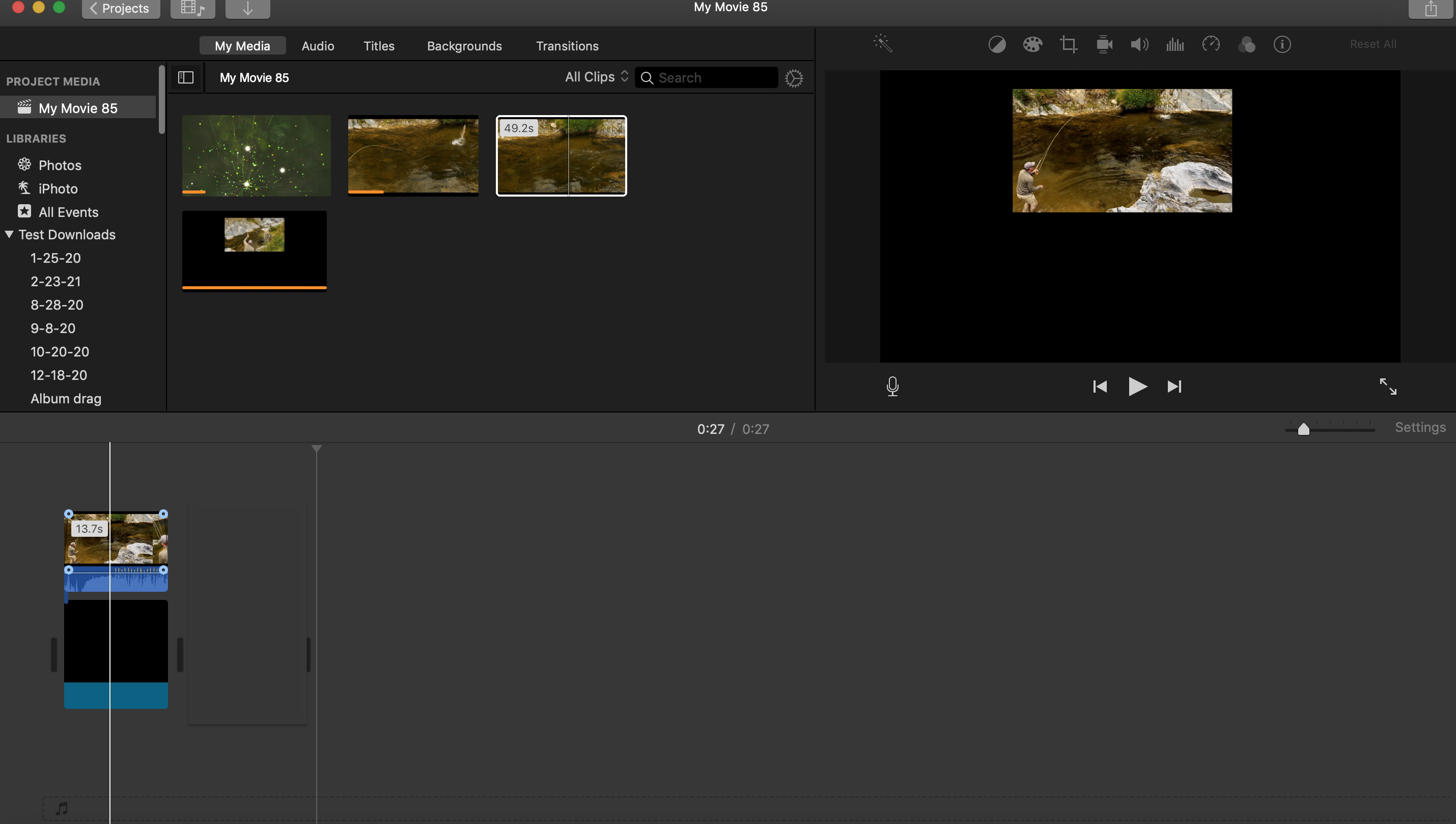
And here's the bottom clip overlayed with Picture in Picture onto the top clip that you just imported into your main project:
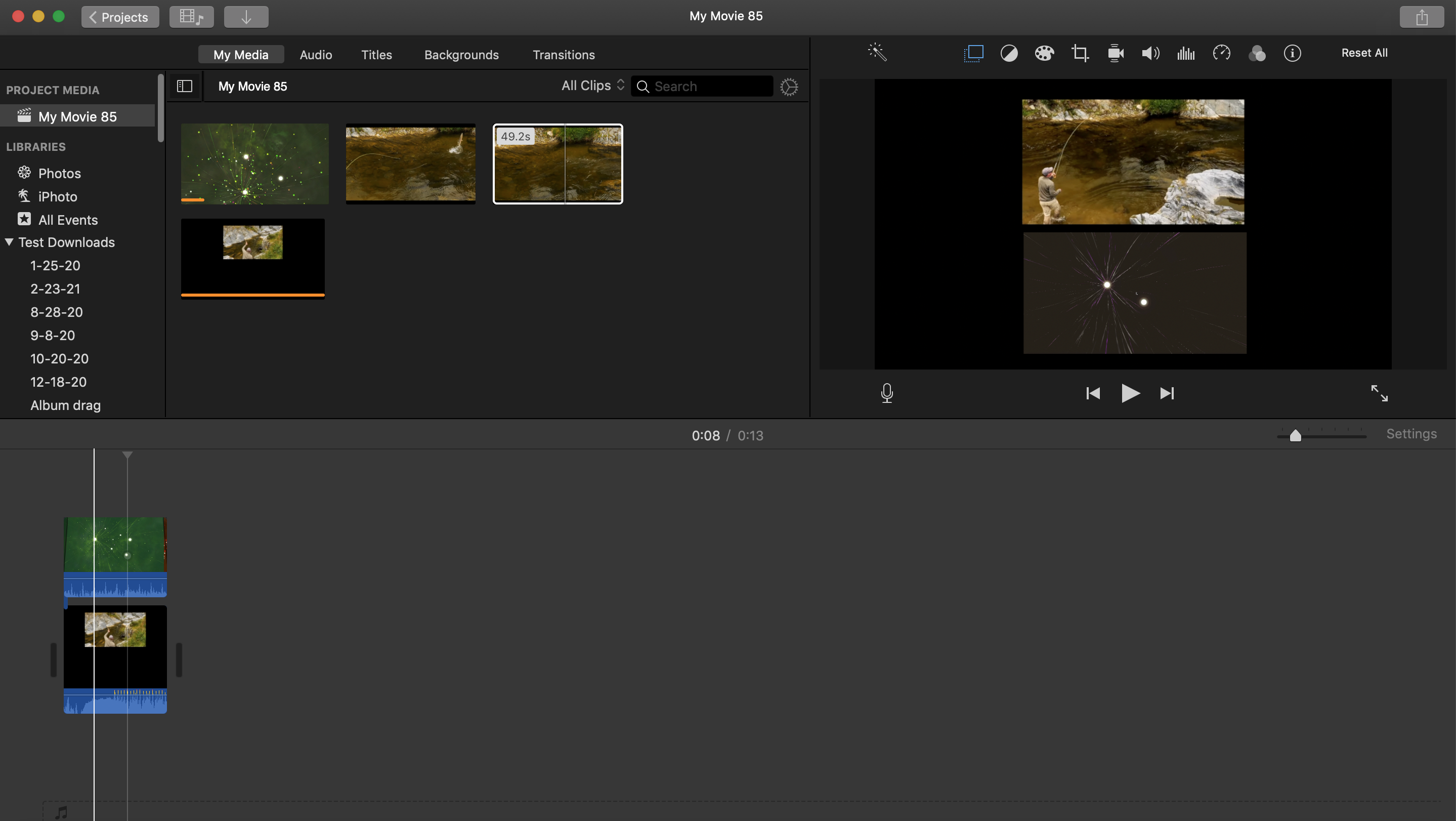
Now when you play your main project the two clips will play simultaneously. They will be a little smaller than your original clips, but there is no way to avoid that because you need to make the clips fit the screen.
Another thing that you can try is splitting the screen side by side into of top and bottom. You might be able to adjust the crop better that way. You can also use the Picture in Picture method above to place the clips side by side.
-- Rich