Hi allan299,
Thanks for the additional clarification. To answer some of your questions:
- The person that you're calling needs to have an Apple device that supports FaceTime such as a Mac, iPhone, iPad, or iPod touch. If they also have a MacBook Air, yes, you can call each other using FaceTime with an Apple ID and not phone number.
- You do need to know the phone number or Apple ID (email address) that the person is using with FaceTime in order to call them.
The other person would see a notification with who is calling at the upper-right corner of the screen on a Mac like shown below. If the other person has added your name and Apple ID to their Contacts app, they'll see your name. Otherwise, your Apple ID will appear as a form of Caller ID:
Use FaceTime on your Mac - Apple Support
"Answer or decline a FaceTime call
When someone calls you with FaceTime, a notification appears in the upper-right corner of your screen. Click Accept or Decline, or use the Touch Bar to accept or decline.
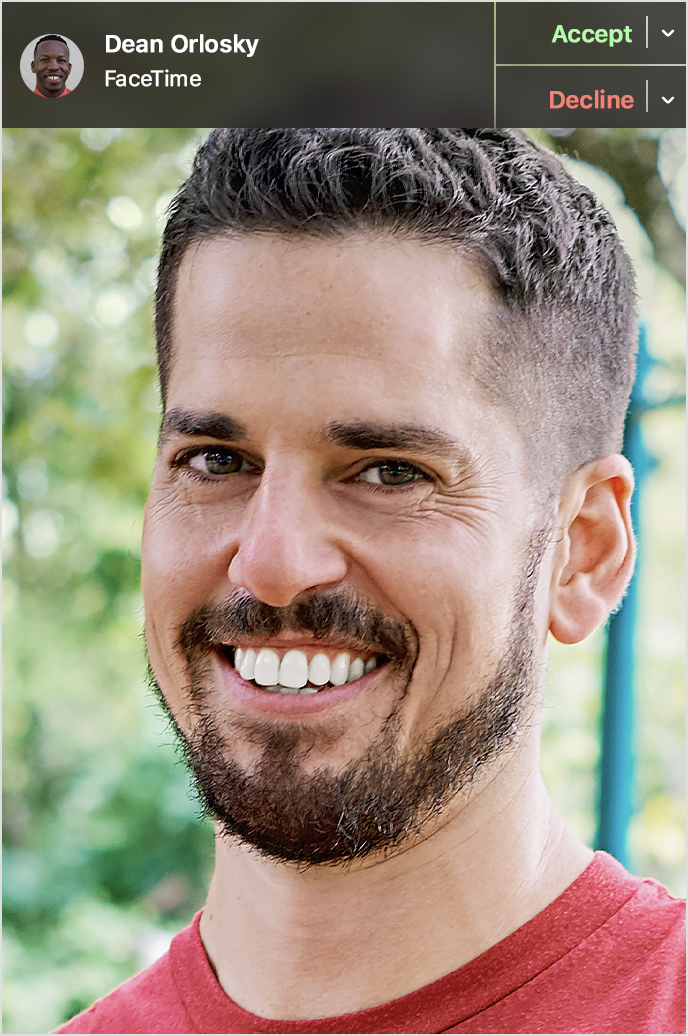 "
"
If you call the person and they answer on their iPhone instead, here's what that would look like:
Make and receive FaceTime calls on iPhone - Apple Support
"Receive a FaceTime call
When a FaceTime call comes in, tap any of the following:
- Accept: Take the call.
- Decline: Decline the call.
- Remind Me: Set a reminder to call back.
- Message: Send a text message to the caller.
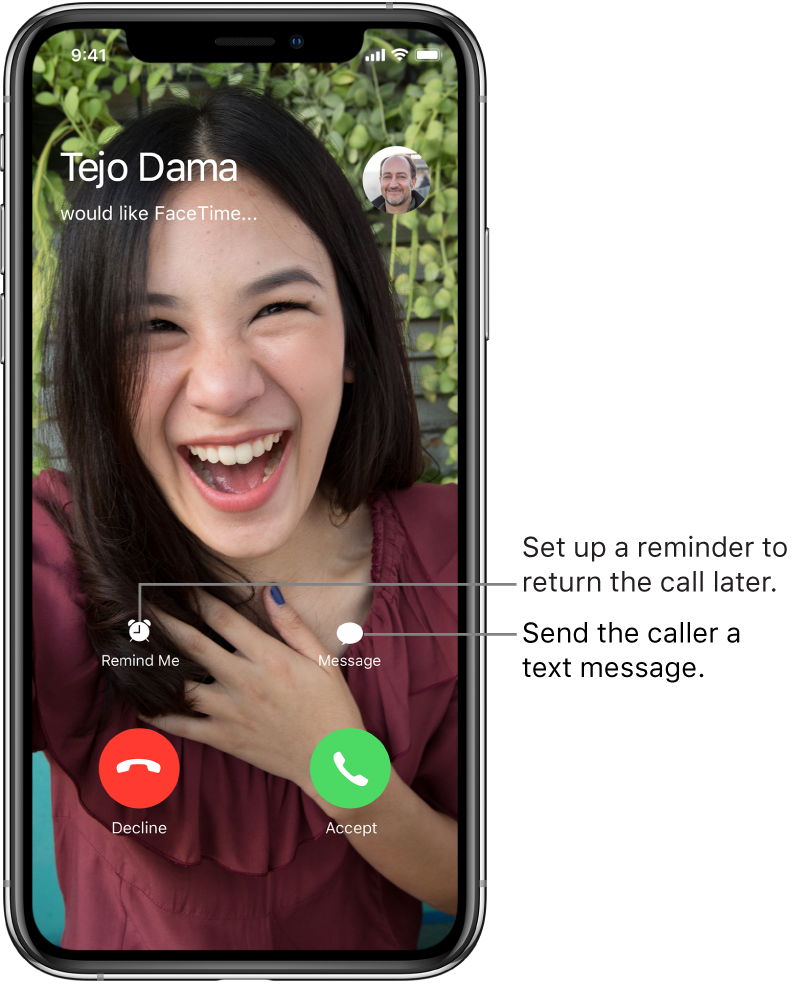 "
"
The process is similar to if you were just calling each other using the Phone app instead. If you know they only have access to a Mac and no other Apple devices, it might be a good idea to let them know you're calling them via FaceTime. That way they'll know to be near their Mac to accept the call. If they miss a FaceTime call from you, they will see a missed call notification in the FaceTime app. The other person can also call you back using the contact info in the missed call notification.
Hope that helps clear things up and let us know if you have additional questions.
Cheers!

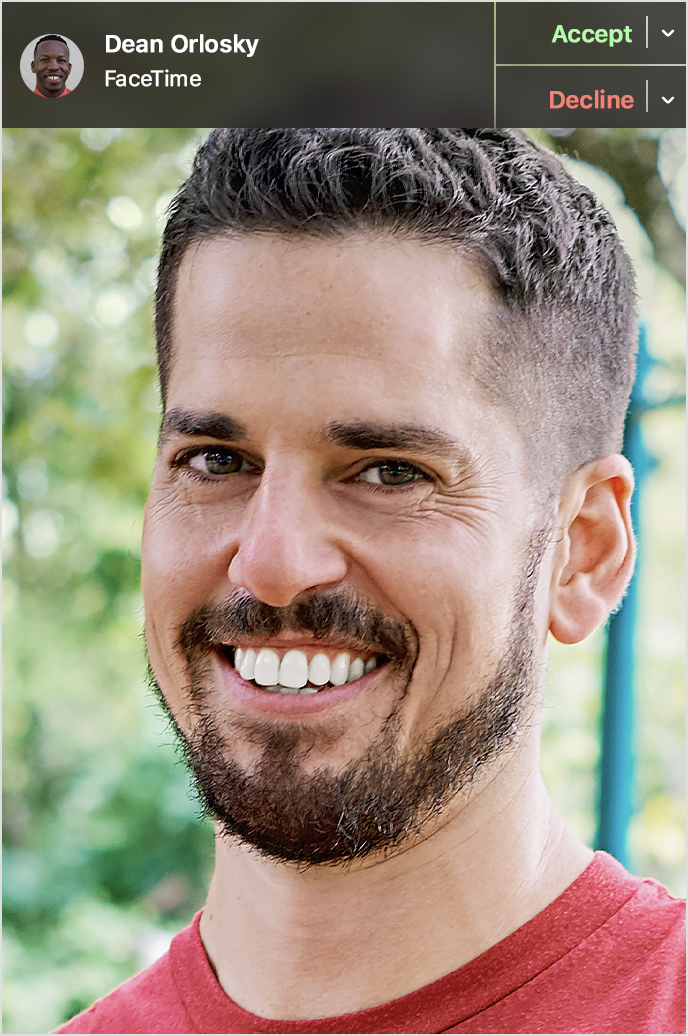 "
"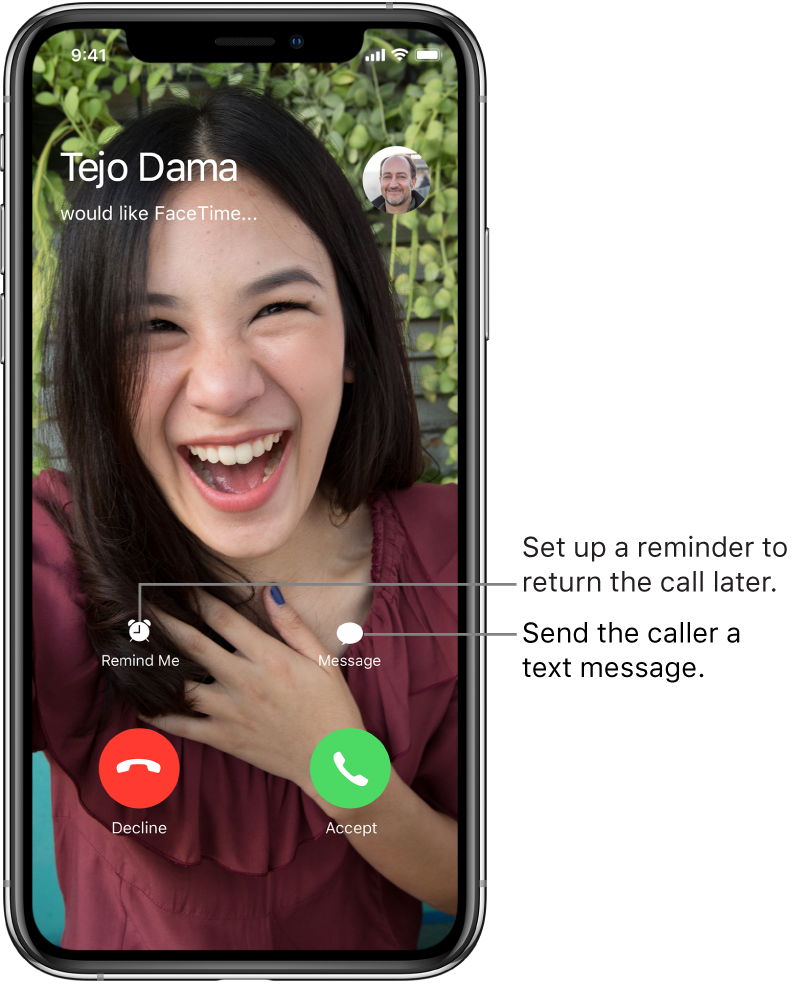 "
"