Starting with your last comment, Dynamic Volume Controls were introduced with release of iPadOS 15.4 onwards. The “logic” behind dynamic volume controls is such that regardless of the screen orientation, the relative function remains constant - as follows:
- When the physical buttons are positioned on a vertical edge of the iPad, the uppermost button will always increase the volume. Conversely, lower button will decrease the volume.
- When the physical buttons are positioned on a horizontal edge of then iPad, the button on the right will increase the volume - while the button on the left will decrease the volume.
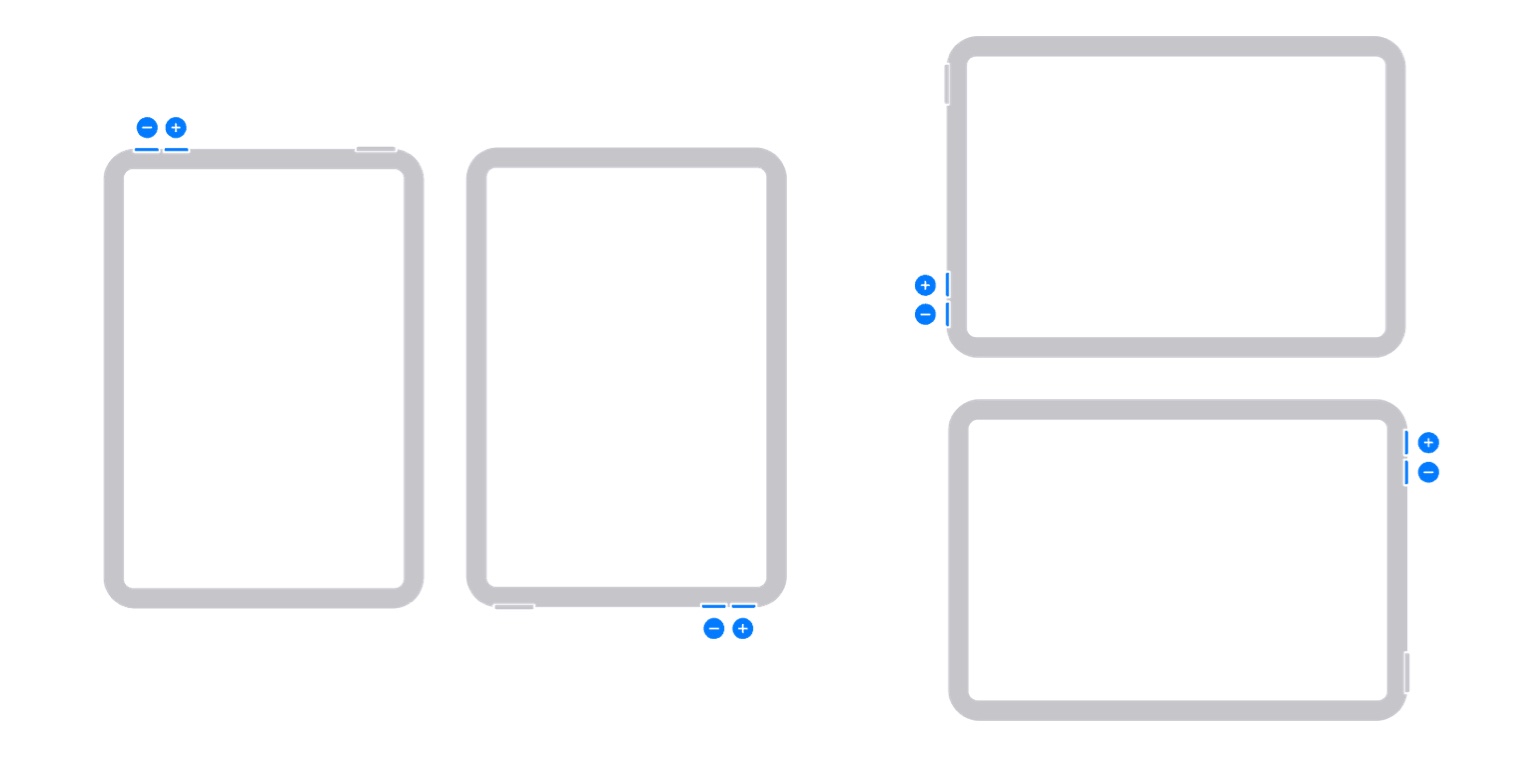
For reasons known only to Apple, the ability to disable this feature is not available for any new models of iPad and iPad Pro that have since been launched.
This is documented within this recently updated Apple Support document:
Use the Home, side, and other buttons on your iPad - Apple Support
Once understood and the "penny drops", this control arrangement is intuitive. However, Apple invite submission of constructive comments and feature requests via its Product Feedback pages. If you would like to see the ability to disable dynamic volume control functions for your iPad in a future version of iPadOS, this would be the most appropriate channel through which to make your voice heard:
Feedback - iPad - Apple
If your iPad is not operating as expected, try a forced-restart - as this will often clear an isolated software issue:
Force restart iPad (models with Face ID or with Touch ID in the top button)
If your iPad doesn’t have the Home button, do the following:
- Press and quickly release the volume button nearest to the top button.
- Press and quickly release the volume button farthest from the top button.
- Press and hold the top button.
- When the Apple logo appears, release the top button.

If the problem persists after performing the restart, it may be necessary to reset your iPad settings. While this reset will not cause any loss of data, as a precaution, it is always wise to ensure that you have a current iCloud or iTunes backup before performing the reset:
How to back up your iPhone, iPad, and iPod touch - Apple Support
When you are happy to proceed, you can perform the reset from iPad settings:
Settings > General > Transfer or Reset iPad > Reset > Reset All Settings
If the problem still doesn’t clear, the next step is to reset the iPad to factory settings:
Restore your iPhone, iPad, or iPod to factory settings - Apple Support
Otherwise, you would be best advised to seek assistance directly from Apple Support. You can contact the Support Team using the Support link at top-right or bottom-left of this page. Alternatively and perhaps easier, you can initiate and manage your support cases using the excellent Apple Support App. If not already installed on your iPad, the App can be downloaded from the App Store:
https://apps.apple.com/app/apple-support/id1130498044
You might also visit the Genius Bar at your local Apple Store or Apple Authorised Service Provider (AASP) - where the technicians will be able to test and assess your iPad - and you can explore your available options:
Genius Bar Reservation and Apple Support Options - Apple