evieloveday:… wrote: i would like some advice on how to do the whole “two libraries thing”
On your Mac, in the Pictures Folder, select your Photos Library (probably named "Photos Library.photoslibrary) and duplicate it with ⌘-D, and rename it--maybe AllPictures.photoslibrary, or something.
Then rename the original Library, your System Library, something new, like Favorites.photoslibrary, maybe.
On the Mac in Photos>Settings>General, verify that Favorites your System Library.
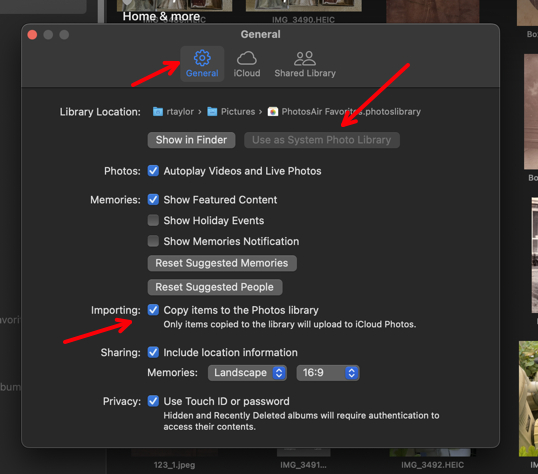
In this picture "Use as your System Library" is grayed out, because it already is the system library. Only the System Library can connect to iCloud.
Also go to Settings>iCloud and verify that Favorites is still connected to iCloud.
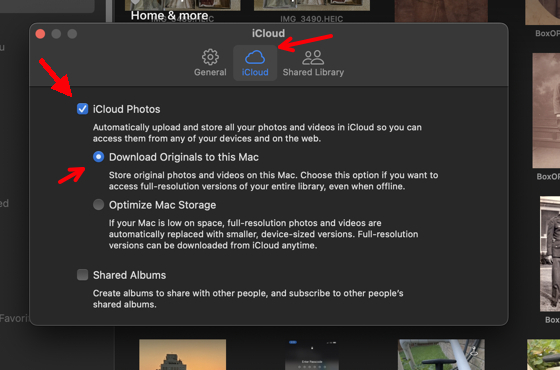
Set "Download Originals," if you have the storage space available on your Mac. If not, you can check "Optimize."
"Download" lets you make backups. "Optimize" keeps only small sized images, so backups are worthless.
Then wait until iCloud and Photos are satisfied with the new arrangement. Really, from iCloud's point of view, the only thing that changed was the name, soI don't think it will take long. When all is happy, at the bottom of the Favorites Library you should see:
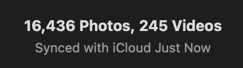
You can switch between Libraries by just double clicking on the one you want to work in.
Now-- you've got all the pictures in AllPictures, and you can start deleting pictures in Favorites to clear space at iCloud and on your phone. Pictures you take on the phone will copy to iCloud and Favorites, and you can copy them over to AllPictures and delete the ones you don't like from favorites.
Those of us who deal with multiple Libraries use the trusted 3rd party app PowerPhotos ($30) to help copy pictures and albums between Libraries, and to quickly switch between libraries. For instance, all the pictures I take with my Nikon go to my Nikon library where I edit, crop, curate them, and put the best ones in an album. Then I use PowerPhotos to transfer the album to Favorites. Using Photos to transfer pictures can mess up albums, but PowerPhotos maintains album structure in copies. It's handy for a number of things.
Let me know if I need to clarify stuff…