Let's start over again, since nothing is going to work if your "new" Time Capsule is not working correctly at this time on your network.
Power off the old Time Capsule and disconnect the Ethernet cable that goes from the new Time Capsule to the old Time Capsule.
Power off the new Time Capsule, wait 10-20 seconds and then power it back up again.
Open AirPort Utility
Click on the picture of the new Time Capsule and a smaller window will appear
Click on Edit in the lower right hand corner of that smaller window
If you are asked to enter a password, you need to enter the password that you created for the new Time Capsule
Now the main screen for the new Time Capsule will appear with topics for Base Station, Internet, Wireless, Network, and Disks. If the Base Station tab is highlighted, your screen will look similar to this, except that you will see the name of the Time Capsule that you assigned during the setup of the new Time Capsule.
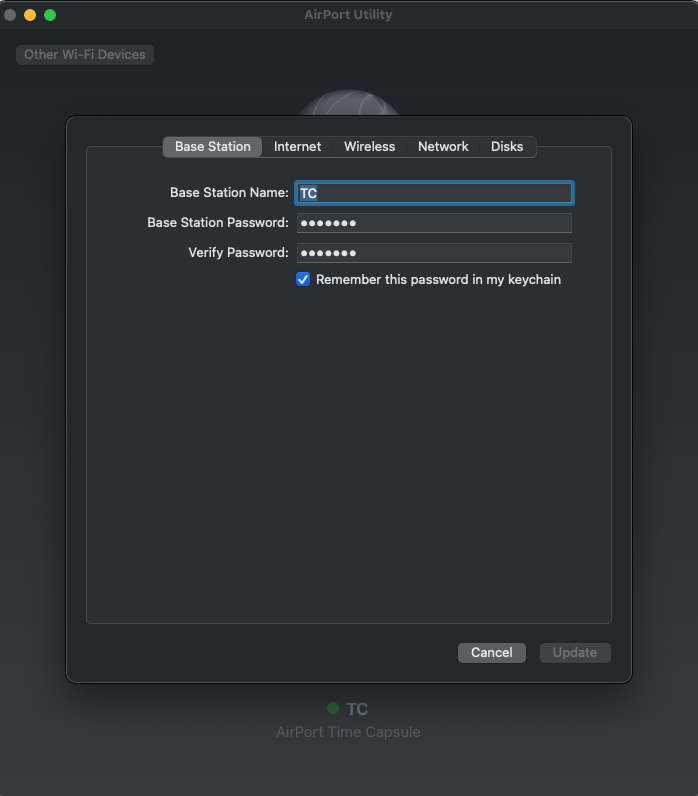
Does your screen look like the example above?