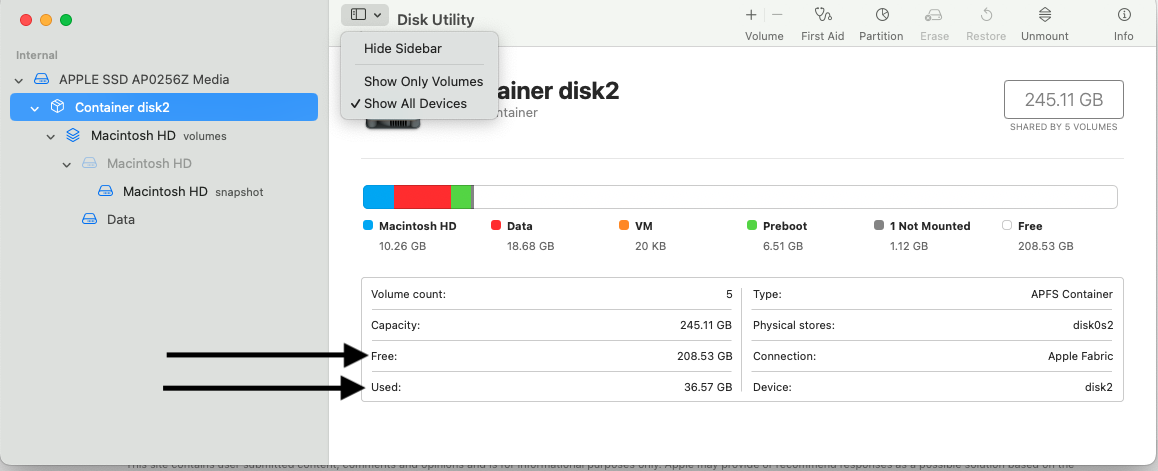System Data: Contains files that don’t fall into the categories listed here. This category primarily includes files and data used by the system, such as log files, caches, VM files, and other runtime system resources. Also included are temporary files, fonts, app support files, and plug-ins.
To get a more realistic view of Used versus Free space on this computer
Use Disk Utilities
Then we notice " Other Users & Shared = 10.56 GB "
Has there been a User Account that has since been Removed but the User Account Folder was Not Removed
- Do one of the following:
- Save the home folder as a disk image: Select “Save the home folder in a disk image.” This archives all the user’s documents and information so the user can be restored later if needed. The disk image is saved in /Users/Deleted Users/.
- Leave the user’s home folder as is: Select “Don’t change the home folder.” The user’s documents and information remain and the user can be restored later if needed. The home folder remains in /Users/.
- Remove the user’s home folder from the computer: Select “Delete the home folder.” The user information is deleted and the storage space is freed.
- Delete a sharing-only user or a group: Click OK.
- A sharing-only user doesn’t have a home folder.
- Click Delete User.