apple tv hd missing "wifi button"
My AppleTV HD (I think it is A1625 model) was initially set up with ethernet but that's broken. OK, wifi works on the iPhone, iPad and MacBook pro. But even when the failed ethernet is unplugged from the AppleTV it will not display WiFi as an option. In a search for this topic I find this:
"Switch between a wired and wireless network"
- Open Settings
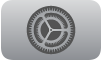 on Apple TV, select Network, then select Wi-Fi.
on Apple TV, select Network, then select Wi-Fi.
On my AppleTV HD, Settings > Network does NOT display Wi-Fi at all.
You would think that with the Ethernet unplugged it ought to drop back to allow the user to set the needed credentials for WiFi but there is no button.
All of these were done without the Ethernet plugged in.
I have restarted the AppleTV HD.
I have unplugged the AppleTV HD.
Frustrated, I have reset this AppleTV.
Using the "Use iPhone" option with an iPhone that is successfully connected to the Wi-Fi it bogs down at connecting using the Wi-Fi.
Attempting the manual setup option I find that not only is Wi-Fi not an option, but that it still believes that the Ethernet is connected.
I will say again, the iPhone, iPad, MacBook Pro are connected to the Wi-Fi router.
This model supports Wi-Fi 802.11ac with MIMO.
What am I doing wrong that this device will not show any way to connect to a Wi-Fi router.
Apple TV HD
