i forget my phone passcode
i forgot my phone passcode
i
iPhone 13, iOS 17
i forgot my phone passcode
i
iPhone 13, iOS 17
There is an Apple article that explains what to do if you have forgotten an iPhone or iPad passcode. Click on the following link: If you see an iPhone or iPad unavailable message or Security Lockout screen - Apple Support
If that is not an option, you will need to use a computer. See: If you forgot your iPhone passcode - Apple Support
There is an Apple article that explains what to do if you have forgotten an iPhone or iPad passcode. Click on the following link: If you see an iPhone or iPad unavailable message or Security Lockout screen - Apple Support
If that is not an option, you will need to use a computer. See: If you forgot your iPhone passcode - Apple Support
If you've forgotten your iPhone passcode, you'll need to erase and reset the device.
How to reset your device in iOS 17
If you're using an eSIM on iOS 16 or earlier, contact your carrier before trying these steps and ask for a QR code to set up your eSIM again.
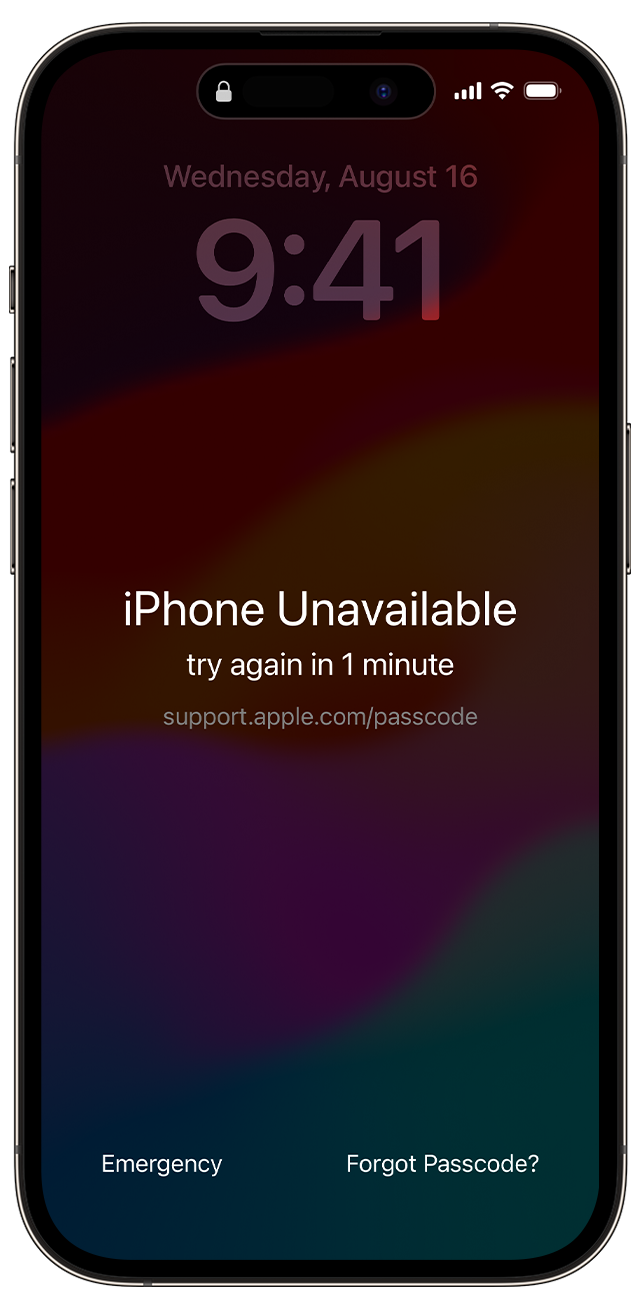
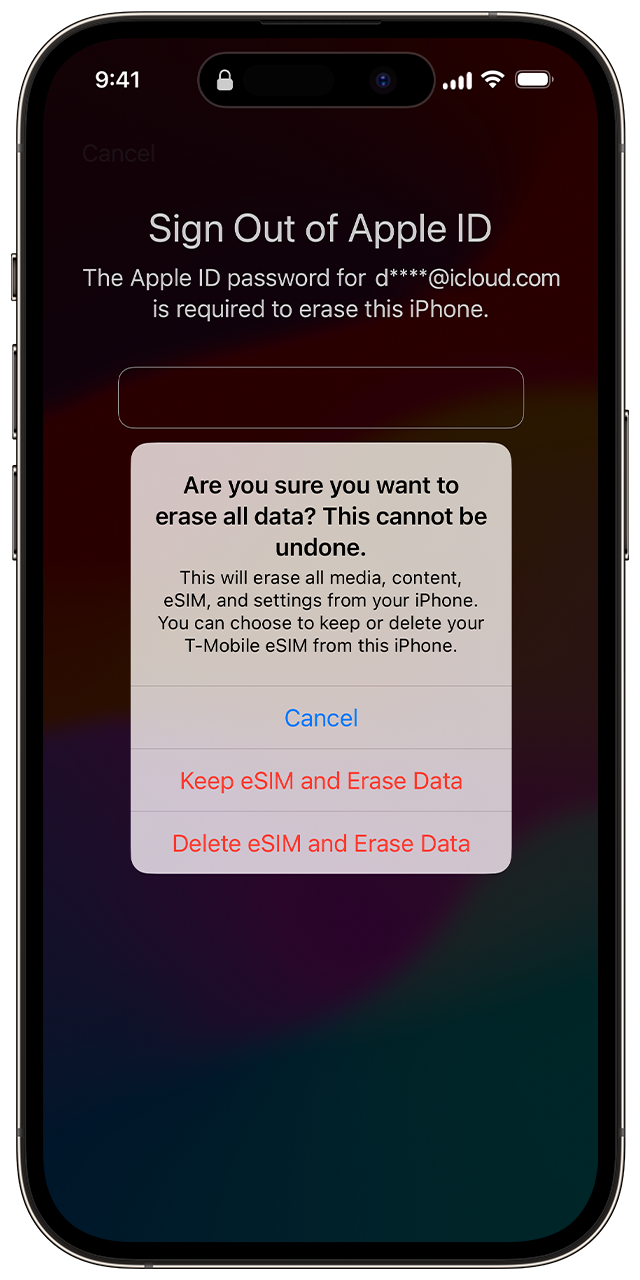
6. When your device restart, follow the onscreen instructions to set up your device again, restore your data and setting from a backup, and set a new passcode.
If you can't follow these steps, you can use a computer to reset your device.
You can only reach the "Security Lockout" screen if you have an active cellular or Wi-Fi connection and previously enabled Find My on your device. After you try to enter your password ten times, your device will either erase itself or show Security Lockout and the Forgot Passcode? option without a timer, depending on how you previously set up your device.
You can learn more about this process here: If you see an iPhone or iPad unavailable message or Security Lockout screen - Apple Support
i forget my phone passcode