If you're experiencing an issue where audio files in WAV format received via Telegram on your iPhone 13 Pro Max (iOS version 16.6) are not producing sound but are indicating that the file is playing, there are several steps you can try to troubleshoot and potentially fix the problem:
- Ensure that your iPhone's volume is turned up and not muted. You can check the physical volume buttons on the side of your device and also check the Control Center to see if the volume is at an appropriate level.
- On the side of your iPhone, there is a small switch above the volume buttons. Make sure it is not set to the silent position, as that will mute all sounds on your device.
- Check this, first.
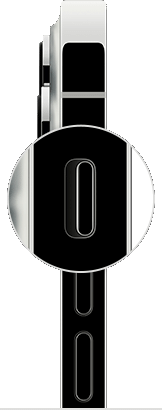
- Although WAV is a widely supported format, it's possible that there might be an issue with the specific encoding or codec used for the audio file. Try playing the WAV file on another device or computer to see if the issue persists. Supported media formats in Motion - Apple Support (BE)
- Make sure that both Telegram and your iPhone's operating system are up to date. Developers often release updates that fix bugs and improve compatibility.
- If the problem persists, try uninstalling and reinstalling the Telegram app from the App Store. This can sometimes resolve app-specific issues.
- If none of the above steps resolve the issue, it's best to reach out to Telegram's support team for further assistance. --> Instagram Help Center
- Sometimes, a simple restart can resolve temporary software glitches. Turn off your iPhone, wait for a few seconds, and then turn it back on.
- Restart the device. That's it.

- Still not solved --> Force restart iPhone - Apple Support

- If the issue persists, you can try resetting all settings on your iPhone. This will not erase your data but will reset all personalized settings to their default values. Go to Settings > General > Transfer & Reset > Reset > Reset All Settings and confirm the action. Note that you will need to reconfigure your settings afterward. All settings—including network settings, the keyboard dictionary, the Home screen layout, location settings, privacy settings, and Apple Pay cards—are removed or reset to their defaults. No data or media are deleted.
- Reset All Settings: Return iPhone settings to their defaults - Apple Support:- Return iPhone settings to their defaults
- You can return settings to their defaults without erasing your content.
- If you want to save your settings, back up your iPhone before returning them to their defaults. For example, if you’re trying to solve a problem but returning settings to their defaults doesn’t help, you might want to restore your previous settings from a backup.
- Make sure you have the latest updates installed.
- Update Over-the-Air (OTA) —> Update your iPhone or iPad - Apple Support (IN)
- Update using iTunes/Finder —> Update your iPhone, iPad, or iPod touch - Apple Support (IN)
If none of the above steps resolve the issue, it is recommended to reach out to Apple Support or visit an authorized service center for further assistance. They can provide specific guidance based on your device model and iOS version.