Hey there and welcome to Apple Support Communities Van-D,
We can certainly understand your concern and are here to help.
We recommend checking out these steps on how to use Preview on your Mac to see if it matches up with your procedures.
" Use Preview to combine PDFs on your Mac
Learn how to combine PDFs and reorder, rotate, and delete pages.
Combine two PDFs
- Open a PDF in Preview.
- Choose View > Thumbnails to show page thumbnails in the sidebar.
- To indicate where to insert the other document, select a page thumbnail.
- Choose Edit > Insert > Page from File.*
- From the file dialog, select the PDF that you want to add, then click Open.
- To save, choose File > Export as PDF.
* If this option is dimmed, make sure that the file you have open is a PDF. Some encrypted PDF documents can't be merged. To check the permissions of a PDF, choose Tools > Show Inspector, then click  .
.

Combine part of a PDF with another PDF
- Open the PDFs that you want to combine in Preview.
- In each document, choose View > Thumbnails to show page thumbnails in the sidebar.
- Press and hold the Command key ⌘, select the page thumbnails that you want to add to the other document, then release the key.
- Drag the selected thumbnails into the sidebar of the other PDF, then release where you want them to appear.
If you're using macOS Sierra or earlier, drag the thumbnails directly onto a thumbnail in the other PDF.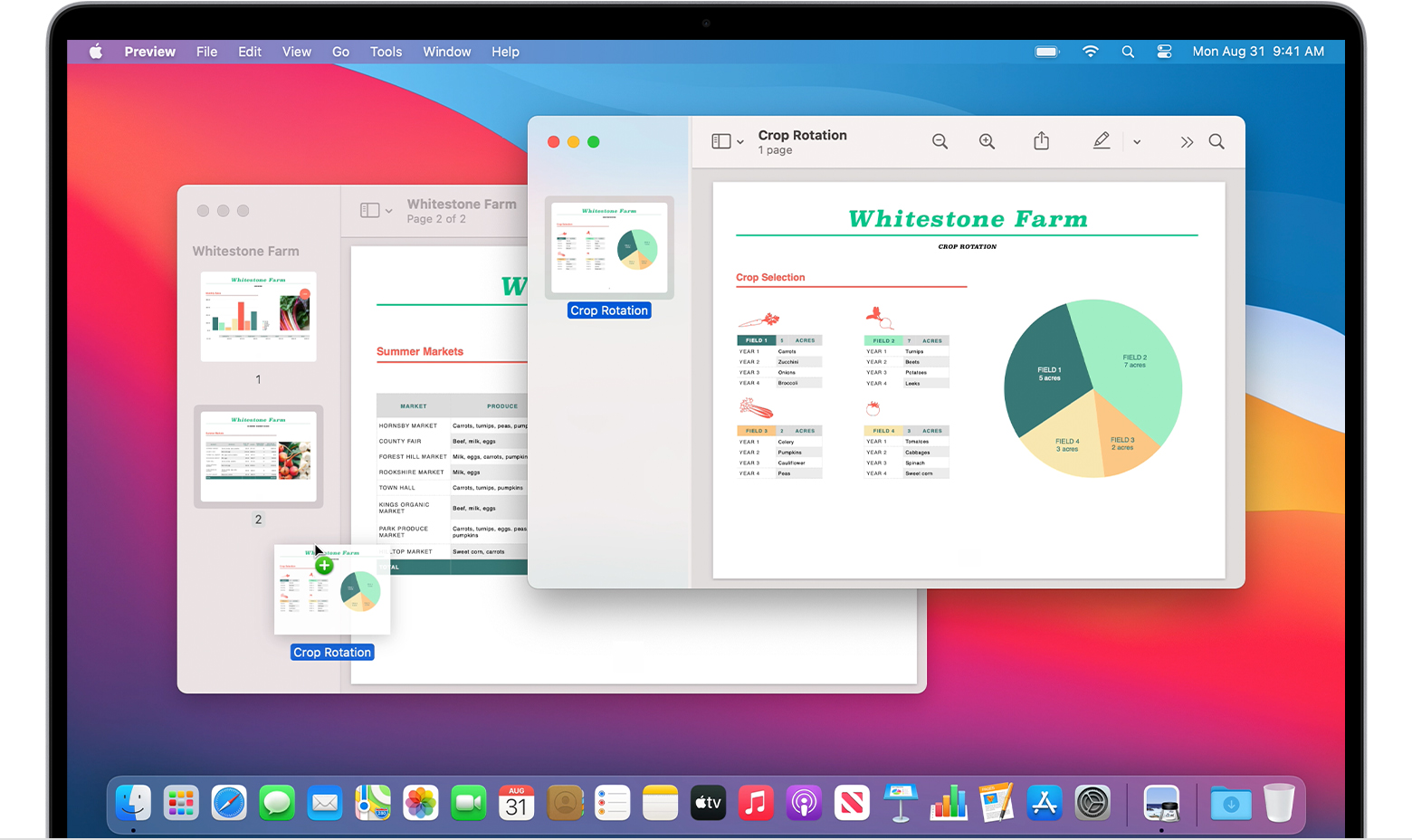
5. To save, choose File > Export as PDF.

Rotate, delete, and reorder pages
- Open a PDF in Preview.
- Choose View > Thumbnails to show page thumbnails in the sidebar.
- Rotate a page: Select a page thumbnail, then choose Tools > Rotate Left or Rotate Right.
- Delete a page: Select a page thumbnail, then choose Edit > Delete.
- Reorder pages: Drag a page thumbnail to a new location in the sidebar.
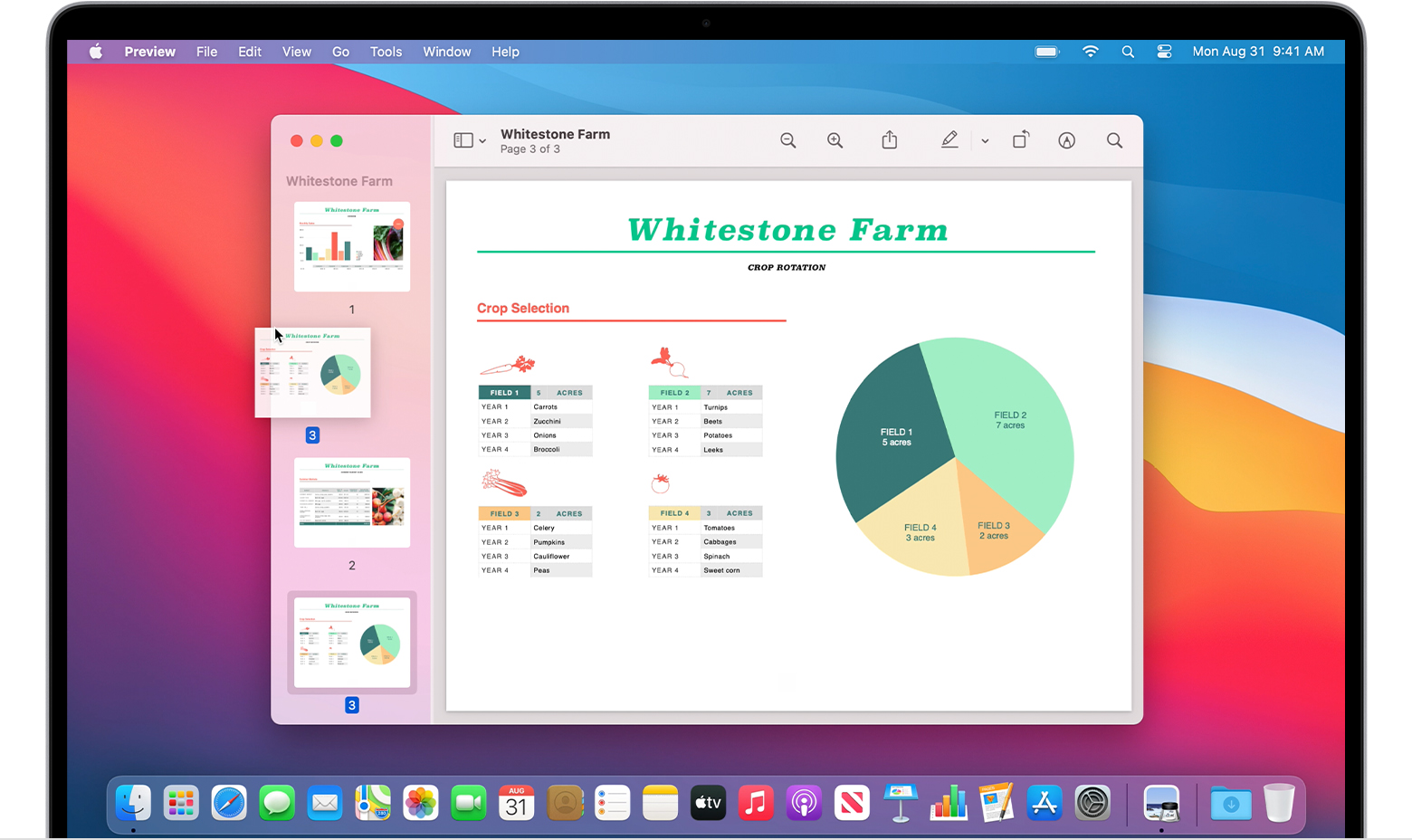 "
"
For additional information on viewing information about PDFs and images in Preview on Mac, check out this link: View information about PDFs and images in Preview on Mac - Apple Support
If these steps are the process you use to open files via Preview, then the next best route will be to contact Apple directly for additional help.
Get Support
Kindest regards!


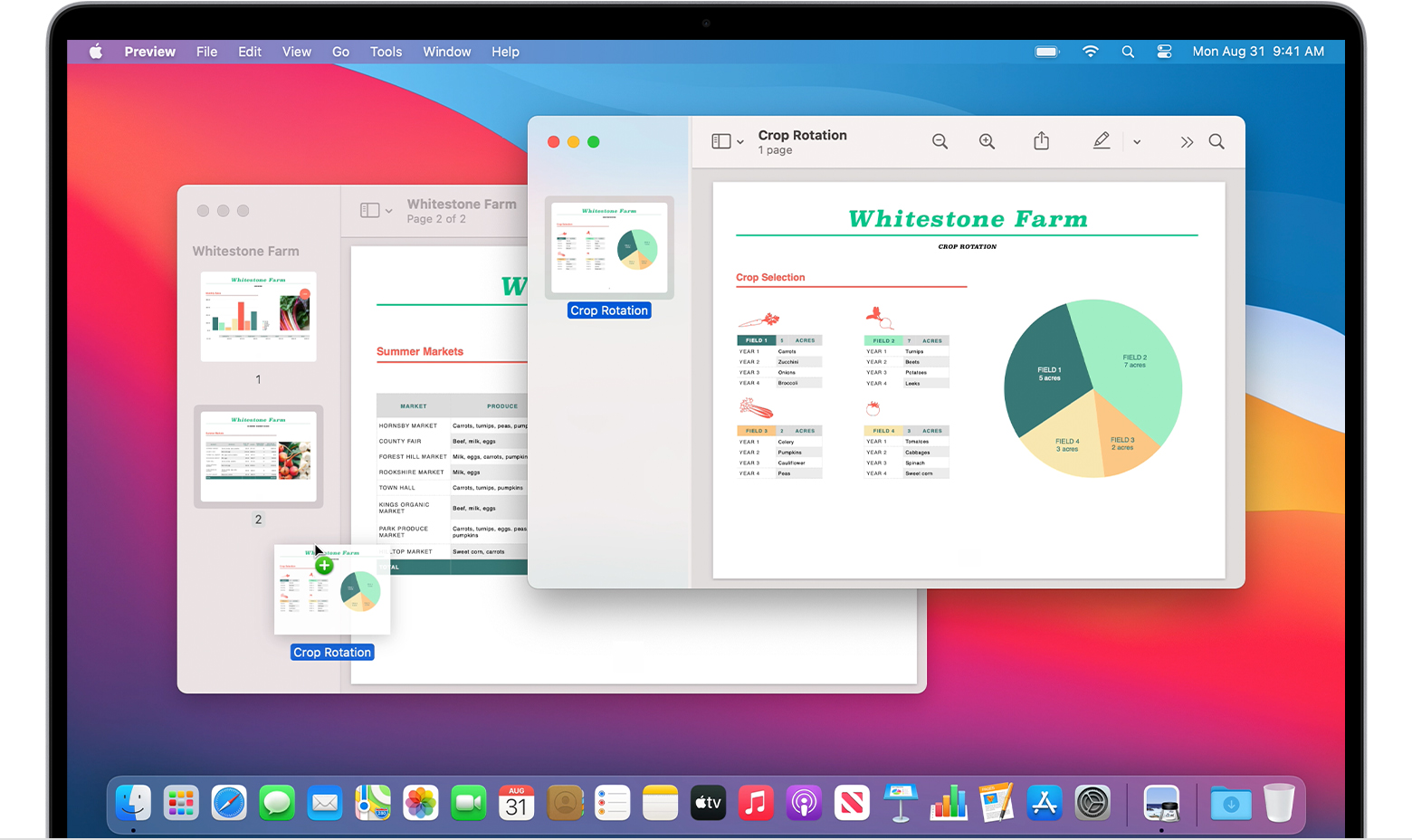
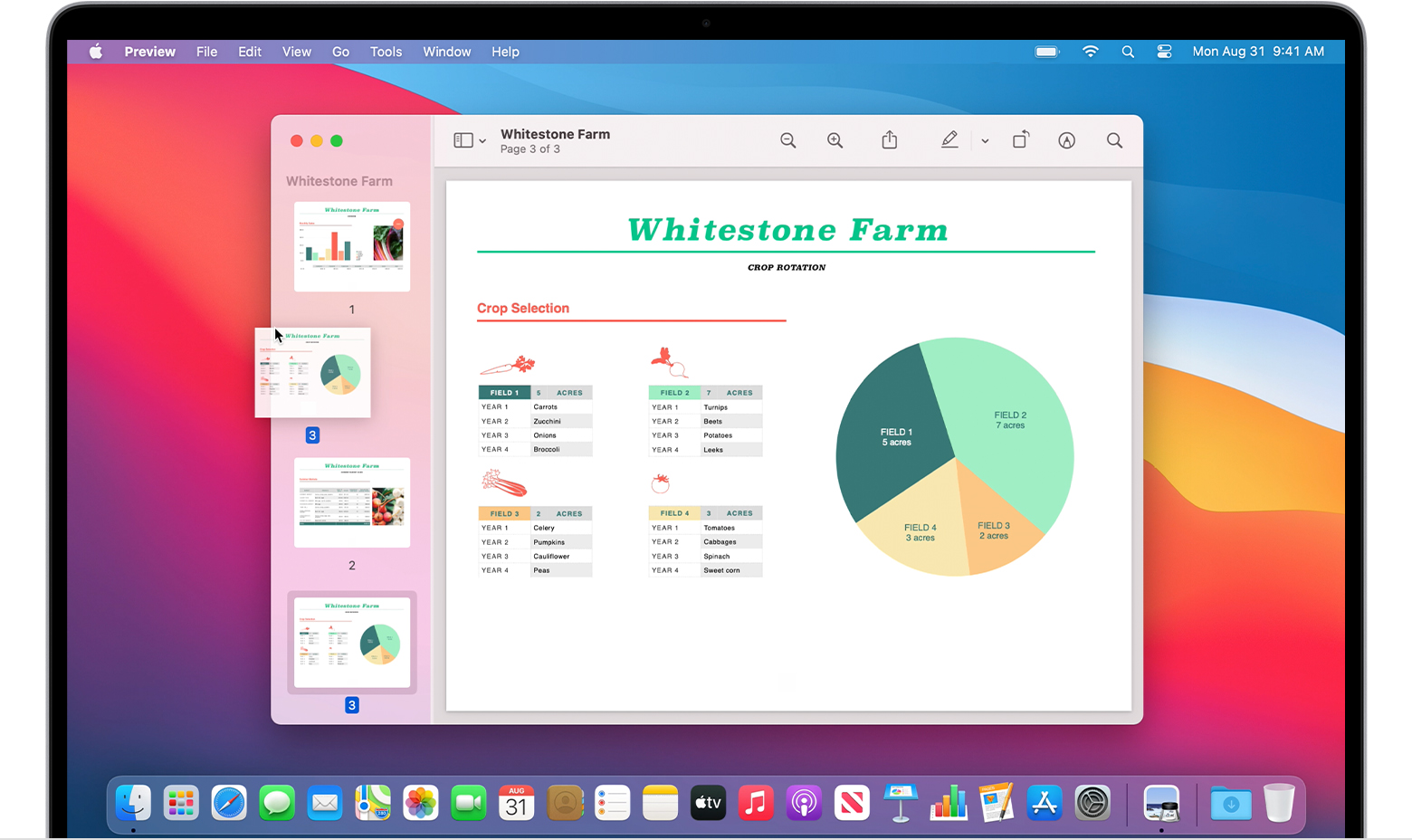 "
"