If you cannot see the mailbox sub-folders, do you see a blue arrow in the Mail sidebar for the containing mailbox folder? If yes, tap the arrow; when expanded, the arrow will point downwards - as show here:
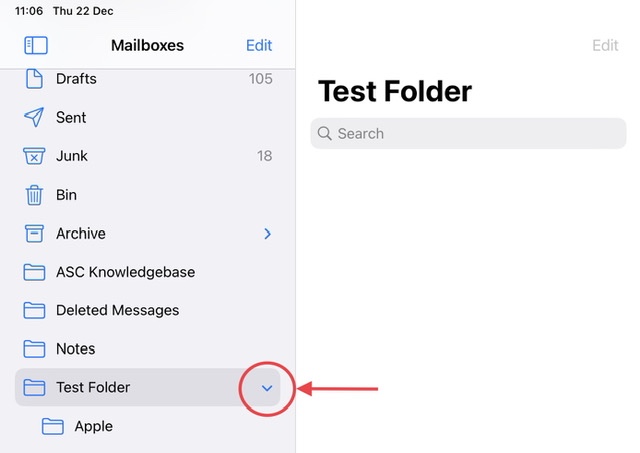
In the above example, the “Apple” folder is a contained within the “Test Folder” mailbox. You’ll note that you’ll only see the mailbox folders listed in the sidebar - and not the main window.
If you can’t find the mailbox folders, try signing-in to your Mail Providers webmail using a web browser. If the mailbox folders can be accessed via webmail, you can proceed with resolving the problem with the iPad…
Very often the easiest method to resolve an issue with disappearing mail or mailbox folders will require that you delete the related account from the iPad - and then re-add the account. Assuming that you are using an IMAP mailbox, none of your email will be lost - as all mail is kept on your email provider’s mail server; your device keeps a copy of messages that are kept on the mail server.
To delete the associated mail account from your iPad:
Settings > Mail > Accounts > [Your Mail account] > Delete Account
Having deleted the account, a forced-restart of the iPad is recommended:
Force restart iPad (models with Face ID or with Touch ID in the top button)
If your iPad doesn’t have the Home button, do the following:
- Press and quickly release the volume button nearest to the top button.
- Press and quickly release the volume button farthest from the top button.
- Press and hold the top button.
- When the Apple logo appears, release the top button.

Force restart iPad (models with the Home button)
Press and hold the top button and the Home button at the same time. When the Apple logo appears, release both buttons.

After restarting, you can re-add the Mail account:
Add an email account to your iPhone, iPad, or iPod touch - Apple Support
After re-adding the email account, the associated IMAP mailbox folders will reload from the server as they are accessed. This should have resolved your issue.