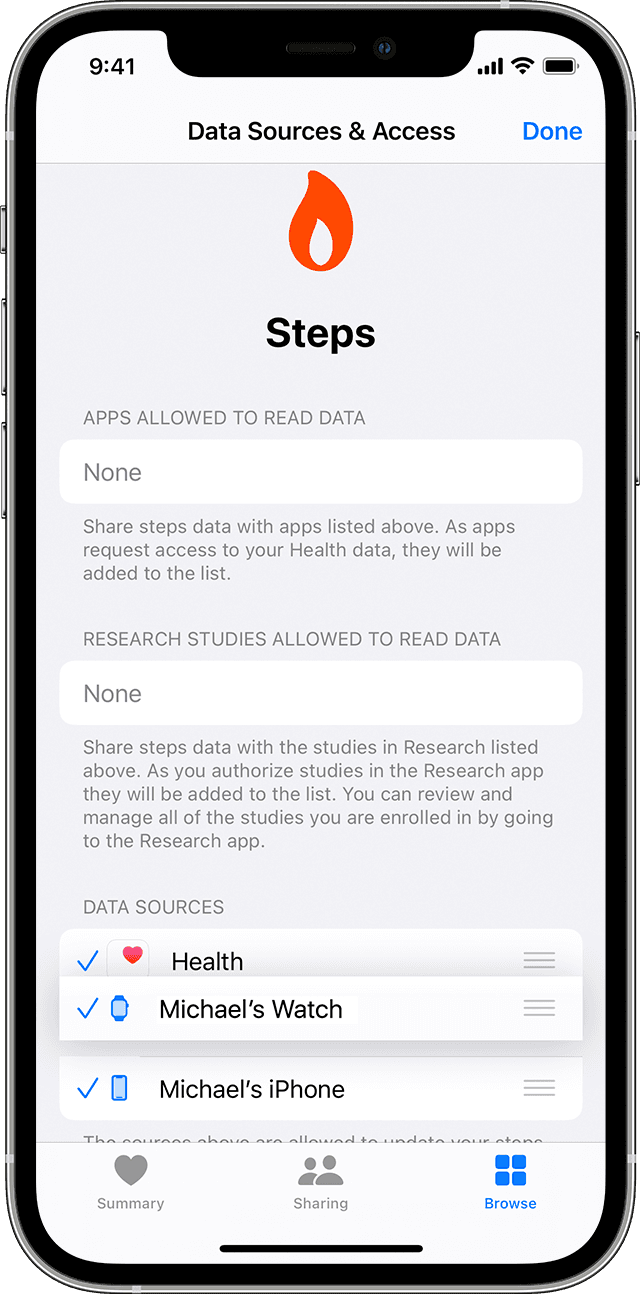How do your force Apple Health and Activity apps to sync??
My Apple Watch and Activity app shows I did 10k steps, but my Apple Health app shows I did 9k steps. I am doing a StepBet that pulls its tracking data from Apple Health and need to get these apps synced up so my steps reflect correctly in the StepBet app. How do I force these apps to sync????
I have tried updating both my phone and Apple Watch, restarting the devices and both apps multiple times, adjusting the data sources in the Apple Health app, turning Bluetooth/airplane mode on and off multiple times, etc.
Apple Watch SE