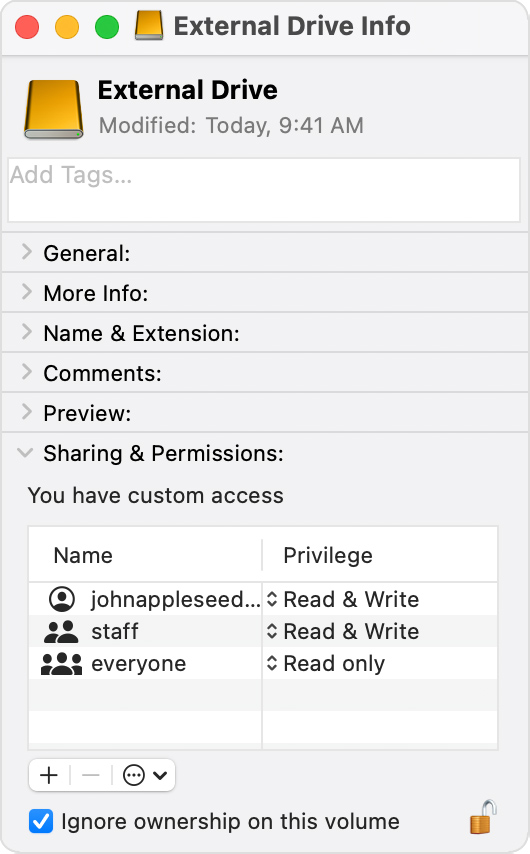Do you have a second external drive you could use for testing? You may want to test, if the problem will go away, when you move the Photos Library to an unencrypted volume (even, if it does not suit your needs) .
I suspect, having an encrypted drive might really be the source for your problem. At least, I am getting exactly the error messages you are seeing, as soon as I put the Photos Library on an encrypted volume. It seems to be a problem with the timing - the originals are still encrypted when Photos wants to access them.
If you are having image files, that need the encryption, consider to keep these images in the Hidden album, as the access to Hidden requires your password.
If you are getting the same problem on an unencrypted volume, check, if restoring the library from an older backup will help. One single file your library, that can no longer be processed after the system upgrade, could be blocking the upgrade of your library after the system update you installed.
The error message "Error 4302" is a very unspecific "unknown error". I have seen it sometimes, when Photos tried to process an image file, that has been either corrupted, or is in an unsupported legacy format, or cannot be accessed for other reasons. Repairing the library will not help, if the file is damaged or in an incompatible format, then only restoring from a backup will help. I am usually restoring my library by downloading a fresh copy from iCloud.