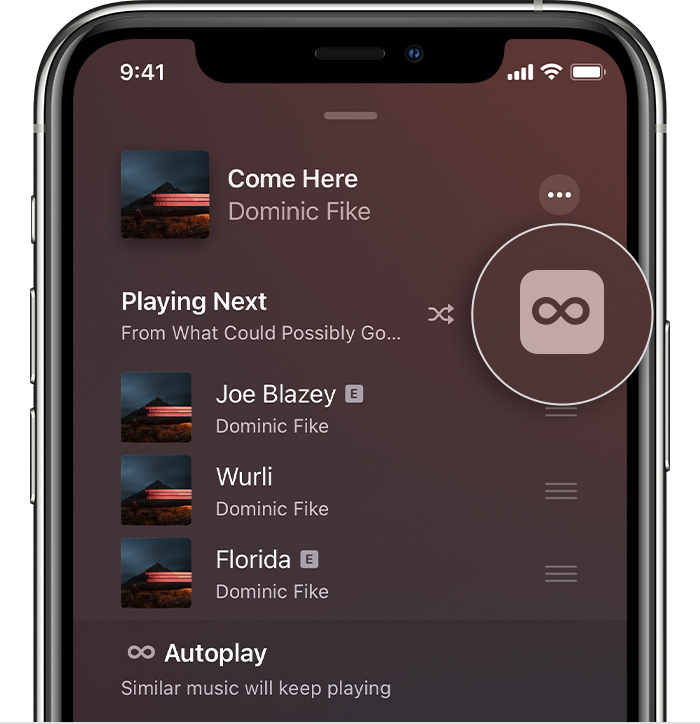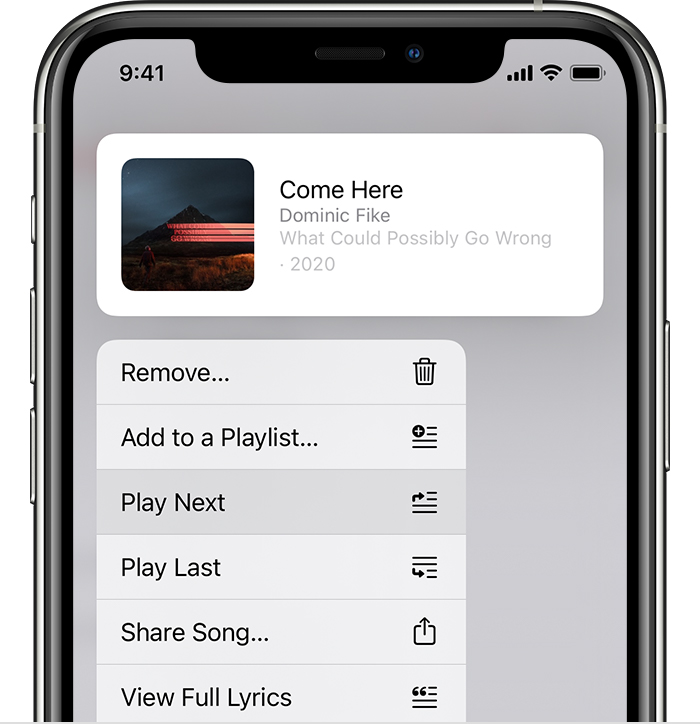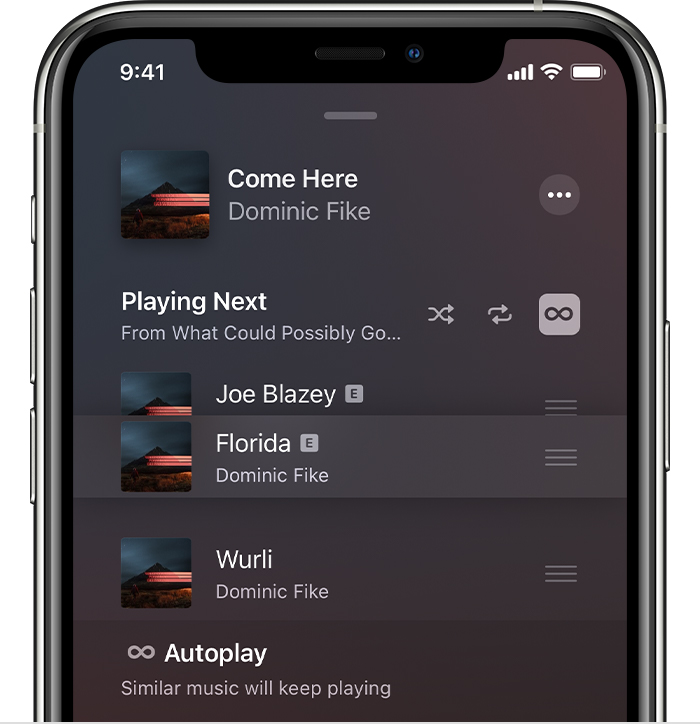Hello bubsbuhzero,
This could easily happen if you play something not in the queue. It should prompt you if you want to put it up next or clear the queue. Are you finding that this is happening to you?
Confirm your queue is working as expected with the following steps: Add music to your queue to play next on your iPhone, iPad, iPod touch, or Android device - Apple Support
Add music to your queue to play next on your iPhone, iPad, iPod touch, or Android device
Play a song, then have similar songs autoplay. Or queue up music that you want to play next. Share control of your queue. And transfer your queue between your iPhone and HomePod so you can keep listening without missing a beat — all with Apple Music.
Let Autoplay pick what plays next
Autoplay takes the work out of choosing what to play next. Just play a song, then Autoplay finds similar songs and plays them afterward.
To see your Autoplay queue:
1. Tap the song that's playing at the bottom of your screen.
2. In the lower-right corner of your screen, tap Playing Next  .
.
3. Scroll down to Autoplay.
To turn Autoplay on or off, tap the Autoplay button  in the upper-right corner of your screen. If you turn off Autoplay on one of your devices, then Autoplay is turned off on any device that's signed in with your Apple ID.
in the upper-right corner of your screen. If you turn off Autoplay on one of your devices, then Autoplay is turned off on any device that's signed in with your Apple ID.
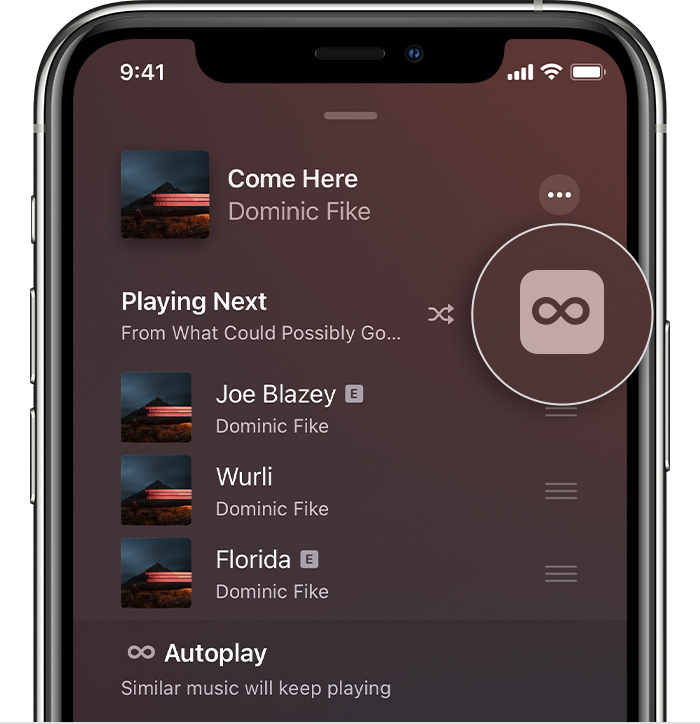
Autoplay is available only if you subscribe to Apple Music.
Choose what you want to play next
1. Open the Apple Music app and play music.
2. Find a song, album, or playlist that you want to play next.
3. When you find something, touch and hold it, then choose when you want it to play:
* To play your selection right after the song that’s playing, tap Play Next 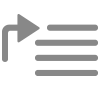 .
.
* To move your selection to the bottom of your music queue, tap Play Last 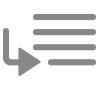 .
.
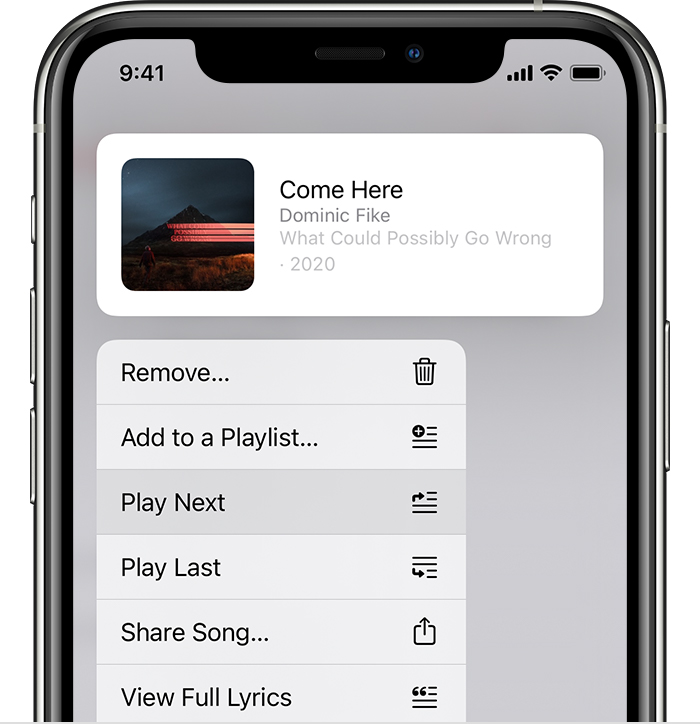
See and change what plays next
1. Tap the song that's playing at the bottom of your screen.
2. In the lower-right corner of your screen, tap Playing Next  .
.
3. From here, you can see and edit your Playing Next and Autoplay queues.
* Reorder music: Drag the three lines  next to a song up or down.
next to a song up or down.
* Remove a song: Swipe left over a song, then tap Remove.
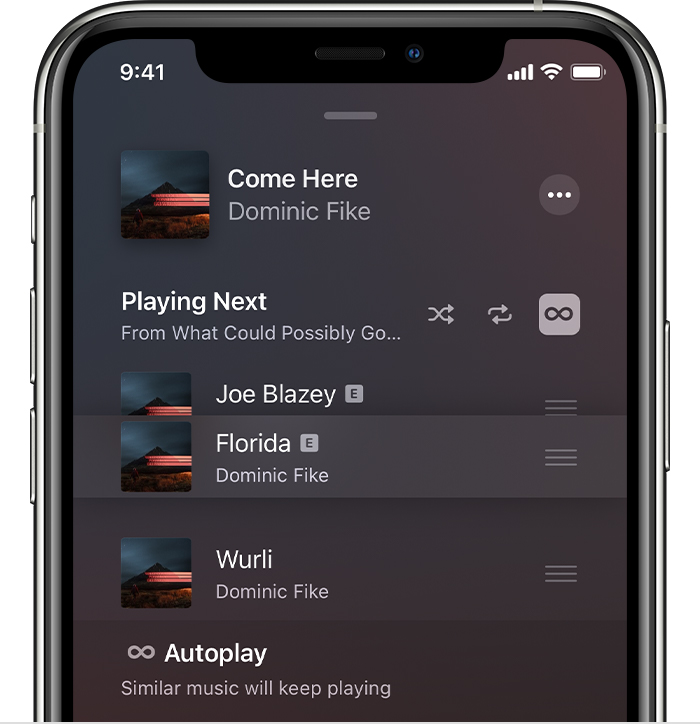
If you play music that's not in your queue, you'll see an option to clear your music queue. If you choose Clear, then the music in your queue is replaced with the music you've selected to play.
In case this hasn't helped out, please reply back with more information, so we're on the same page. For example, do you Autoplay content between your devices?
Take care.