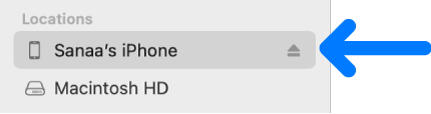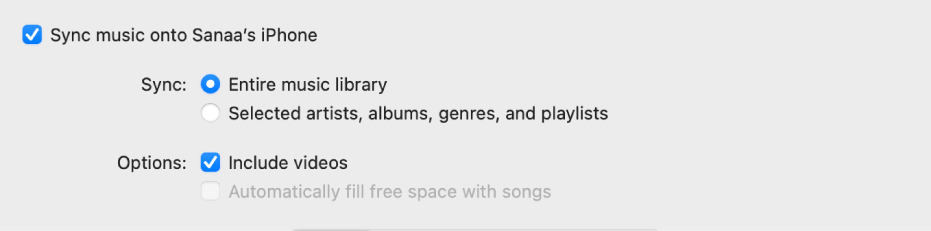Music library not syncing
Hi there, I'm trying to sync some playlists that I have on my Mac by dragging them to my iPhone in the Music app. I don't see them turning up on my iPhone, but when I drag them to my iPhone again, it says that a playlist with this name already exists in this location. However, no sign of it in my iPhone music library.
I tried finding the songs by searching for their titles in the Music app on my phone, but there it says 'No Results', which seems to indicate that the songs are indeed NOT on my phone.
Can anyone help me out here?
iPhone SE (2nd generation)