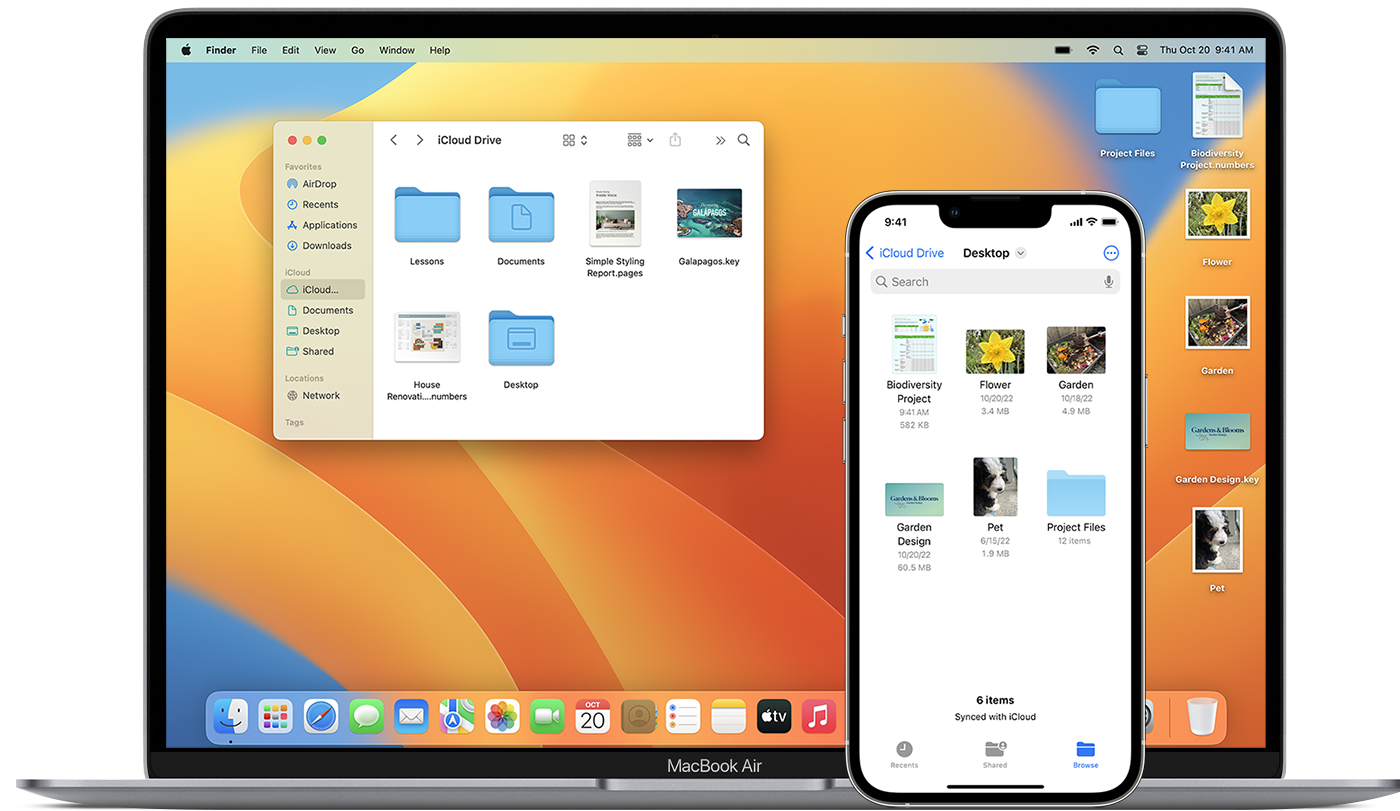Hi JayMiller3,
Thank you for participating in the Apple Support Communities. We understand you have questions about how iCloud Drive works. This article explains more about this: Access and manage your files in iCloud Drive.
"When you sign in to iCloud, you have access to iCloud Drive. With iCloud Drive, you can keep files and folders up to date across all of your devices, share files and folders with friends, family, or colleagues, and more.
You can store files* in iCloud Drive as long as they're 50GB or less in size and you don't exceed your iCloud storage limit. If you need more iCloud storage, you can upgrade to iCloud+. With iCloud+, you can also share iCloud storage with your family, without sharing your files. Learn more about prices in your region.
*Avoid storing app folders, libraries, .tmp, .vmdk, .vmware, .vbox, .vm, and .pvm files in iCloud Drive.
Access your files in iCloud Drive
Sign in to iCloud with the same Apple ID on all of your devices. Then you can access your files in iCloud Drive in a number of ways.
On your Mac
You can access iCloud Drive in the Finder on your Mac.
When you add your Desktop and Documents folders to iCloud Drive, you can access all of the files in those folders anywhere you use iCloud. Learn more about adding Desktop and Documents to iCloud Drive.
On your iPhone, iPad, or iPod touch
If you're on a device with iOS 11 or later, you can access your files from the Files app.
On iCloud.com
From a supported browser, sign in to iCloud.com with your Apple ID.
On your PC
On your PC with Windows 10 or later and iCloud for Windows, you can go to iCloud Drive in File Explorer.

Work with iCloud Drive files offline
If you're about to go offline, you can download iCloud Drive files locally to work on while you're not connected to the internet.
On your Mac
- Click iCloud Drive in the sidebar of any Finder window.
- Open the file, or control-click the file, then select Download Now.
- Any changes you make to the file will automatically upload to iCloud Drive when you're back online.
On your iPhone, iPad, or iPod touch
- Open the Files app.
- Go to the file that you want to store on your device.
- Tap the file to download it, or touch and hold the file, then choose Download
 .
. - Any changes you make to the file will automatically upload to iCloud Drive when you're back online.
On iCloud.com
- Sign in to iCloud.com.
- Open iCloud Drive.
- Find and select the file.
- Click Download at the top of the page or double-click the file. The document downloads to your default downloads location.
- After making changes to the file, upload the saved copy back to iCloud Drive on a computer.
On your PC
If you turned on iCloud Drive using iCloud for Windows on a PC, you can pin a file or folder to keep it downloaded to your device. Any changes you make to the file will automatically upload to iCloud Drive when you're back online."
Take care.