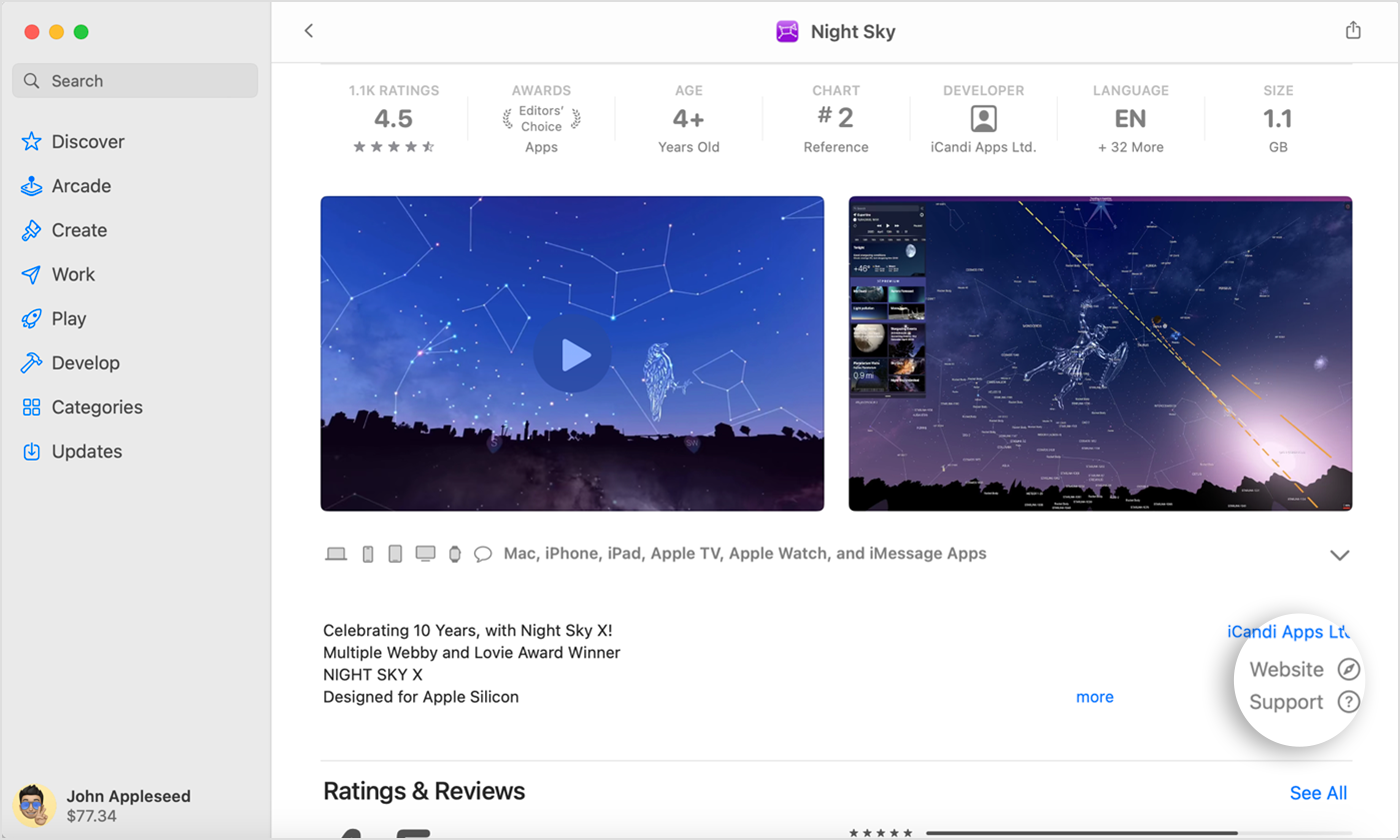XProtectRemediatorWaterNet is terribly slowing down my macbook
XProtectRemediatorWaterNet is giving me me a hard time. I only use my macbook for photo editing and I only install & use legit softwares like Adobe apps & Capture One.
Specs:
2.4 GHz 8-Core Intel Core i9
AMD Radeon Pro 5500M 8 GB
Intel UHD Graphics 630 1536 MB
64 GB 2667 MHz DDR4
The specs is already more than enough for my needs. But somehow, my notebook always slows down everytime XProtectRemediatorWaterNet runs. A restart would always resolve the problem but it is not a solution. I would always need to restart around every hour because once XProtectRemediatorWaterNet would activate, it would always slow down my editing process. It use 1GB of memory once it starts then would slowly rise up until it uses all of the remaining memory. It's using more memory than Lightroom, Photoshop & Capture One running simultaneously. It also would use around 75% of cpu.
Is there a way around this? I cannot deactivate or turn off the service.
Thanks in advance for your assistance.
Rick
MacBook Pro 16″, macOS 13.2