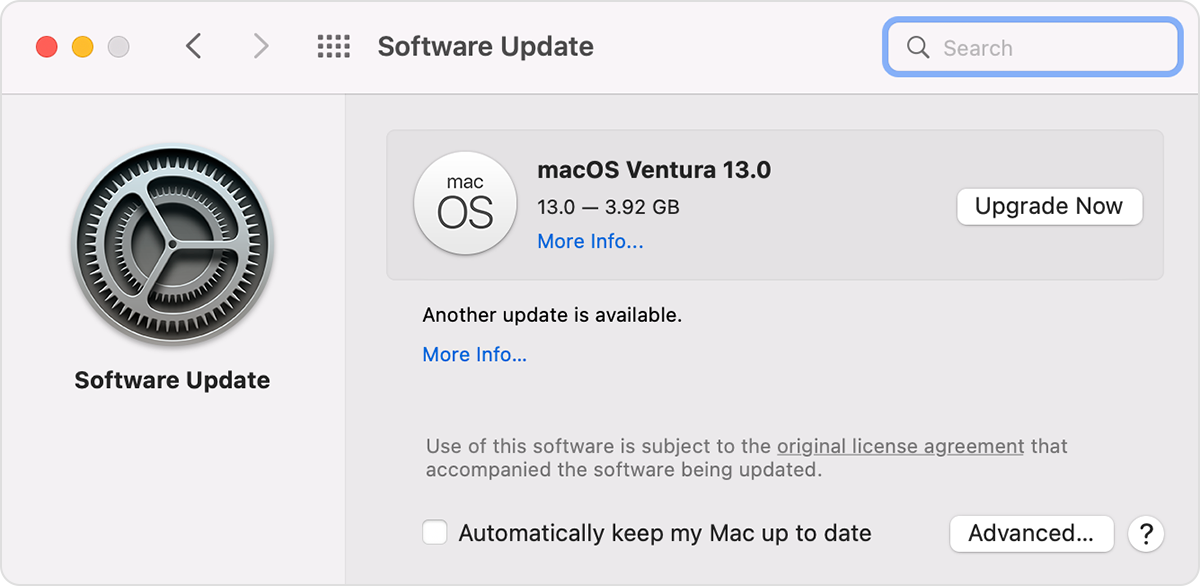Hi vinsri,
Welcome to Apple Support Communities. We understand that you're having an issue with opening your Mouse Settings on your MacBook Pro. We'd like to help.
From what you've shared, we see that you're running macOS 13.0 on your MacBook Pro. There has been a few updates since macOS 13 was released. Let's have you first try to get your device updated to the current macOS. That new version if macOS 13.2.1.
The steps below come from Update macOS on Mac - Apple Support
Use Software Update
Before following these steps, it's a good idea to back up your Mac.
1. From the Apple menu in the corner of your screen, choose System Settings or System Preferences.
* If you chose System Settings, click General on the left side of the window. Then click Software Update on the right.
* If you chose System Preferences, click Software Update in the window.
2. Software Update then checks for new software.
* If Software Update finds new software, click the button to install it. The button might be named Update Now, Upgrade Now, Install Now, or Restart Now, for example. You might then be asked to enter your administrator password.
* If Software Update says that your Mac is up to date, then no new software is currently available for your Mac model. Software Update shows only software that is compatible with your Mac.
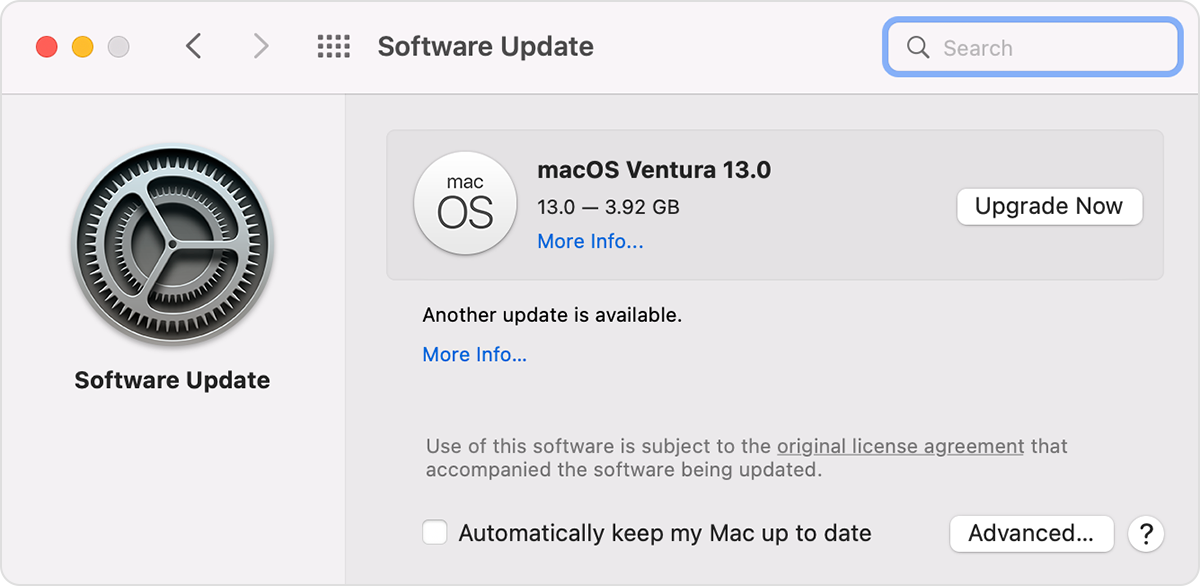
If the issue persists after updating, try booting into safe mode and attempt to access that same Setting. Safe mode will look for error and block login items from loading. Knowing how it behaves in this mode will be helpful moving forward:
How to use safe mode
Determine whether you're using a Mac with Apple silicon, then follow the appropriate steps:
Apple silicon
- Shut down your Mac.
- Turn on your Mac and continue to press and hold the power button until you see the startup options window.
- Select your startup disk, then press and hold the Shift key while clicking “Continue in Safe Mode.”
- Log in to your Mac. You might be asked to log in again.
Intel processor
- Turn on or restart your Mac, then immediately press and hold the Shift key as your Mac starts up.
- Release the key when you see the login window, then log in to your Mac.
- You might be asked to log in again. On either the first or second login window, you should see ”Safe Boot” in the upper-right corner of the window.
Once you have an idea on how this behaves in safe mode, use this link to see how to handle the results: How to use safe mode on your Mac - Apple Support
Let us know how that goes.
Take care!