Hello Dorincik,
Welcome to Apple Support Communities!
We want to help you get the most from the Touch Bar on your Mac. Make sure typing suggestions is turned on using these steps:
"Typing suggestions
When you’re typing text on your Mac, the Touch Bar can show words or phrases you might want to use next (called typing suggestions), to help you save time.
- Show typing suggestions: Tap
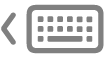 .
. 
- Use typing suggestions: Tap a word, phrase, or emoji. Spelling corrections are shown in blue.

- Hide typing suggestions: Tap
 in the Touch Bar.
in the Touch Bar.
If 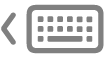 isn’t shown in the Touch Bar, choose View > Customize Touch Bar, then select “Show typing suggestions.” Or choose Apple menu
isn’t shown in the Touch Bar, choose View > Customize Touch Bar, then select “Show typing suggestions.” Or choose Apple menu  > System Settings, click Keyboard
> System Settings, click Keyboard  in the sidebar (you may need to scroll down), click Touch Bar Settings on the right, then turn on “Show typing suggestions.”
in the sidebar (you may need to scroll down), click Touch Bar Settings on the right, then turn on “Show typing suggestions.”
While typing, you can display a list of suggested words onscreen by pressing F5 (you may need to also press the Fn key, depending on your Mac model)."
This Apple Support page has the full details: Use the Touch Bar on Mac - Apple Support
We hope this helps to quickly resolve the issue with the Touch Bar.
Please let us know if you have further questions.
Cheers!


