How to add a photo to watch face series 8
How to add a photo to watch face Series 8 watch
Apple Watch Series 8
How to add a photo to watch face Series 8 watch
Apple Watch Series 8
See this link is the following --> Apple Watch faces and their features - Apple Support
Photos
This watch face displays a new photo every time you raise your wrist or tap the display. Choose an album, Memory, or up to 24 custom photos.
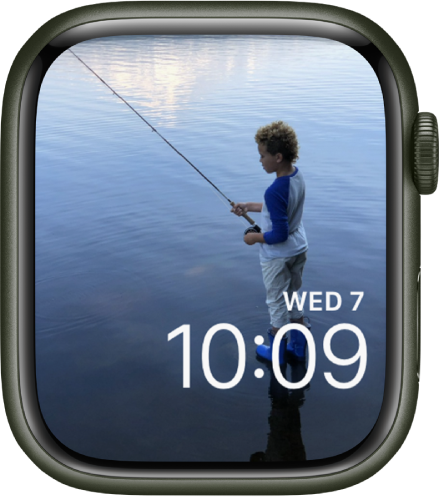
Create a Photos face on your Apple Watch: With the current watch face showing, touch and hold the display, swipe all the way to the right, tap the New button (+), then tap Photos. Or, while browsing in the Photos app on your Apple Watch, tap ![]() , scroll to the bottom of the screen, then tap Create Face.
, scroll to the bottom of the screen, then tap Create Face.
Create a Photos face on your iPhone: Open the Photos app on your iPhone, tap a photo, tap ![]() , swipe up, then tap Create Watch Face. Choose to create a Portraits watch face, Photos watch face, or a Kaleidoscope watch face.
, swipe up, then tap Create Watch Face. Choose to create a Portraits watch face, Photos watch face, or a Kaleidoscope watch face.
Add a color filter: On Apple Watch, touch and hold a Photos watch face, tap Edit, then turn the Digital Crown to choose a color filter. To choose from a wider selection of colors, scroll to the bottom of the list, tap “Tap to add more colors,” choose a color, then tap Done.
On iPhone, open the Apple Watch app, go to Face Gallery > Photos, then choose a color filter. Tap ![]() to choose from a wider selection of colors.
to choose from a wider selection of colors.
If you’re not seeing photos, make sure the photos are in your synced album. For help, see Choose a photo album and manage storage on Apple Watch.
See this link is the following --> Apple Watch faces and their features - Apple Support
Photos
This watch face displays a new photo every time you raise your wrist or tap the display. Choose an album, Memory, or up to 24 custom photos.
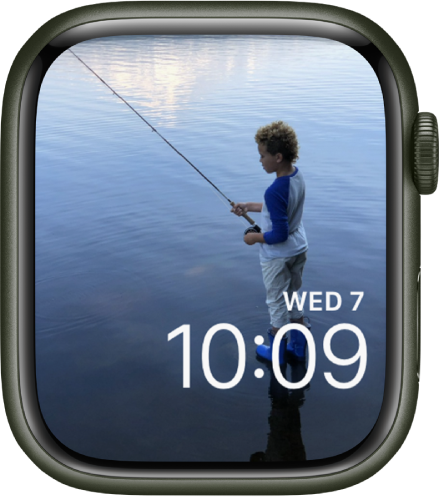
Create a Photos face on your Apple Watch: With the current watch face showing, touch and hold the display, swipe all the way to the right, tap the New button (+), then tap Photos. Or, while browsing in the Photos app on your Apple Watch, tap ![]() , scroll to the bottom of the screen, then tap Create Face.
, scroll to the bottom of the screen, then tap Create Face.
Create a Photos face on your iPhone: Open the Photos app on your iPhone, tap a photo, tap ![]() , swipe up, then tap Create Watch Face. Choose to create a Portraits watch face, Photos watch face, or a Kaleidoscope watch face.
, swipe up, then tap Create Watch Face. Choose to create a Portraits watch face, Photos watch face, or a Kaleidoscope watch face.
Add a color filter: On Apple Watch, touch and hold a Photos watch face, tap Edit, then turn the Digital Crown to choose a color filter. To choose from a wider selection of colors, scroll to the bottom of the list, tap “Tap to add more colors,” choose a color, then tap Done.
On iPhone, open the Apple Watch app, go to Face Gallery > Photos, then choose a color filter. Tap ![]() to choose from a wider selection of colors.
to choose from a wider selection of colors.
If you’re not seeing photos, make sure the photos are in your synced album. For help, see Choose a photo album and manage storage on Apple Watch.
How to add a photo to watch face series 8