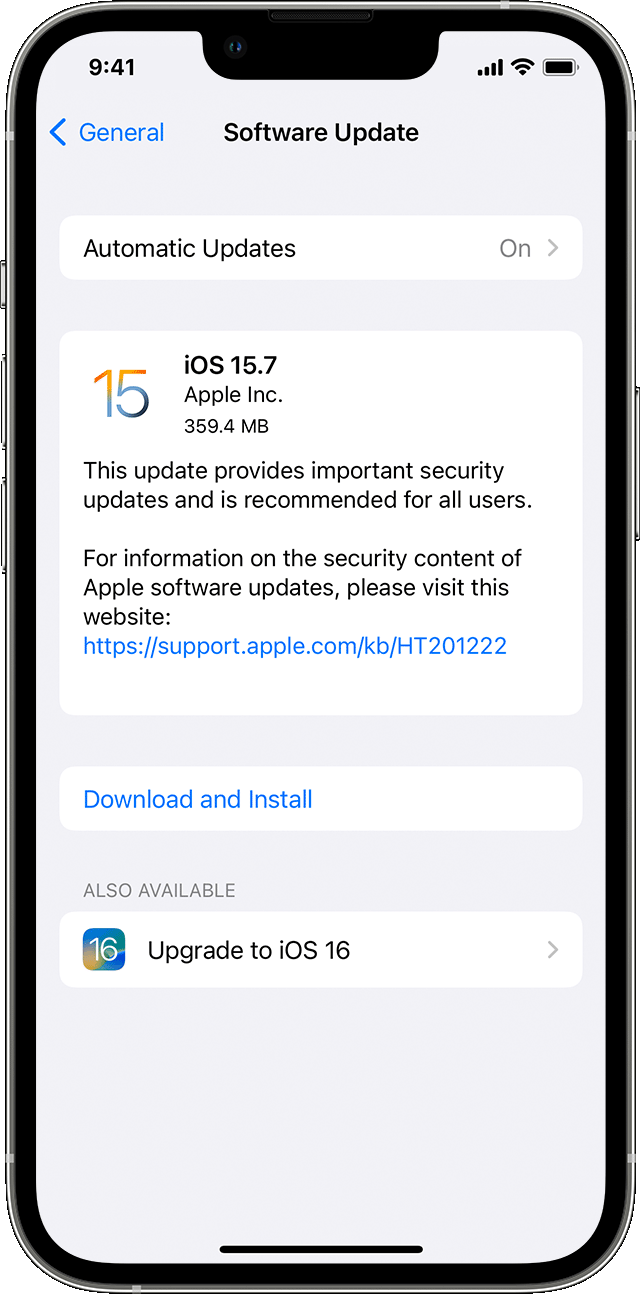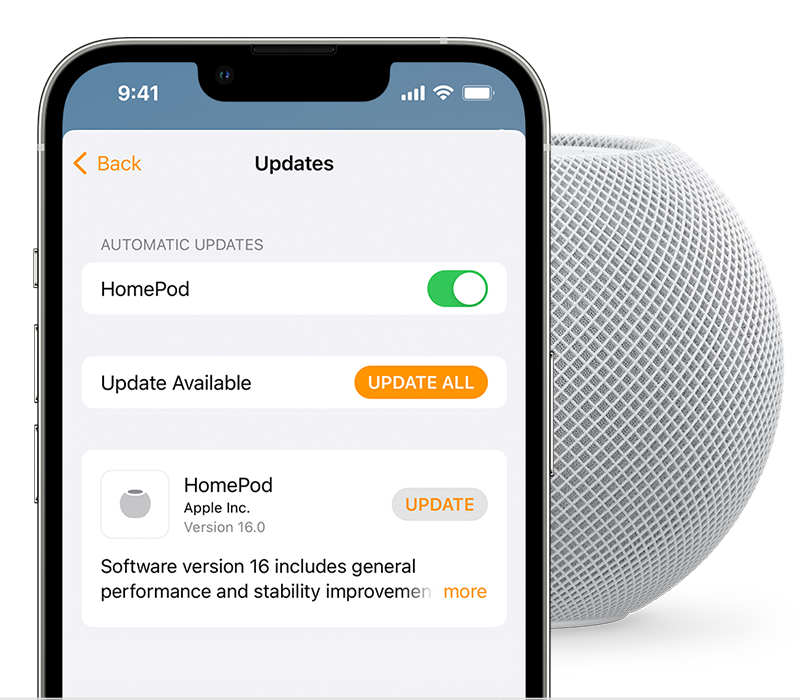Hello ata_oz,
Thank you for reaching out in Apple Support Communities. To help troubleshoot this behavior with Lossless Audio not remaining on, we recommend to ensure that both the iPhone and the HomePod mini is updated to the latest version. For the iPhone the latest version is iOS 16.3.1 and the HomePod software version is 16.3.2. Here's how to update each device:
Update your iPhone or iPad wirelessly
1. Back up your device using iCloud or your computer.
2. Plug your device into power and connect to the internet with Wi-Fi.
3. Go to Settings > General, then tap Software Update.
4. If you see more than one software update option available, choose the one that you want to install.
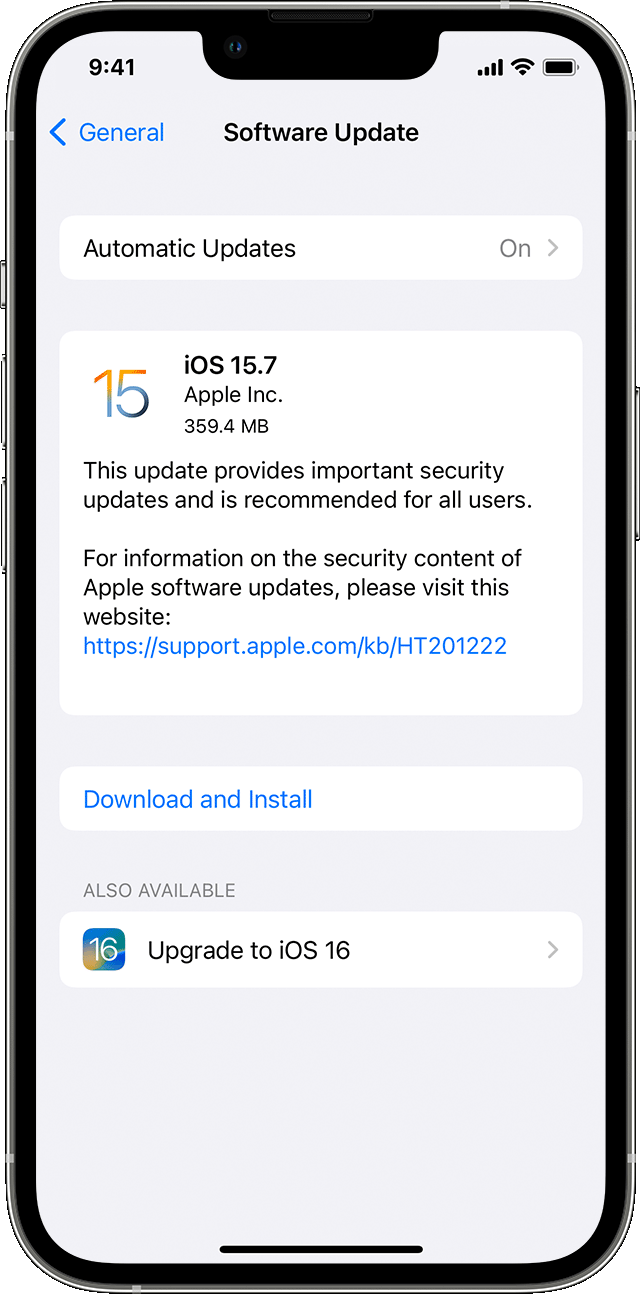
5. Tap Install Now. If you see Download and Install instead, tap it to download the update, enter your passcode, then tap Install Now. If you don't know your passcode, learn what to do.
These steps are outlined in this article if you'd like to reference it: Update your iPhone or iPad - Apple Support
To update the HomePod mini, you'll want to perform the following:
1. Make sure that your device is updated to the latest version of iOS, iPadOS, or macOS.
2. Open the Home app.
3. Tap or click the More button  , then Home Settings
, then Home Settings  > Software Update.
> Software Update.
4. If there's a new update, select Update. If there isn't a new update, you can select HomePod to turn on automatic updates and get the latest software automatically when it's available. Software Update also tells you if your HomePod is already up to date, and shows you the installed HomePod software.
A white spinning light appears on the top of HomePod while it's updating. The update might take some time. Make sure that your HomePod stays plugged in while it's updating.
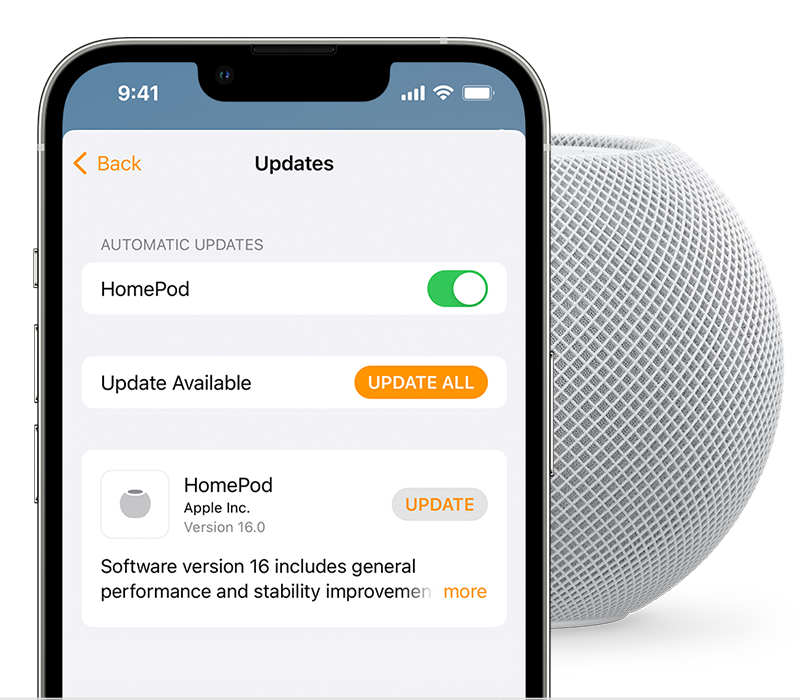
These steps are outlined in the article you came to us from: Update HomePod - Apple Support
This may help resolve your issue and we look forward to hearing back from you with an update.
Kind regards.