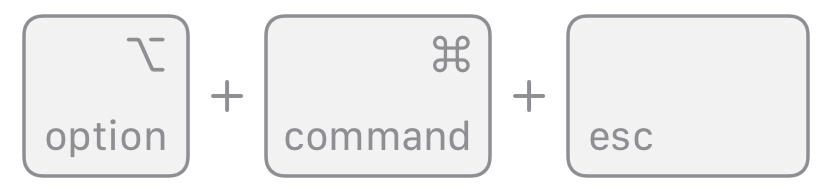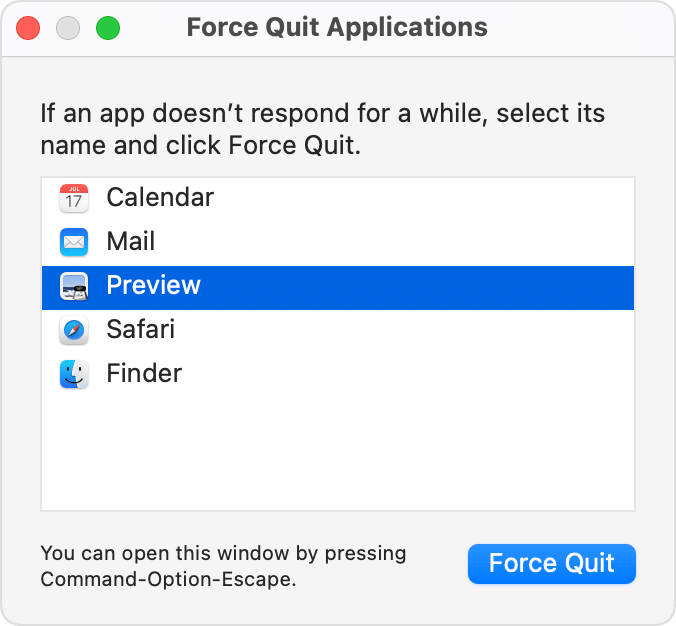Hi gorrelljd21,
Welcome to Apple Support Communities. It sounds like you've tried some great steps so far. Next, see if the app appears in your Force Quit menu. It may or not appear there since it is downloading but if so, you might be able to force it to quit. Guidance below is from How to force an app to quit on your Mac.
"Force an app to quit
Press these three keys together: Option (or Alt), Command, Esc (Escape).1 Or choose Force Quit from the Apple menu in the corner of your screen.
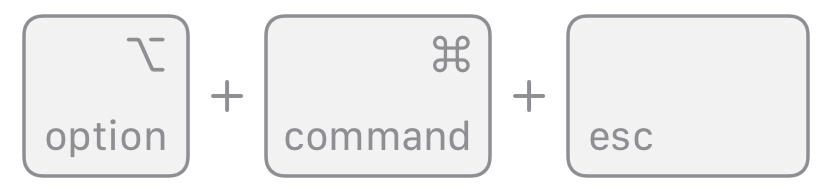
A Force Quit window opens. Select the app that you want to quit, then click Force Quit:
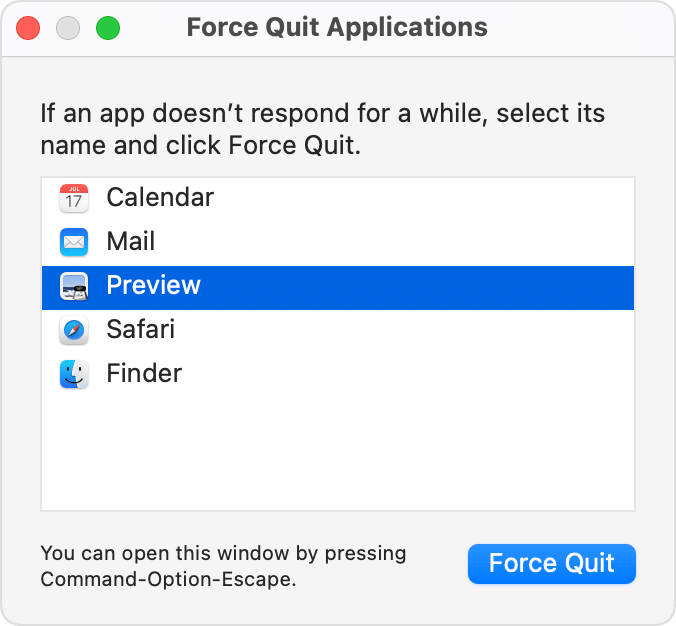
The Finder is always open, but if it stops responding, you can force it to quit and then open again: Select Finder in the Force Quit window, then click Relaunch."
If the same continues, try in safe mode. Since safe mode prevents some software from loading, that can be a good way to isolate where an issue occurs. To access safe mode, use the corresponding guidance below from How to use safe mode on your Mac.
"Apple silicon
- Shut down your Mac.
- Turn on your Mac and continue to press and hold the power button until you see the startup options window.
- Select your startup disk, then press and hold the Shift key while clicking “Continue in Safe Mode.”
- Log in to your Mac. You might be asked to log in again.
Intel processor
- Turn on or restart your Mac, then immediately press and hold the Shift key as your Mac starts up.
- Release the key when you see the login window, then log in to your Mac.
- You might be asked to log in again. On either the first or second login window, you should see ”Safe Boot” in the upper-right corner of the window."
Use your results there to proceed with the article.
Take care.