Hi brianfromnewbury park,
Thank you for participating in the Apple Support Communities. We understand an AirPlay popup is getting in the way of using your apps. You may consider adjusting your AirPlay settings which may help stop this from happening. This article explains more about this: Use AirPlay to stream audio and video on Apple TV.
"
Adjust AirPlay and HomeKit settings
- Open Settings
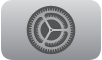 on Apple TV.
on Apple TV. - Select AirPlay and HomeKit, then do any of the following:
- Turn AirPlay on or off: Select AirPlay to turn it on; select it again to turn it off.
- Allow access to Apple TV: Select Allow Access, then see “Set who can use AirPlay to stream content to Apple TV” below.
- Turn Conference Room Display on or off: See Stream to a conference room display.
- Fix a cropped AirPlay display: If your AirPlay display appears cropped on Apple TV, turn on AirPlay Display Underscan to show the entire image. If you see black bars around the image, turn this setting off.
- Select a Room: Select Room, then choose the room where you keep your Apple TV. For more information, see Set up Apple TV to stream audio to AirPlay 2–enabled devices.
- Turn doorbell notifications on or off: Doorbell cameras you’ve connected with HomeKit appear in a list under Notifications. Select a camera to turn it off; select it again to turn it on.
Set who can use AirPlay to stream content to Apple TV
- Open Settings
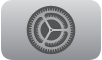 on Apple TV.
on Apple TV. - Select AirPlay and HomeKit, then select Allow Access, and choose any of the following options:
- Everyone: Everyone can stream content to your Apple TV.
- Anyone on the Same Network: Anyone connected to your home network can stream content to your Apple TV.
- Only People Sharing This Home: Only people you’ve added to Home Sharing can stream content to your Apple TV.
- Require Password: A password is required to AirPlay to your Apple TV.
- Also Allow Nearby to AirPlay: Anyone close to your Apple TV can stream content to it.
"
Take care.
