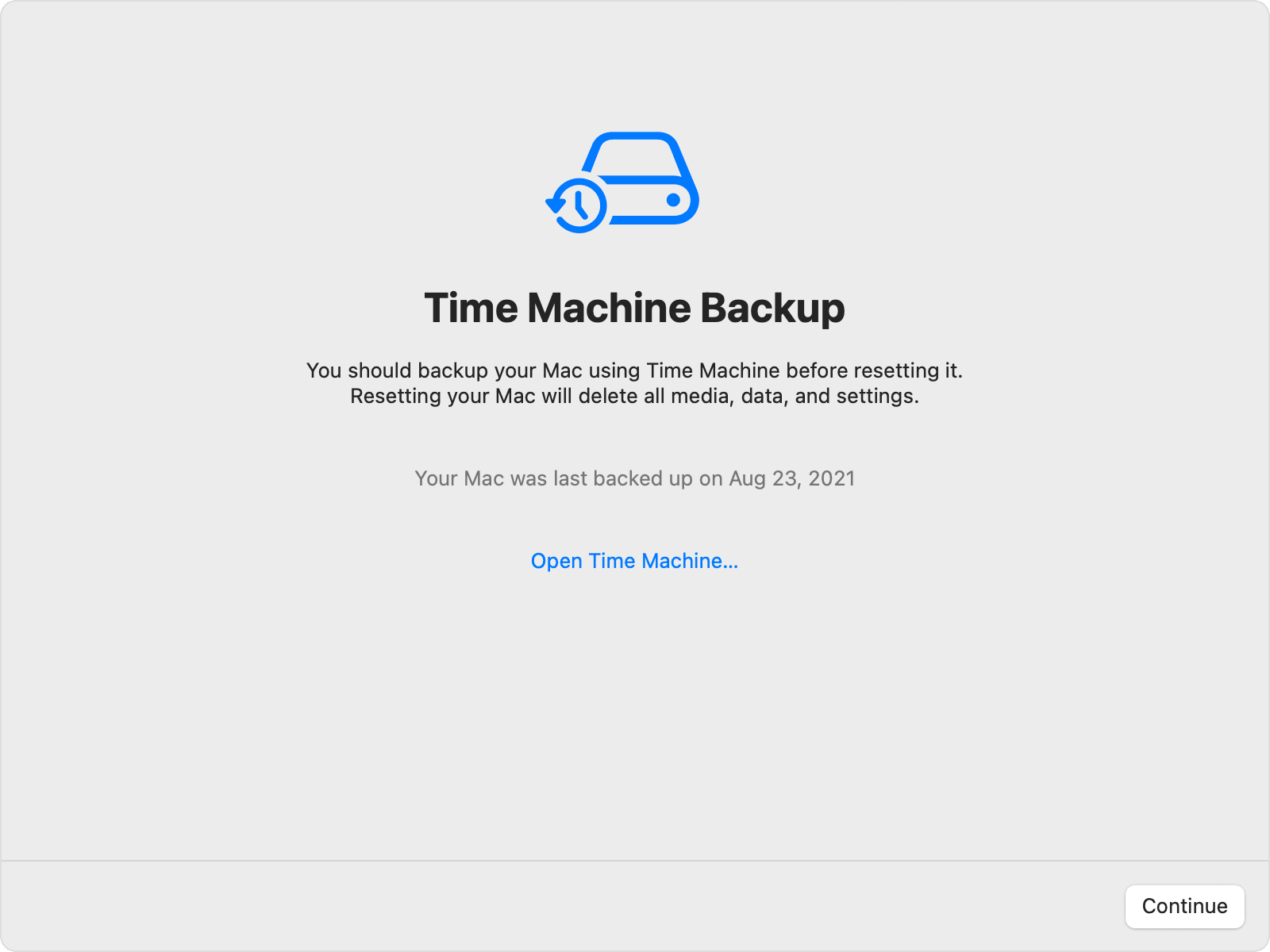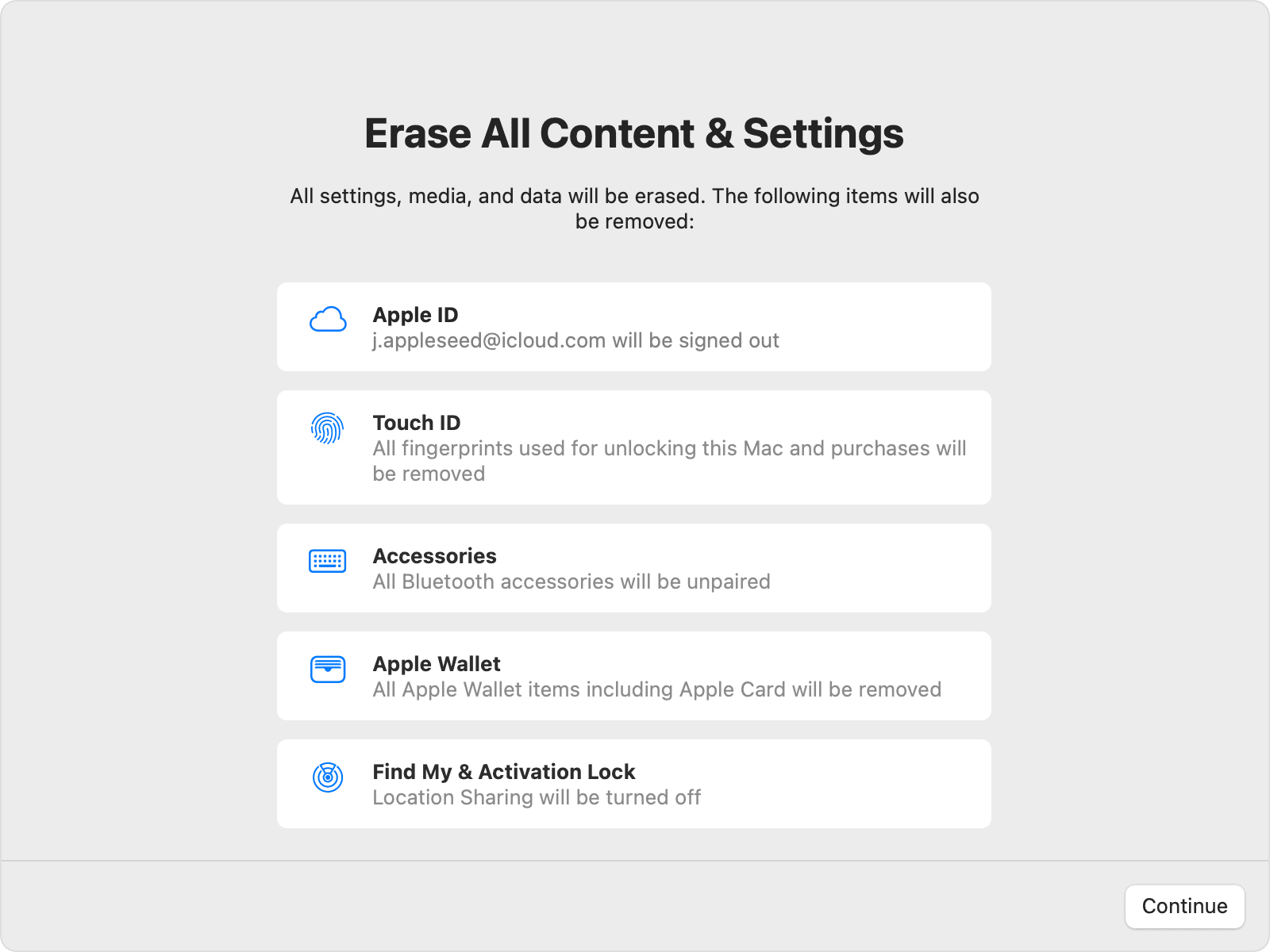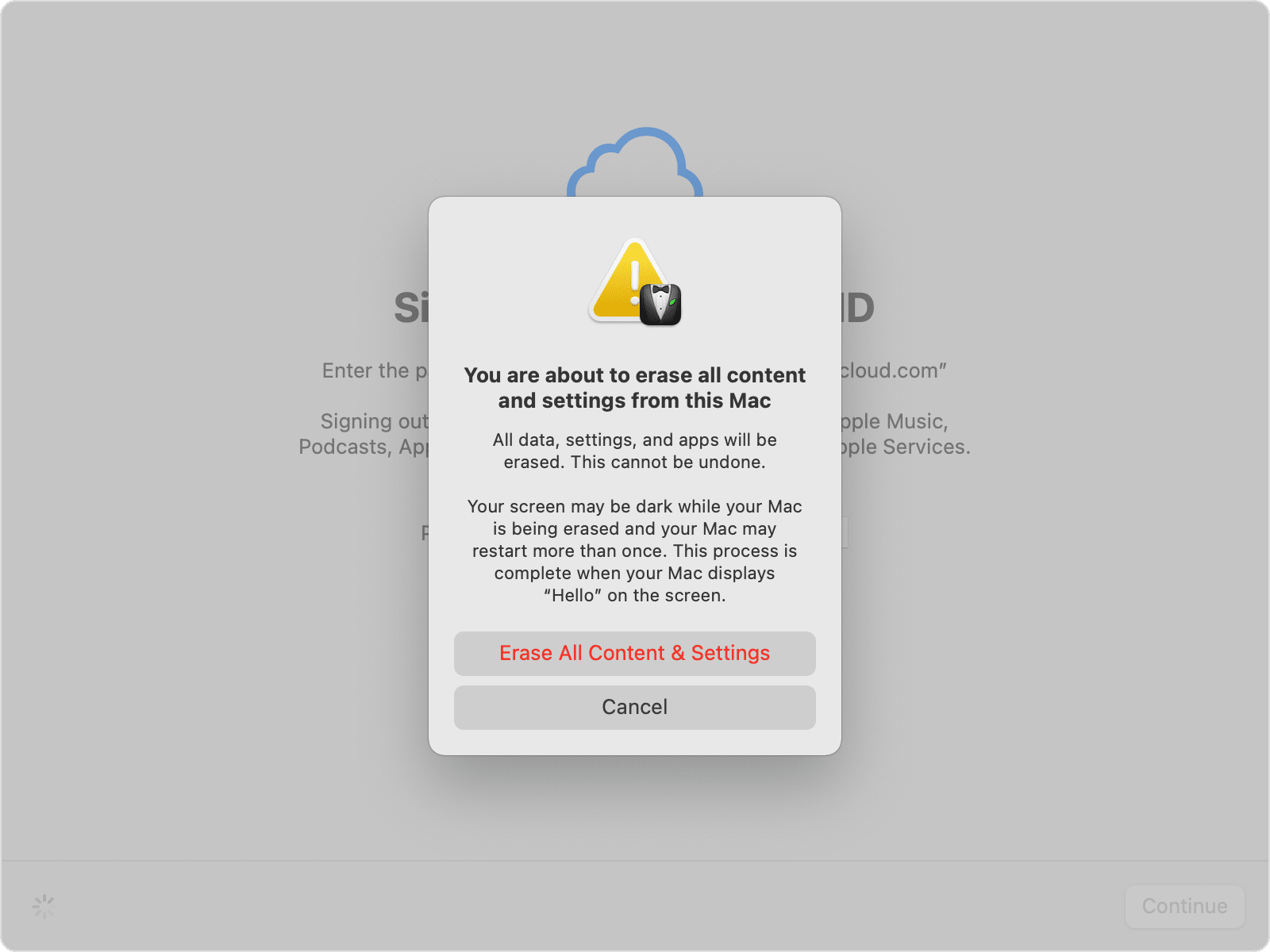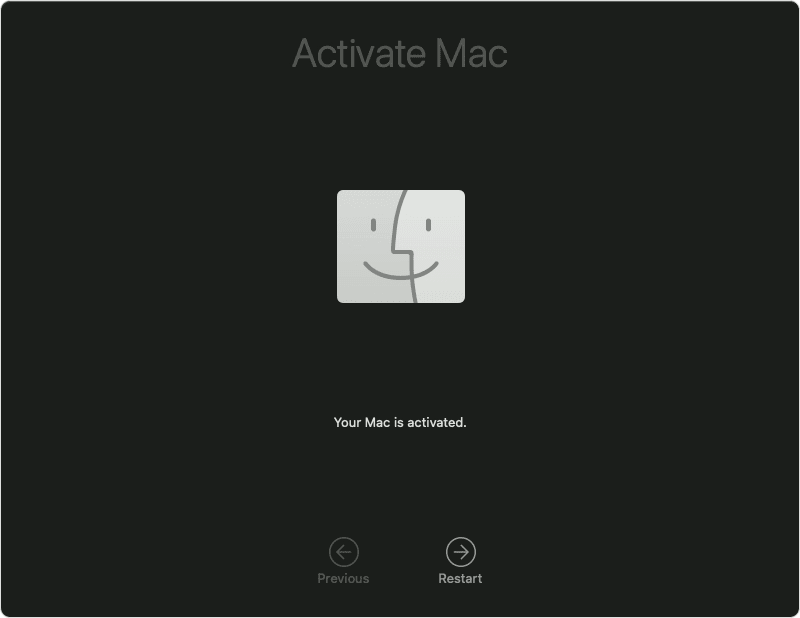FYI:
An ATA Secure erase can work well (I use sometimes), but it usually requires a Linux boot disk and software, most times using the command line. Most average Mac users will not care for this option. Also, the ATA Secure Erase does not work on all Apple SSDs...it will usually work on most of the non-USB-C Apple SSDs. Yes, there is a paid version available with a GUI interface for the ATA Secure Erase, but it is best to try other options first. I did manage to brick one Apple SSD using the ATA Secure Erase option...I used the second variation which is for Self Encrypting SSDs, but the Apple SSD did not handle it well so an ATA Secure Erase is a bit risky if the wrong option is chosen.
There is no need for any extra software to securely erase an Apple SSD other than using Disk Utility to perform a simple erase. If for some reason Disk Utility cannot actually erase the drive, then just using the macOS command line to destroy the partition table should be enough to allow Disk Utility to finally erase the SSD (I didn't want to offer this option until the OP tried the other simpler tips as it is more complicated to provide detailed instructions).
When Disk Utility performs a simple erase, all the data on the SSD is instantly wiped due to how SSDs and TRIM work. You can easily confirm the SSD has been zeroed, by running the "xxd" command in the Terminal to view the raw contents of the SSD (not sure "xxd" is available in recovery mode). Of course you will see some data at the beginning of the SSD for the partition table and a few hidden files that macOS puts on all drives, but you will soon see that the rest of the SSD contains only zeroes (will show as dots in the text column) ...it may only show a line of zeroes then seemingly "hang", but this is just how the utility may handle all zeroes (or I may be mixing up "xxd" handling of this with the behavior of the Linux "hexdump" command which is similar to the macOS "xxd" utility.
Any other apps which actually write zeroes or random data to the SSD will just add premature wear to the SSD and may not even touch some NAND blocks due to how SSDs operate.