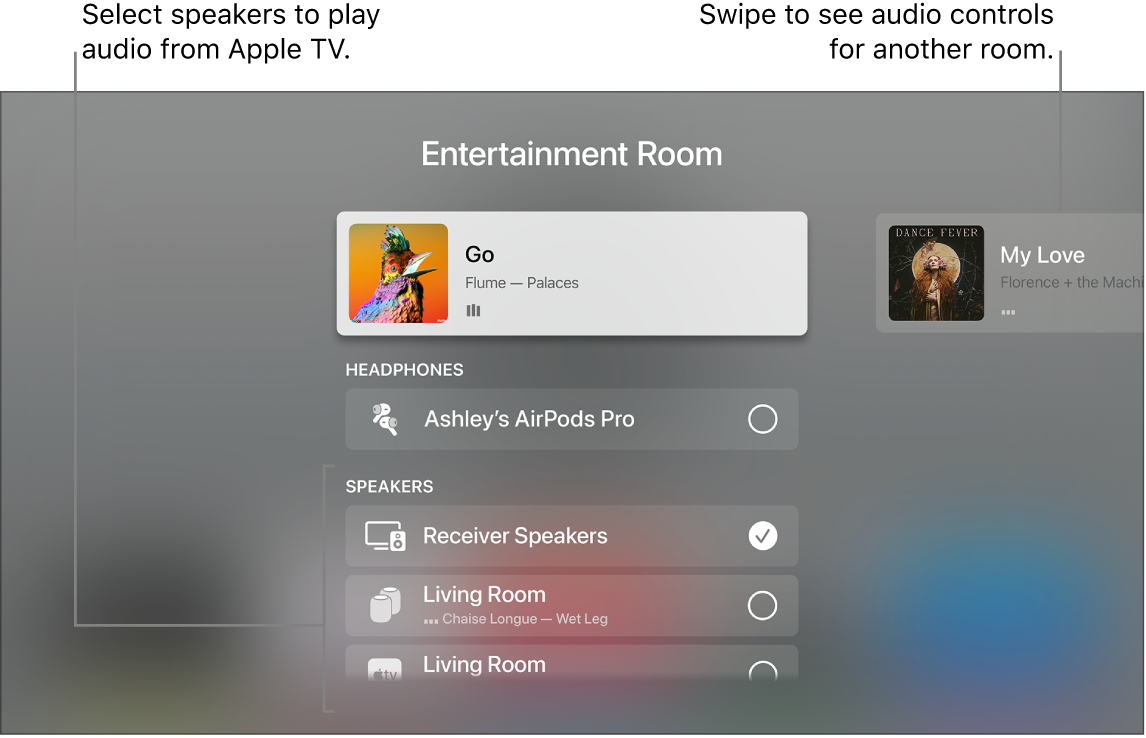Hi mklybor,
We can help you with controlling audio throughout your home on your Apple TV.
From the description you've given, we're not sure you're looking in quite the correct spot.
To control where your Apple TV is playing, take these steps from Control Center:
You can send audio from Apple TV to one or more AirPlay 2–enabled devices (such as HomePod and other smart speakers and TVs) connected to the same network in your home. You can also send audio from AirPlay 2 speakers like HomePod to Apple TV.
Before you start, make sure you’ve set up your devices in the Home app on an iOS, iPadOS, or macOS (Catalina or later) device. For more information, see the iPhone User Guide.
1. Do either of the following:
- Press and hold the TV  button on the Siri Remote to open Control Center, then select the Audio Controls button
button on the Siri Remote to open Control Center, then select the Audio Controls button  .
.
- If you see the Audio Controls button  in an app, select it.
in an app, select it.
A list of available audio devices appears, organized by room (as assigned in the Home app on your iOS, iPadOS, or macOS device).
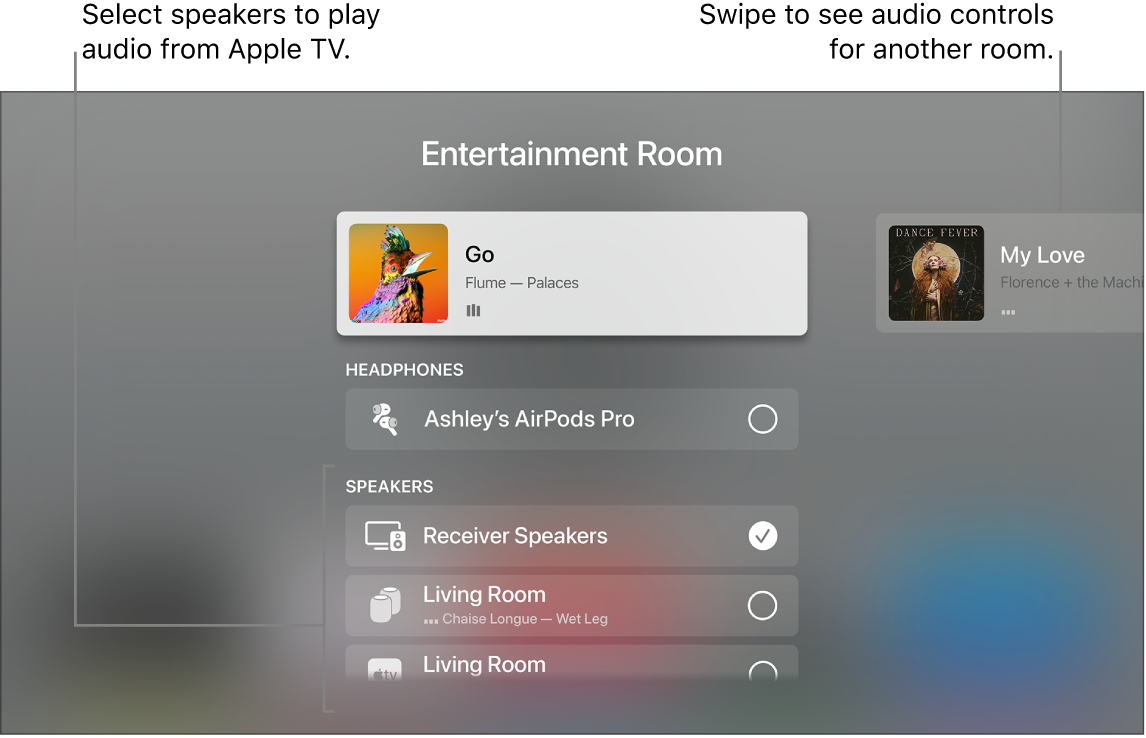
2. Do any of the following:
- Send audio from Apple TV to a speaker in another room: Navigate down, then select a device or devices. The currently playing song appears at the top of the screen under a description of the rooms you selected (for example, Living Room + Dining Room).
Tip: If your Apple TV is connected to a home theater receiver or TV via HDMI cable (shown onscreen as Receiver Speakers), you may need to calibrate the audio signal so that the audio is in sync with wireless speakers elsewhere in your home. See “Calibrate audio between your wired and wireless speakers” below.
Some home theater receivers and smart TVs that also support AirPlay may appear twice in the list—as Receiver Speakers (connected via HDMI) and as AirPlay speakers. For the best audio quality, choose Receiver Speakers.
- Send audio from a speaker in another room to Apple TV: Navigate up to highlight the currently playing song, navigate right to highlight another room, then navigate down and select the Apple TV. The song that was playing in the other room appears grouped with Apple TV.
- Adjust the volume of devices in another room: Navigate right in the top row to select another room, then press the  or
or  button on the Siri Remote.
button on the Siri Remote.
Note: If you select headphones from the list of output options, other device speakers are turned off.
Use Apple TV to play audio throughout your home
If your Apple TV or a particular app isn't behaving the way you think it should, you can also try closing the app and restarting your Apple TV:
Switch quickly between Apple TV apps
Restart Apple TV
Let us know it that gets you using AirPlay the way you expect.
Thanks for using the Apple Support Communities.