Hi there cmahoney88,
If you don't have Screen Time enabled or if it's not enabled by a parent/guardian, then you can see if restarting both your paired iPhone and Apple Watch may help. We're recommending this has it can refresh both the iOS and watchOS and may help resolve this. If needed, the steps below can show how:
Restarting your Apple Watch:
"How to restart your Apple Watch if you have watchOS 9
- If your Apple Watch is charging, take it off the charger.
- Press and hold the side button until you see the power button
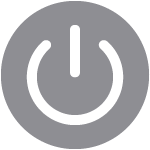 in the upper-right corner of the display.
in the upper-right corner of the display. - Tap the power button.
- Drag the Power Off slider.
- After your watch turns off, press and hold the side button again until you see the Apple logo."
Those steps are from: Restart your Apple Watch - Apple Support That article would also have steps if your Apple Watch SE is running watchOS 8 or later.
If you need steps on how to restart your iPhone, below can walk you through that:
"How to restart your iPhone X, 11, 12, 13, or later
- Press and hold either volume button and the side button until the power-off slider appears.
- Drag the slider, then wait 30 seconds for your device to turn off. If your device is frozen or unresponsive, force restart your device.
- To turn your device back on, press and hold the side button (on the right side of your iPhone) until you see the Apple logo."
You can see those steps in this article, along with steps for other iPhone devices: Restart your iPhone - Apple Support
Please let us know if those steps help or if you've already tried restarting.
Take care.
