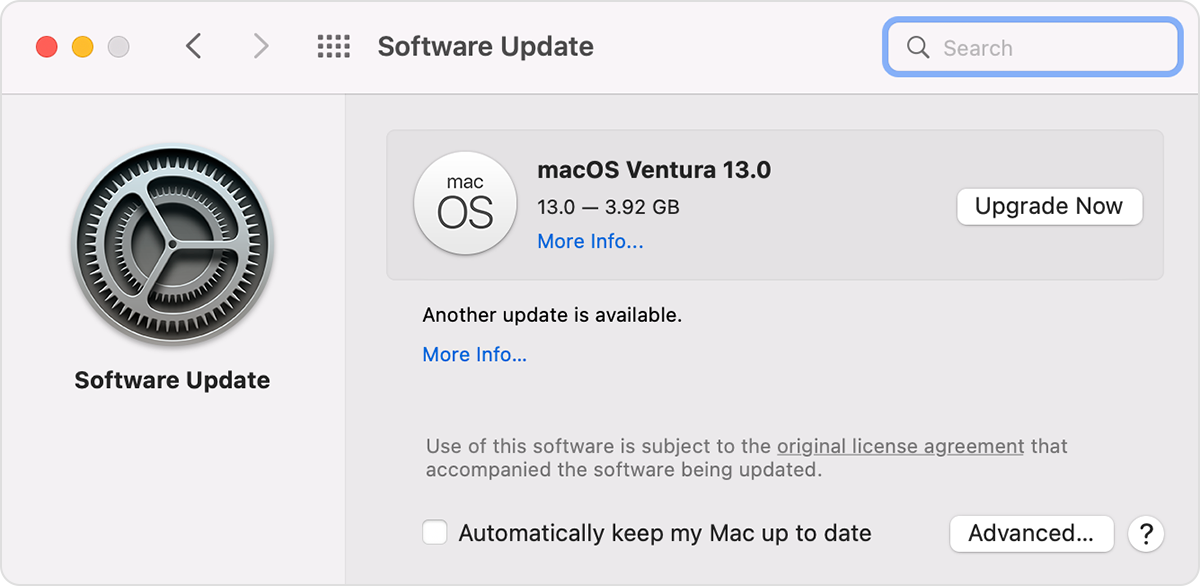Hey Hobbyfahrer,
In order to use Gigabit Ethernet on the Mac, a special Gigabit Ethernet cable is required. If you aren't using the cable, you can adjust the Ethernet speed on your Mac Studio. To do so, follow the steps below or in this article: Use Gigabit Ethernet on Mac.
1. On your Mac, choose Apple menu  > System Settings, then click Network
> System Settings, then click Network  in the sidebar. (You may need to scroll down.)
in the sidebar. (You may need to scroll down.)
2. Click your Ethernet service on the right, then click Details.
3. Click Hardware.
4. Click the Configure pop-up menu, then choose Manually from the pop-up menu.
5. Click the Speed pop-up menu, then choose a speed from the pop-up menu.
The steps above is for a Mac running macOS 13. If you need steps for a different macOS, click on the link above and select the correct macOS from the dropdown under the "Select Version" section.
Here's an article that shows connection speeds and cable types: About the 10 Gigabit Ethernet port on Mac. This information should help you determine which cable type you need.
If you continue to experience the issue, make sure the macOS software up-to-date. We recommend this since updates include fixes to issues. For steps on how check for updates are listed below.
Before installing new software, it's a good idea to back up your Mac.
1. From the Apple menu in the corner of your screen:
• Choose System Settings. Then click General in the sidebar, and Software Update on the right.
• Or choose System Preferences. Then click Software Update.
2. If Software Update finds new software, click the Update Now or Upgrade Now button to install it.
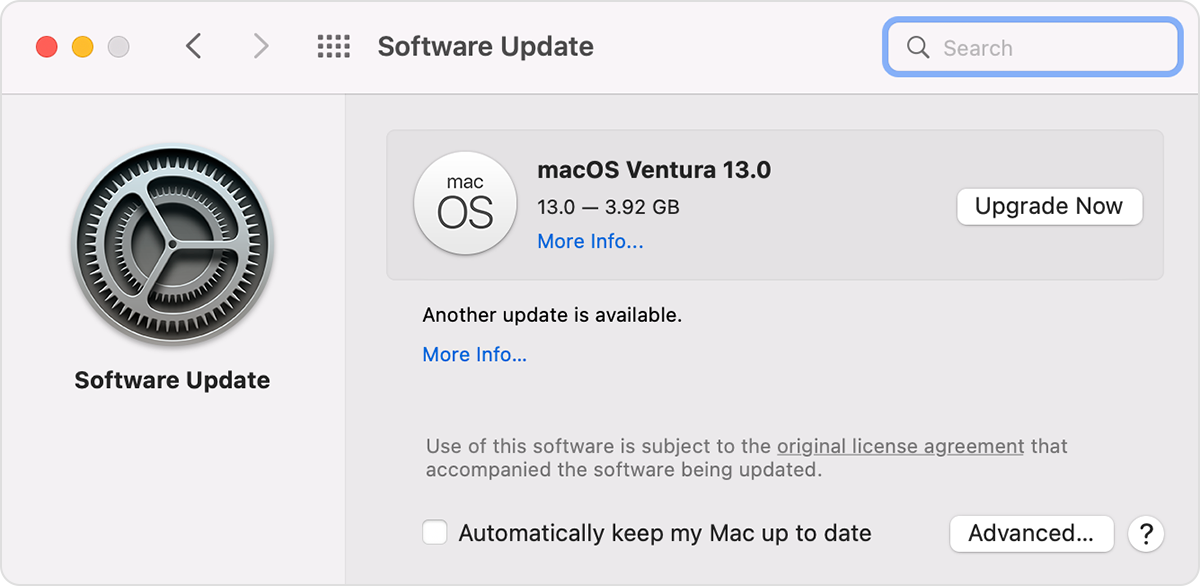
3. Enter your administrator password, if asked. During installation, your Mac might restart, and you might see a progress bar or blank screen several times.
If Software Update says that your Mac is up to date, then no new software is currently available for your Mac model. Software Update shows only updates and upgrades that are compatible with your Mac.
Hope this information helps. Take care