How can I send text from Apple Watch
How can I receive text from Apple Watch
How can I receive text from Apple Watch
Hello 90skid13,
Thank you for reaching out in Apple Support Communities. If you're having trouble receiving or sending text messages on an Apple Watch, we suggest to follow these helpful steps:
If you can't send or receive messages
After each step, try to send or receive a message on your Apple Watch again.
"1 Check Control Center
If you see the Do Not Disturb or Airplane Mode icons on your watch face, you need to turn the settings off in Control Center.
Touch and hold the bottom of the watch face, wait for Control Center to show, then swipe up. Tap the highlighted Do Not Disturb and Airplane Mode icons to turn off the settings.
 2. Check your connection
2. Check your connection
Make sure that your Apple Watch can connect to your iPhone, cellular, or Wi-Fi. To send and receive SMS/MMS from cellular models of Apple Watch, your paired iPhone must be powered on and connected to Wi-Fi or cellular, but your iPhone doesn’t need to be nearby.
Even if your iPhone isn’t connected or powered on, you can send and receive iMessages on your Apple Watch when your Apple Watch is connected to Wi-Fi or cellular.
Learn how your Apple Watch makes connections and get help if your devices disconnect.
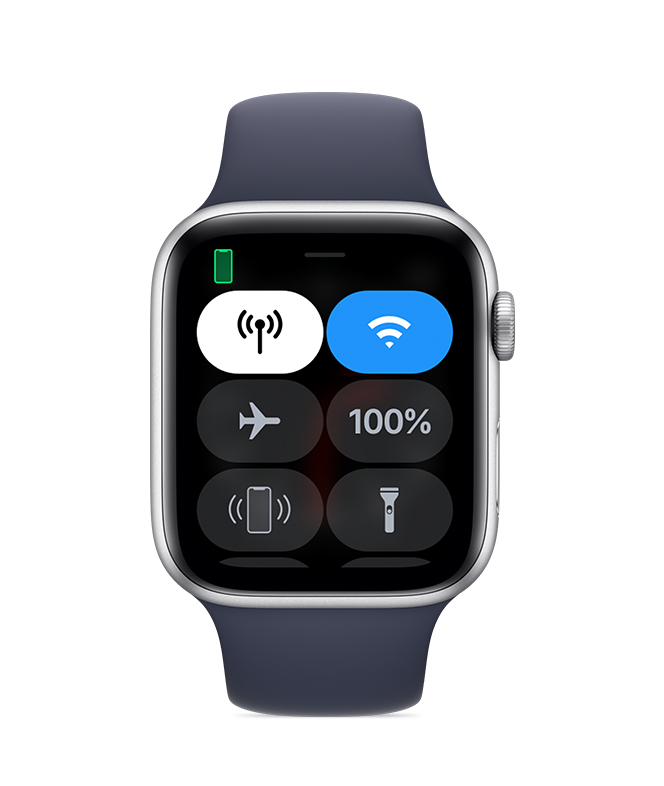
3. Try sending a message from your iPhone
If your iPhone can't send or receive messages, try to fix messages on your iPhone.
4. Make sure that you signed in
On your iPhone, open the Apple Watch app, tap the My Watch tab, then tap General > Apple ID.
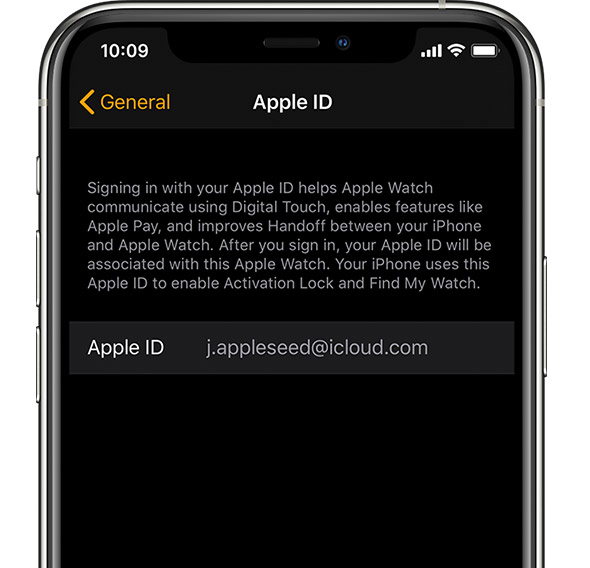
5. Check your iMessage settings
On your iPhone, go to Settings > Messages and make sure that iMessage is turned on.
Then tap Send & Receive and make sure that you're using the same Apple ID that your Apple Watch is using.
If you aren't signed in, sign in to iMessage with your Apple ID.
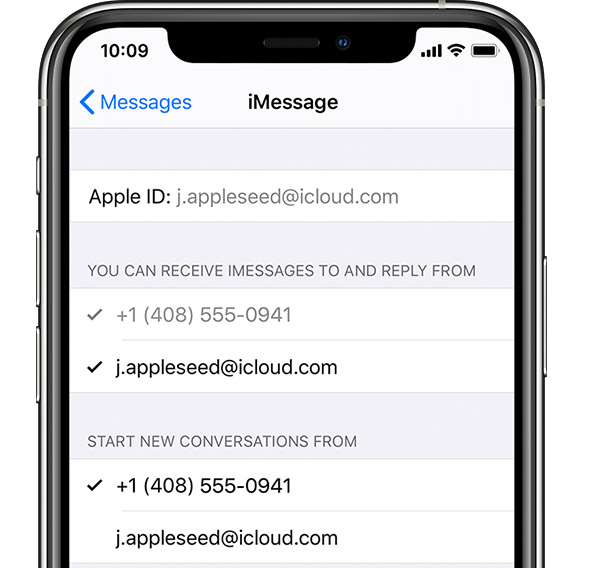
6. Sign out of iMessage
Tap Settings > Messages > Send & Receive. Tap your Apple ID, then tap Sign Out.
Then tap Settings > Messages. Turn iMessage off, then turn it back on
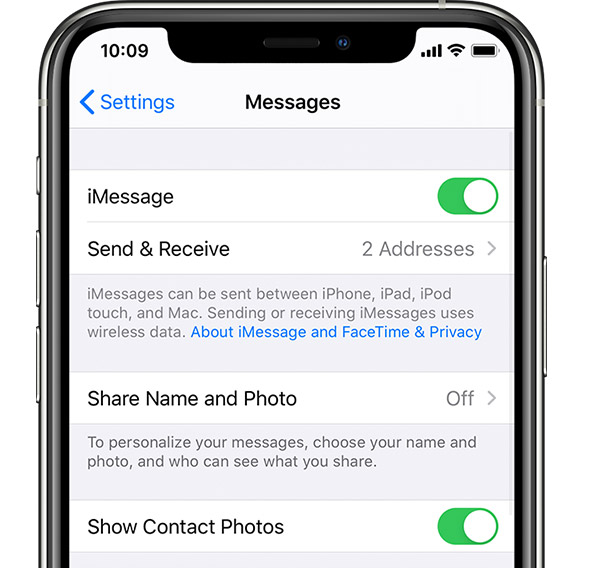
7. Sign in to iMessage again
Tap Settings > Messages > Send & Receive > Use your Apple ID for iMessage, then sign in.
8. Restart your Apple Watch and iPhone
Here's how to restart your Apple Watch and iPhone.
9. Check for updates
Here's how to update your Apple Watch and iPhone."
This can help to send and receive text messages and is outlined in this helpful article: If you can’t send or receive messages on your Apple Watch
Kind regards.
How can I send text from Apple Watch